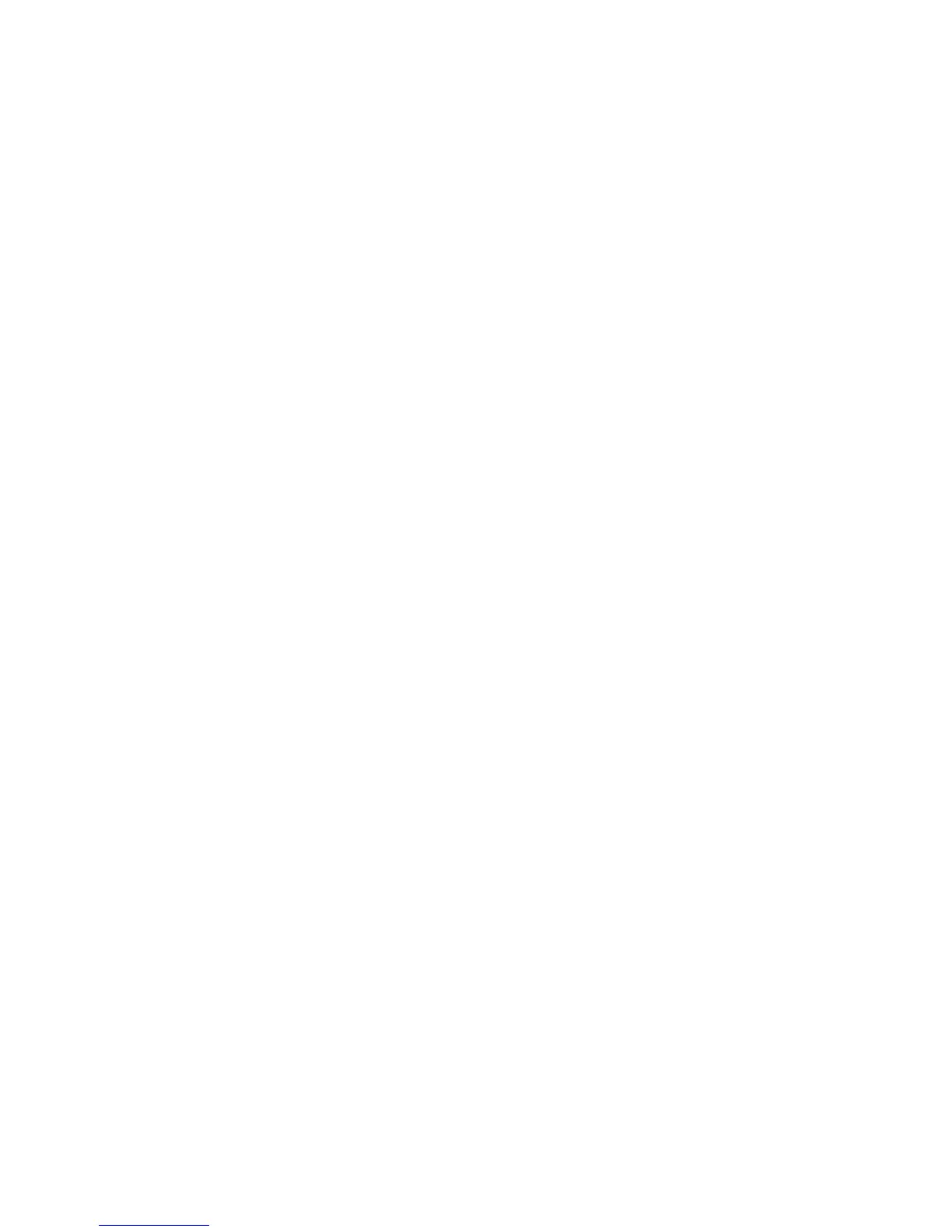RESETS 15 February 2006
5-10
5.2.2 SOFTWARE AND SETTING RESET
Software Reset
The software can be rebooted when the machine hangs up. Do one of these two
steps.
Turn the main power switch off and on.
-or-
Push and hold down together for over 10 seconds. When the machine
beeps once, release both buttons. After “Now loading. Please wait” is displayed for
a few seconds, the copy window will open. The machine is ready for operation.
Resetting the System
The system settings in the UP mode can be reset to their defaults with this
procedure.
1. Make sure that the machine is in the copier standby mode.
2. Press the User Tools key.
3. Hold down the “#” key and touch the “System Setting” key.
4. A confirmation message will be displayed, then press “Yes”.
Resetting Copy/Document Server Features Only
The copy/document server settings in the UP mode can be reset to their defaults
with this procedure.
1. Make sure that the machine is in the copier standby mode.
2. Push the User Tools key.
3. Hold down the “#” key and touch the “Copy/Document Server Features” key.
4. A message will be displayed, then press “Yes”.
Resetting Scanner Features Only
The scanner settings in the UP mode can be reset to their defaults with this
procedure
1. Make sure that the machine is in the copier standby mode.
2. Push the User Tools key.
3. Hold down the “#” key and touch “Scanner Features” key.
4. A message will be displayed, then press “Yes”
