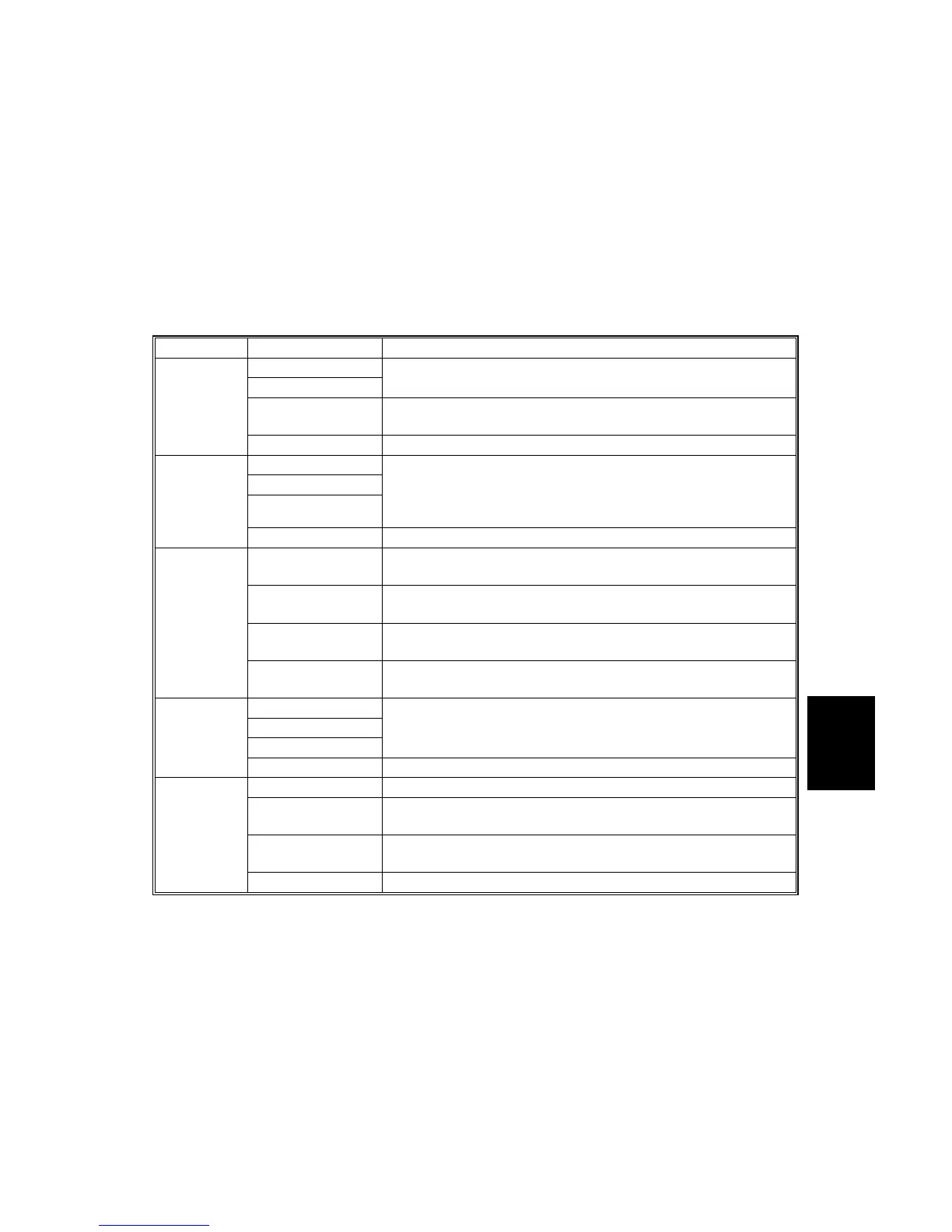15 February 2006 IMAGE PROCESSING
6-33
Detailed
Descriptions
6.6.3 IMAGE PROCESSING MODES
The user can select one of the following five modes with the User Tools screen:
Text, Text/Photo, Photo, Pale, Generation.
Each mode has four different settings (described below). Each mode has a Custom
Setting that can be customized with SP modes to meet special requirements that
cannot be covered by the standard settings.
NOTE: To see these settings in the User Tools mode, press the User Tools key,
press “Copier/Document Server Functions”, then press “Copy Quality”.
Mode Setting Function
Soft
Normal
Used for black-and-white printed material and documents
that contain mainly text. Easily reads lines as well as text
Sharp Used for newspapers, time schedules, or any type of
printed material with fine print.
Text
Custom Setting Stores SP command settings.
Photo Priority
Normal
Text Priority
Used for documents that contain text and color or black-
and-white photos, such as catalogs, magazines, maps,
etc. Provides more faithful reproduction than the Text
mode.
Tex/Photo
Custom Setting Stores SP command settings.
Print Photo Used for magazines, graphics, for smooth reproduction.
Employs dithering.
Normal Used for copying photographs, graphics, for sharp
reproduction. Employs error diffusion.
Glossy Photo Used for best results in copying glossy photographs for
sharp reproduction. Employs error diffusion.
Photo
Custom Settings Stores SP command settings. Employs either error
diffusion or dithering, depending on an SP setting.
Soft
Normal
Sharp
Used for low density documents with text handwritten in
black or color pencil (or carbon copies) such as receipts,
invoices, etc.
Pale
Custom Setting Stores SP command settings.
Soft Used to achieve an image smoother than Normal.
Normal Used to achieved best reproduction of “copies of copies”
by smoothing the image.
Sharp Used to emphasize lines and text stronger than Normal for
better image quality.
Generation
Copy
Custom Setting Stores SP command settings.