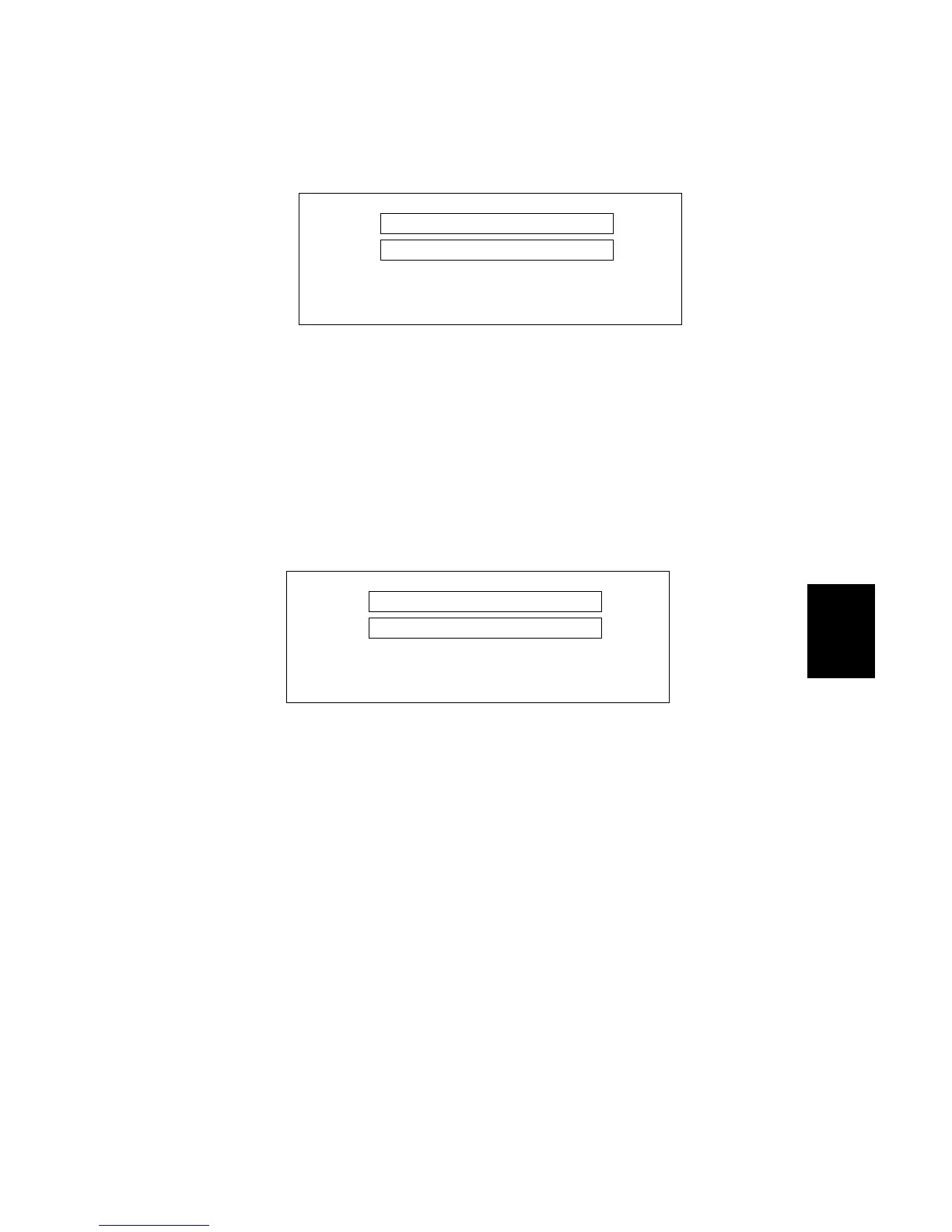15 February 2006 SOFTWARE UPDATE
5-19
Service
Tables
When the update is completed, you will see this screen.
After the firmware update, you will see “Update Done” in the first bar. The name
of the module in the bottom bar is the name of the last module that was updated
(only the name of the last module is shown, if several modules were been
updated).
8. Turn the power off and on. Then, select the items that you updated, and then
push the [Verify] button. This is to check that the modules were updated
correctly.
If you see “Verify Error” in the first bar on the screen, then you must do the
procedure again for the module shown in the bottom bar.
NOTE: The “Verify” procedure is not necessary but it is strongly
recommended.
9. After the firmware is correctly updated, turn the main power switch off.
10. Push the SD card in a small distance to release it, then pull it out of the slot.
11. Turn the main power switch on, and check that the machine operates correctly.
PCcard -> ROM
Update Done
Update DoneUpdate Done
Update Done
Printer
PrinterPrinter
Printer
B246S906.WMF
PCcard -> ROM
Verify Error
Verify ErrorVerify Error
Verify Error
Printer
PrinterPrinter
Printer
B246S907.WMF
