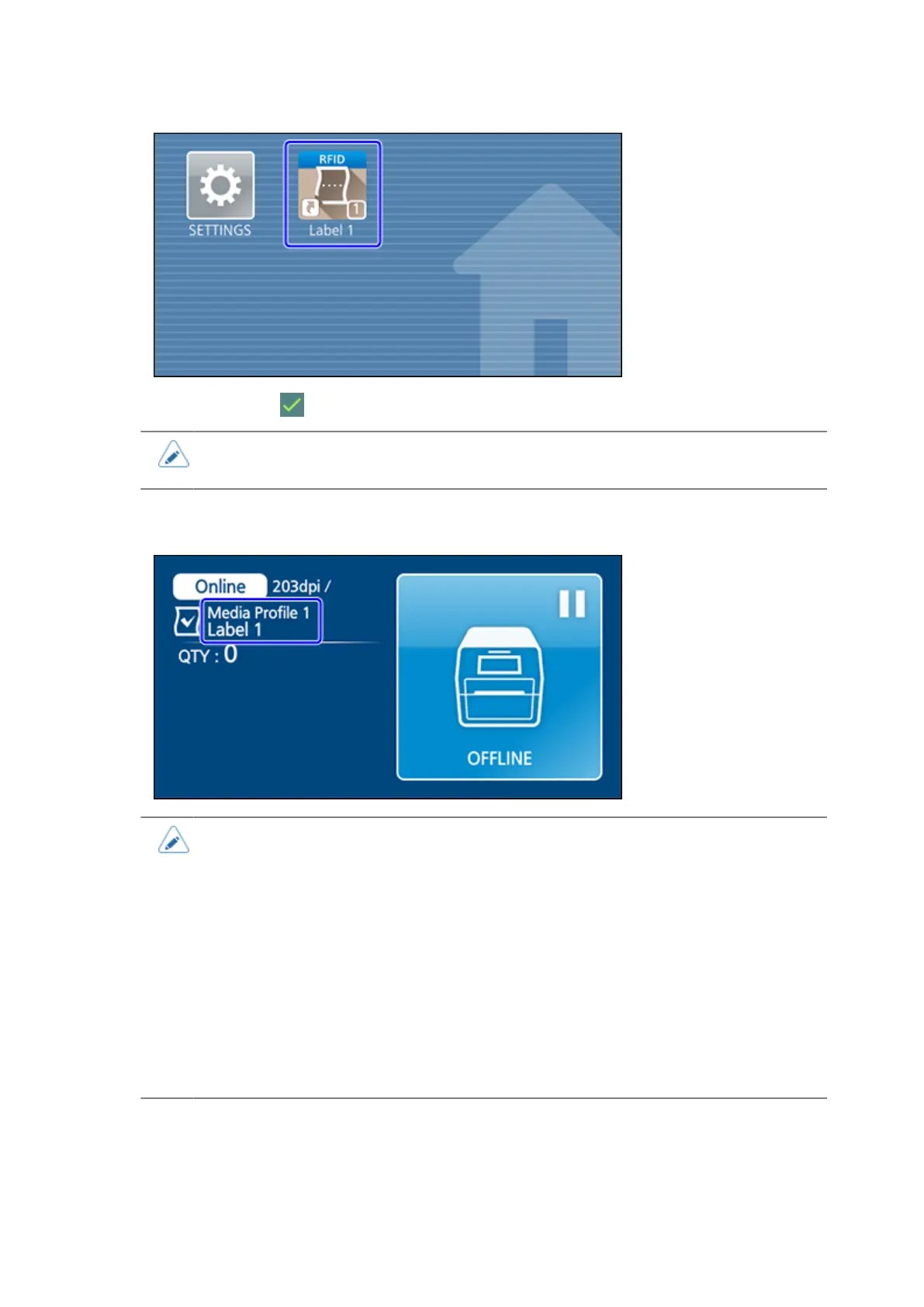Registering Print Settings as Media Profiles (When Using Multiple Types of Media)
150
Tap the icon, and tap in the confirmation message to apply the settings to the product.
• If values that cannot be applied to the product settings at that time are included in the
media profile you are trying to apply, those values are not reflected.
When a media profile is applied to the product, the name of the registered media profile appears on
the Online/Offline screen.
• When even one of the following settings is changed, the name of the media profile
disappears from the Online/Offline screen.
◦ Setting items displayed in [Media Profiles Registration]
◦ [Printing] > [Auto-mode]
◦ [Printing] > [Print Mode]
• To edit a registered media profile, tap the item with the profile's name in the [Media
Profiles Registration] screen, and follow the on-screen instructions to do the settings.
• If you edited a media profile that is currently applied, the name of that media profile
disappears from the Online/Offline screen. To apply the edited settings to the product,
tap the icon on the Home screen again to access the settings.
