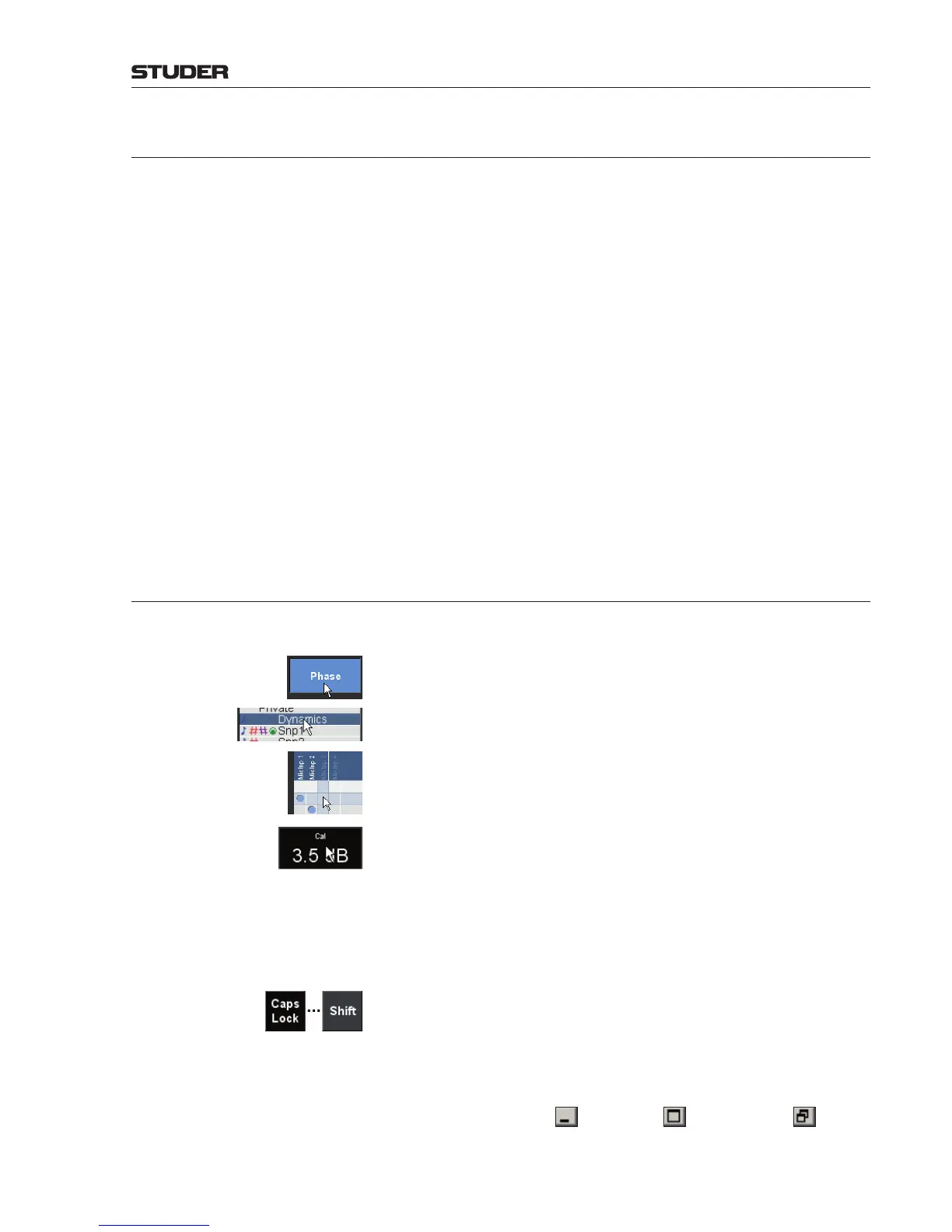OnAir 3000 Digital Mixing Console
Operation 5-5
Document generated: 10.10.14
SW V6.0
5 OPERATION
The user surface is based on the desk hardware as well as on the graphical user
interface (GUI) as the software part. The OnAir 3000’s GUI is an evolution
of the ‘Touch’n’Action’ user interface of the OnAir 2000.
The OnAir 3000 allows for different operating modes, depending on the avail-
able desk modules. If channel screens are fitted, a parameter may be directly
accessed by ‘Touch’n’Action’ on a specific field in a specific channel. If no
channel screens are available, a key in the fader strip may be programmed as
SEL function that opens the respective page on the main screen. If the keys
should be used for other purposes, the user can access the very same param-
eter by going through the menu pages in the main screen and selecting the
desired channel. Finally, if rotary modules are available, a set of parameters
is accessible by hardware elements all the time. In addition to these hardware
and GUI elements on the desk, the OnAir 3000 is also operable by any PC or
laptop computer where the OnAir 3000 user GUI is emulated. All hardware
controls such as keys and rotary encoders (except the user stopwatch START
and STOP keys) are available in the GUI, either on the main screen or on the
PC, and can also be operated with a mouse device. This is convenient for
service personnel, but could also be used as a further redundancy scenario
for the desk hardware, if desired.
5.1 Mouse and Keyboard Operation
When running the Remote Console application on a PC, the following rules
apply for mouse operation:
Button Touch
Left-click (e.g. for user login on the Home page, or for selecting phase inver-
sion on the CHAN Input page, as shown left).
List Selection
Either right-click on the desired item (e.g. selection from the snapshot list),
or use the rotary emulation mode, as described below.
Routing Matrix
In every routing page displaying the routing matrix (input, output, mic group,
bus assign) a cross point is quickly selected by a right-click. Rotary emulation
mode can be used as well, as described below.
Rotary Emulation
Set the mouse pointer to the black field, hold the right mouse button down,
and move the mouse left or right to change the displayed value or to select
from a list (e.g. on the SNAP or ROUT pages).
Keyboard Entries Enter the desired label, user name, or password etc., either by clicking with
the left mouse button on the soft keyboard buttons on the screen, or with the
computer’s keyboard. Please note that the /Shift and Caps Lock func-
tions of screen and computer keyboards are independent; this is important
when entering user passwords. Confirm with Enter, cancel with Esc.
On the screen keyboard, Caps Lock is active (i.e., dark) by default, as shown
left. Please note that the shift function activated by the Shift button on the
screen is automatically canceled after having entered one character.
Window Size When the configuration tool is displayed on a computer monitor, the page
windows may be minimized, maximized, or resized, as commonly known
from standard Windows operation: By double-clicking on the window’s title
bar, or by clicking on the
(minimize), (maximize), or (restore
down) buttons in the window’s upper right corner. Window size may also be
continuously varied by dragging its edge or frame to the desired size.
