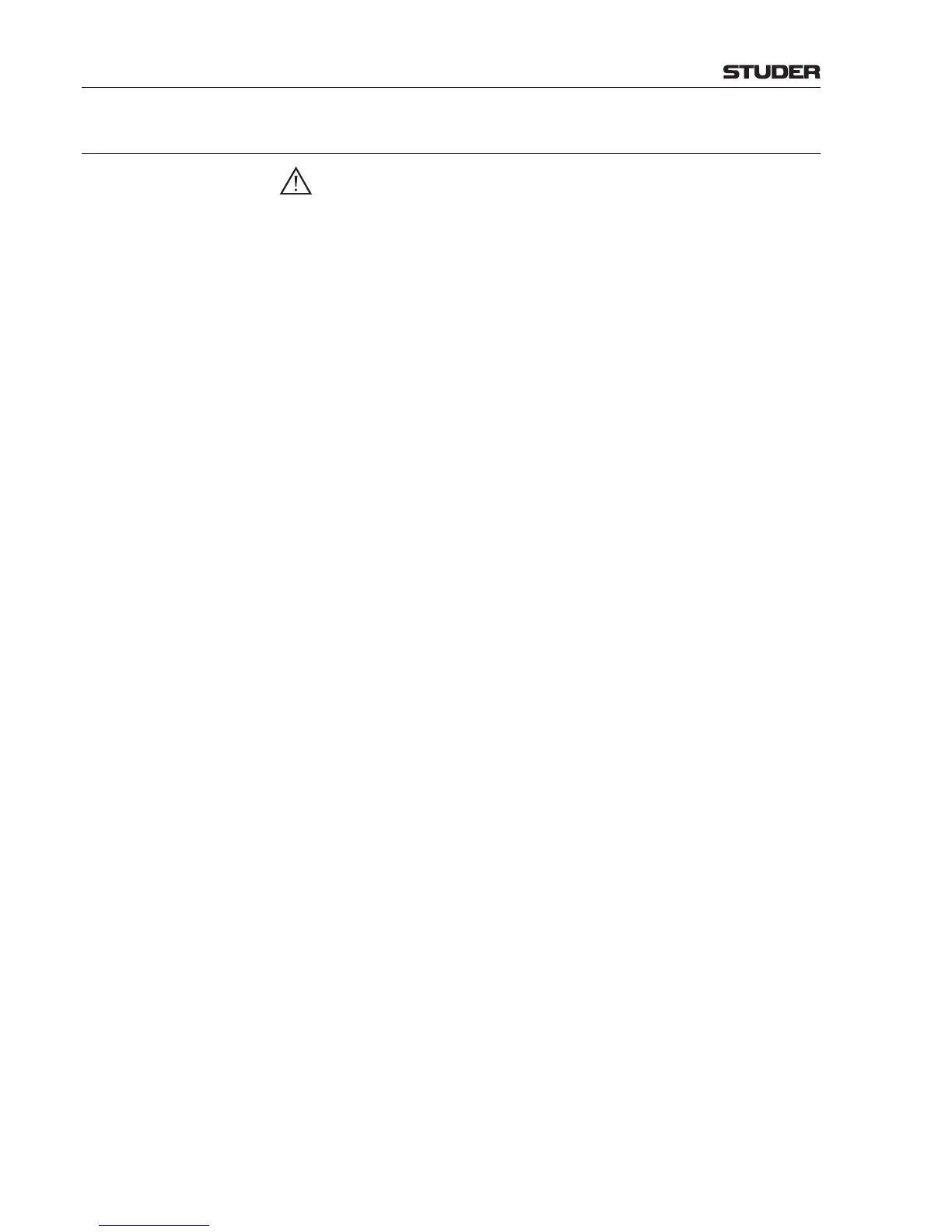OnAir 3000 Digital Mixing Console
5-160 Operation
Document generated: 10.10.14
SW V6.0
5.13.3 Remote Console Application
Installation Important for Windows Vista and Windows 7 PCs: Make sure that you have
write access to the selected location.
• Locatethe x_SW_Vx.x.x.xx folder for your console type on the Product
DVD shipped with your console. Navigate to the Win2K_Compilations/
Release RemoteConsole
folder.
• Copythecompletefoldertoalocationofyourchoiceonyourcomputer
(perhaps to the desktop).
• Openthefolderyouhavecopiedbeforeandmakeacopyofthe con-
tainer_template.ini
file; rename the copy to container.ini.
• Editthe container.ini file (an example of a container.ini file is located
on the following pages):
- First, set the systemid parameter to the System ID of your core (i.e.,
to 111 in our example). Please note that on both sides of the ‘=’ sign a
blank is mandatory. The system ID is defined as the 3 least-significant
digits of the Nano SCore’s serial number you are connecting to. In
case these 3 digits should be greater than 255, it is equal to [the last 3
digits modulo 255]. Calculate as follows: Subtract 255 from the last 3
digits as many times as needed for a remainder between 0 and 255; the
remainder is the result.
Example: If the last 3 digits are 621, enter 111 for it (621 – 255 = 366,
and 366 – 255 = 111). The system ID can also be found out using the
System Viewer application, refer to chapter 5.13.2.
- Set systemname to the System Name of your core (i.e., “P1K5_111”
in our example).
- Set the container ID – you may use, e.g. the Secondary DESK (par-
allel)
ID that equals 150. The ‘container’ in this case is the PC that
runs the Remote Console application.
- Give the container a name, such as containername = “Remote Con-
sole”
.
- If your console(s) is/are working with multicasts in your network,
uncomment one or several of the # MulticastGroup = ... lines
(i.e., delete the ‘#’ hash mark and the following blank), and enter the
multicast address(es) that your IT administrator should be able to give
you.
- When using multicasts, uncomment the MulticastTimeToLive line
and enter a value of 10 or higher, depending on the number of routers
through which the multicast has to travel.
- If your computer has more than one network adapter, the MAC address
mustbeuncommentedandspecified.YouwillfindtheMACaddress
under your computer’s network settings, such as MAC = 00-1B-21-
4F-13-BD
in our example.
- Alternatively, or if multiple networks are bound to a network adapter,
the base IP address of the network (NetworkAddress) can be specified
instead of the MAC address.
• Saveandclosethe container.ini f ile. Generate a shortcut to Remote-
Console.exe
and move it to your desktop for a convenient start of the
tool.
Installation is complete now.
The Remote Console container.ini file used for this example is printed
on the following pages.
