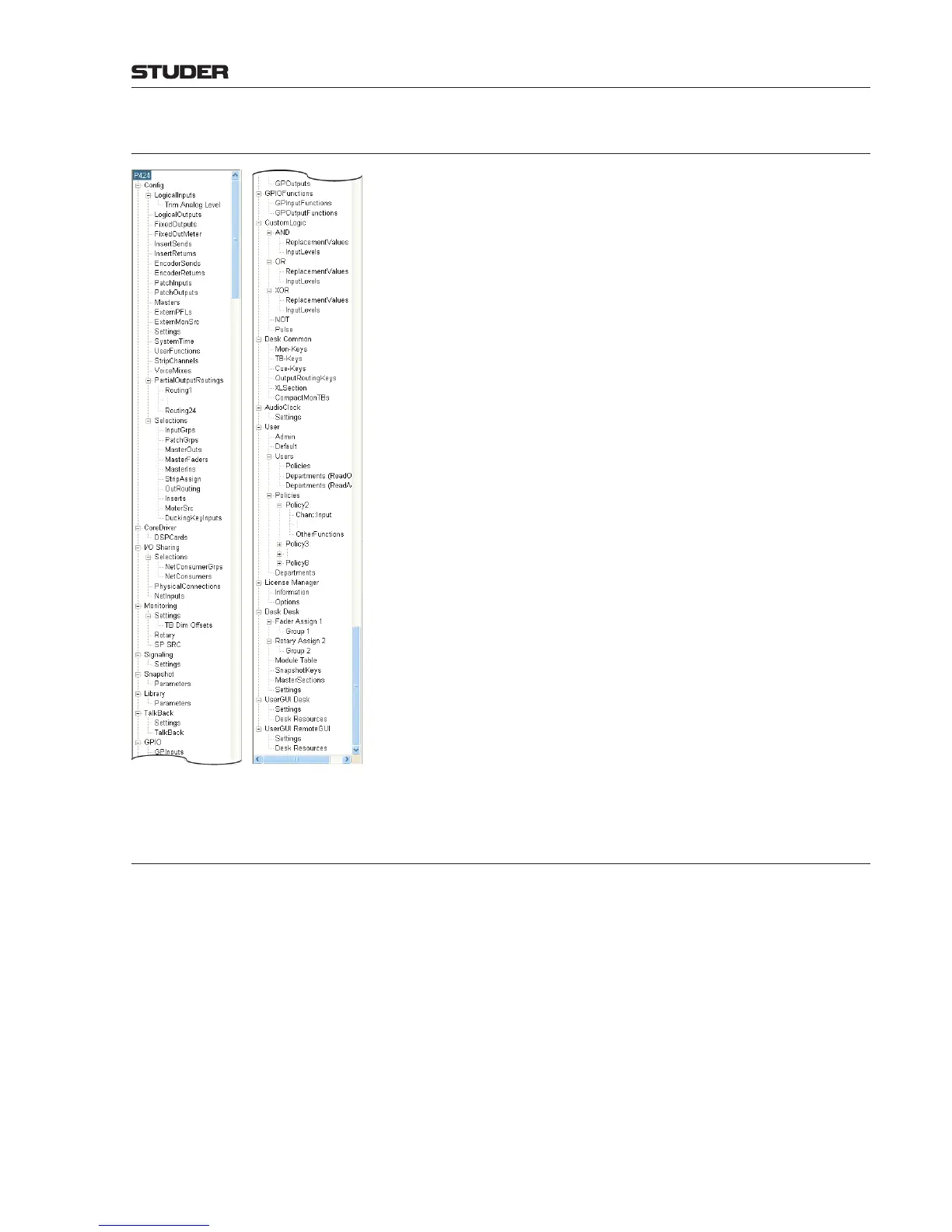OnAir Digital Mixing Consoles
Conguration 6-11
Document generated: 10.10.14
SW V6.0
6.4.1 Navigation and Handling
Two basic options are available for the configuration procedure. You can
either use the touch screen and the rotary encoders located below the screen
(standard case), or, if a PC running the configuration application is connected
to the system, operate the tool with the computer mouse and keyboard (also
useful if there is no touch screen at the system administrator’s location).
For the following descriptions it is assumed that touch screen operation is
used. However, everyone who once has operated a Windows PC with mouse
and keyboard will immediately be familiar with the second option.
You will always work your way from the left to the right, first selecting a
group of parameters from the configuration menu tree. As the menu tree
entries are somewhat narrow to be easily hit on the touch screen, they may be
selected with the leftmost rotary encoder as well. Once the desired function
group is highlighted, touch Expand (or Collapse, respectively) to expand
(or collapse) the group; if a USB keyboard is connected to the main screen’s
USB port, the → and ← arrow keys may be used for expanding/collapsing.
An expanded configuration menu tree is shown left.
Scrolling within the grid is done by touching the
or buttons for vertical
movement, and
or
for horizontal movement. Alternatively, the rotary
encoders located just below the Vertical and Horizontal fields may be used.
If more items are available than can be displayed on the screen, horizontal
and/or vertical scrollbars appear.
After touching one of the matrix fields on the screen, a selection menu
appears, and the current selection is highlighted. The menu allows select-
ing from various options by touching the desired item. In case the selection
menu should be higher than the screen, scrolling up/down arrows, PgUp/
PgDown, and Top/Bottom buttons appear at the menu’s upper and lower
margins. For scrolling, either touch one of these buttons, or (regardless where
the selection menu is located on the screen) use the rightmost rotary encoder
for scrolling. The selection can then be done by touching the desired menu
item.
Some of the menu tree items are not supported by OnAir 1500 and/or OnAir
2500 consoles. They will then not be shown in the tree.
6.4.2 Undo / Exit / Save Config
Normally, configuration changes are immediately executed. Configuration
changes may be undone step by step when touching Undo.
When touching the Exit button, the configuration page is left, and the configu-
ration changes are used temporarily, just for the current session. This means
that the configuration changes will be reset once the console is switched off
and on again.
If the configuration changes should become part of the startup configura-
tion of the console – which means that the changes will be permanent, even
if the console is switched off and on again – then touch the Save Config
button before exiting the configuration. A message ‘Do you really want to
overwrite the startup configuration of the console?’ appears that has to
be confirmed by touching Yes.
Note: In case of a networked system, all system components (desks, SCores, etc.)
must be operative when saving a new configuration.
