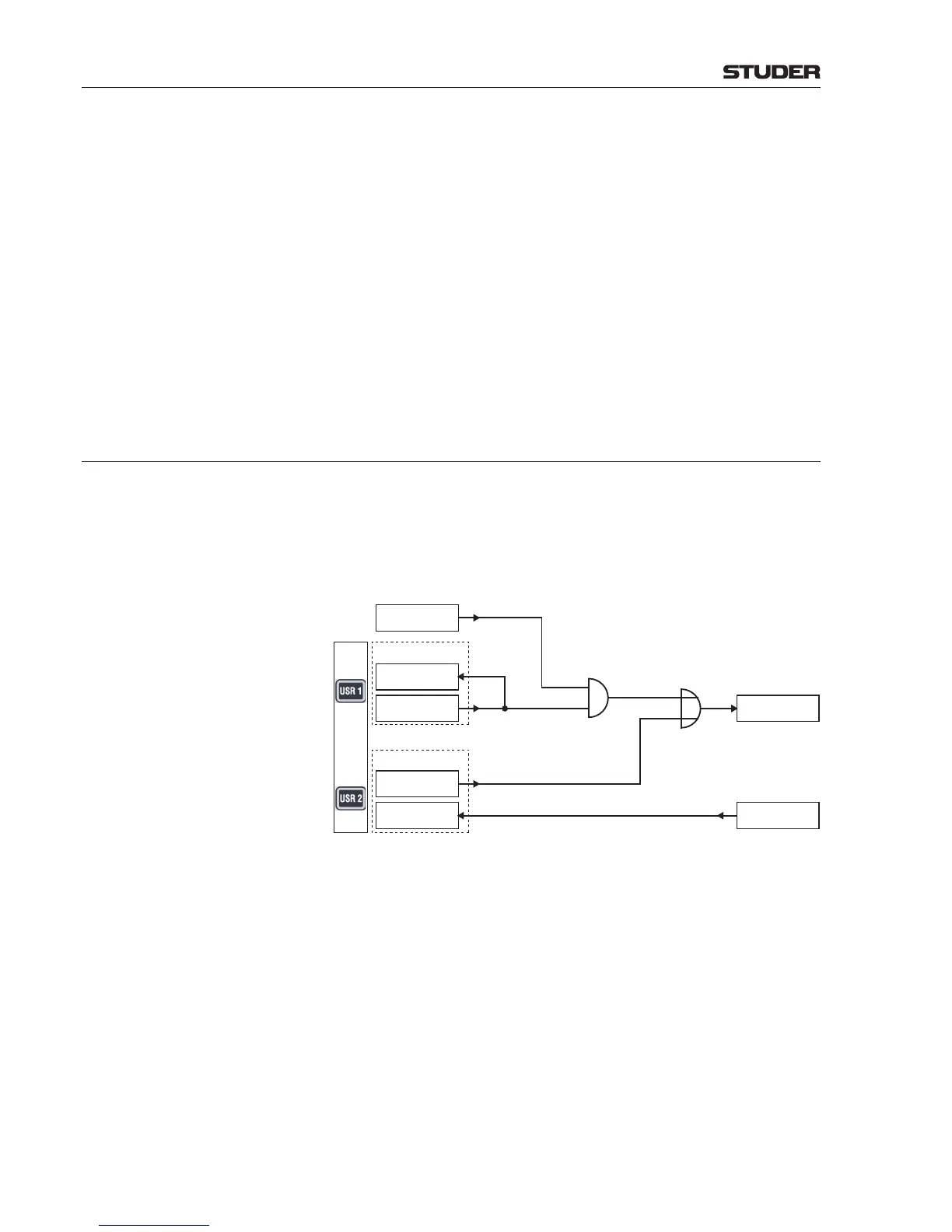OnAir Digital Mixing Consoles
6-90 Conguration
Document generated: 10.10.14
SW V6.0
Once the system is selected, a submenu opens, showing a selection of producer
categories. These are:
• GPInputs
• GPOutputFunctions
• ANDGates
• ORGates
• XORGates
• NOTGates
• Generators(asanexampleforaGPOutputFunction;thiscanbeusedfor
applications such as to make a desk key LED flash).
Selecting one of these categories provides a next selection, showing the ID
and Label of all ‘Level Producers’ of that category, such as
• ‘GPOut1:FaderStartCD1’fortheGPOutputFunctionscategory,or
• ‘AND67:EnableFaderStartCD1’fortheANDGatescategory.
6.5.29.3.5 Custom Logic Examples
Example 1 - Fader Start: For enabling/disabling the fader start function of a particular channel strip,
the USR1 key can be used in this example (illuminated in case of ‘enabled’).
In addition, the playout device (such as a CD player) controlled by the fader
start switch may also be started manually using the USR2 key. This key’s LED
is used to indicate that the playout device is playing. It is stopped again either
with a second press on the USR2 key or by closing the fader.
GPInputFunction 4
ChannelUserLED1
OR
1
1
2
1
2
AND
1
GPOutputFunction 4
ChannelUserKey1
GPOutputFunction 2
FaderstartWithoutPFL
GPOutput y
GPInput z
Device: Fader Start
Device: Playing
GPInputFunction 11
ChannelUserLED2
GPOutputFunction 11
ChannelUserKey2
Fader Start Enable
Key/LED
Manual Start Key
with Ready LED
Example 2 - Signaling Between Consoles:
i.e., from a console 1 (C1, OnAir 3000) to a console 2 (C2, OnAir2500).
The C1 operator can send a call signal to the control room of C2 by pressing
a user key (F5 in our example). User key F5 on C2 flashes to indicate the
incoming call. User key F5 on C1 flashes as well and indicates that the call
has been sent out.
However, the call signal is sent only if C2 is not on-air (i.e., the red-light
signal of C2 is off). This is indicated to the C1 operator by an illuminated F5
key.
The C2 operator can confirm the call signal by pressing his (flashing) F5 key
which goes dark afterwards; F5 on C1 goes dark, too, to indicate to the C1
operator that his signal has been received.
If no confirmation takes place at C2, the call signal can be canceled by press-
ing F5 on C1 a second time – it will then be illuminated again, provided that
C2 remains off-air.
