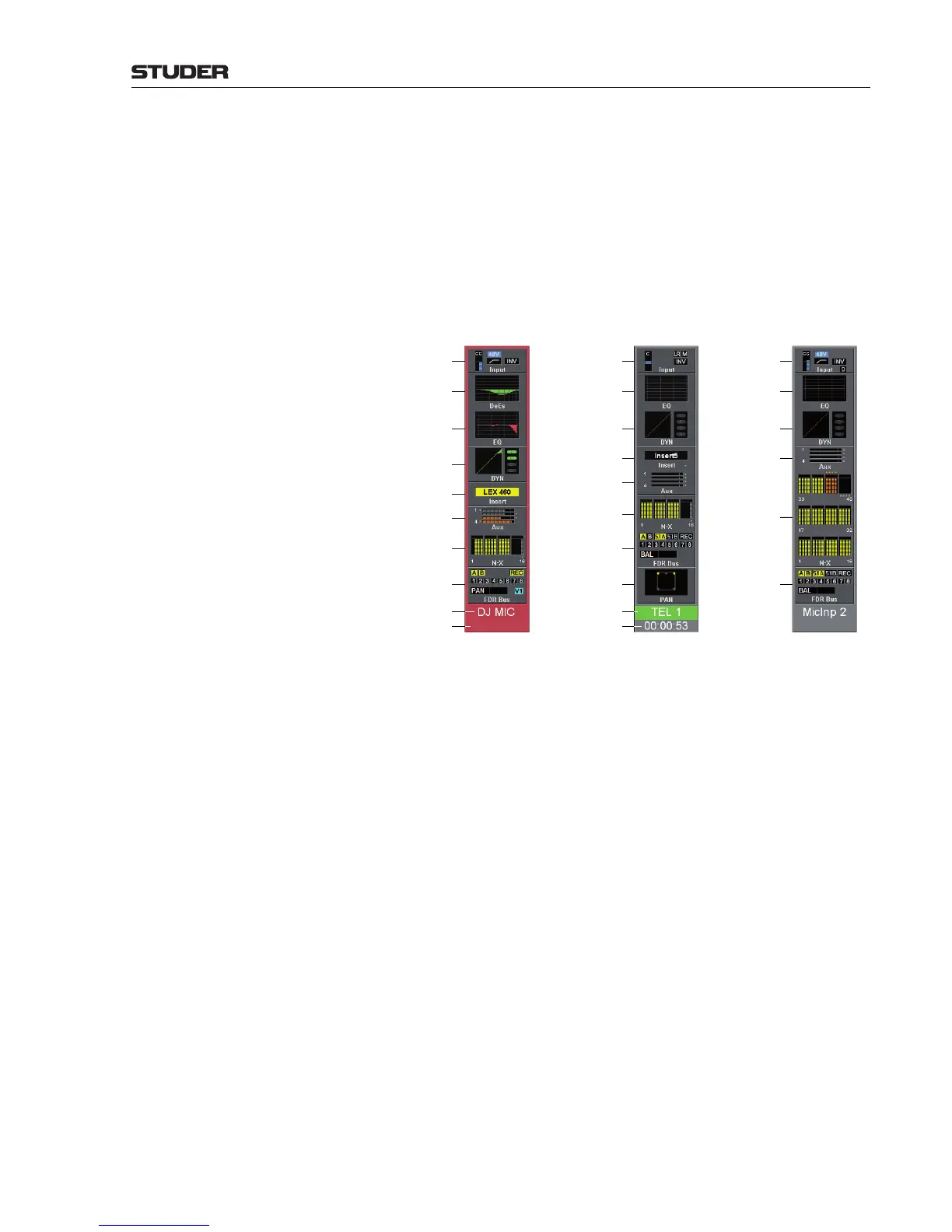OnAir 3000 Digital Mixing Console
Operation 5-7
Document generated: 10.10.14
SW V6.0
Touching, for example, the Input field will open the CHAN - Input page
of the corresponding channel on the main screen; at the same time the label
field and the channel field’s frame change to red for easy reference. Then,
the same icons, but only for the selected channel, are also visible in the upper
part of the CHAN - Input page on the main screen.
Depending on the access permission of the user currently logged-in (refer to
chapter 5.10), functions that are not available to this user are blanked. For
group, auxiliary and master outputs all irrelevant fields are blanked, as shown
in the right part of the screenshot above.
Input
Equalizer
Standard
Screen Layout
5.1 Pan
Screen Layout
Dynamics
Insert
Aux
N–X
Fader / Bus
Label "Next" Indication
Input Fader Stopwatch
Surround Pan
Input
Equalizer
De-Esser
Red Frame =
Channel displayed
on Main Screen
Dynamics
Insert
Aux
N–X
Fader / Bus
Input
Equalizer
N–X Contribution
Screen Layout
Dynamics
Aux
N–X
Fader / Bus
There are three different channel screen layouts available, as illustrated above.
They are activated either by using the configuration tool or with user keys
on the console or in the main screen. This setting will then be valid for the
whole console. Selecting a main screen page is also possible directly on the
main screen; this is useful for channel screen fields that are not displayed on
the channel screen.
Input Touching the Input field opens the CHAN - Input page on the main screen.
Parameters can be entered or modified there: The blue bar graph represents
the gain or calibration value. The input status is indicated at the right of the
gain/cal bar graph with several symbols (for details refer to chapter 5.3.2.1,
CHAN Input page). A status is active when colored.
DeEs Touching the DeEs field opens the CHAN - De-Esser page on the main
screen; the icon shows the on/off status of the de-esser (colored: on, gray:
off). Please note: The DeEs field is not displayed if the 5.1 channel surround
option is installed and surround pannning mode is configured - as shown left.
EQ Touching the EQ field opens the CHAN - Equalizer page on the main screen.
Parameters can be entered or modified there.
The EQ field is a graphical display of the current equalizer setting. The fre-
quency curve on the channel screen follows the changes on the main screen
in real time. The icon shows the on/off status of the equalizer (colored: on,
gray: off).
DYN Touching this field opens the CHAN - Dynamics page on the main screen.
Parameters can be entered or modified there. The field displays the on/off
status of the individual parts of the dynamics section: L = limiter, C = com-
pressor, E = expander, G = gate. A part is active if the symbol is marked green.
