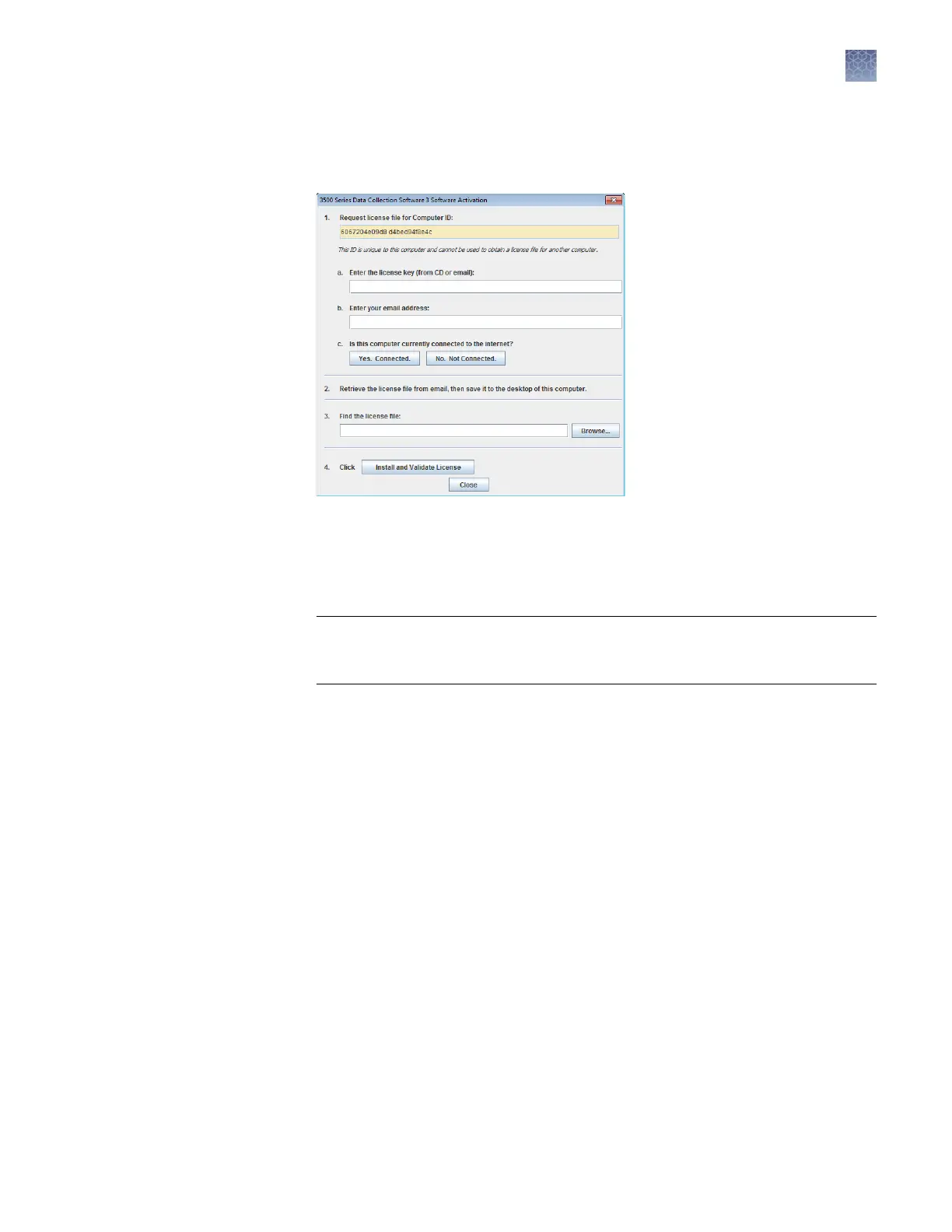2.
Display the Software Activation dialog box by starting the 3500 Series Data
Collection Software 3.1 (see “Step two: Start the 3500 Series Data Collection
Software 3.1“ on page 31).
3.
Obtain the license key
. The license key is provided on the 3500 Series Data
Collection Software 3.1 CD case, or in an email from Thermo Fisher Scientic.
4.
Request the software license le by performing steps 1a, 1b, and 1c as listed on
the activation screen.
IMPORTANT! Keep a record of the email address used to activ
ate the software
license. You must use the same email address to renew the software license when
it expires.
5.
Obtain the softw
are license le from your email.
6.
Make a copy of the software license le and keep in a safe location.
7.
Copy the software license le to the desktop of the 3500 Series Data Collection
Software 3.1 computer.
8.
If the Software Activation dialog box has closed, start the 3500 Series Data
Collection Software 3.1 to open it (see “Step two: Start the 3500 Series Data
Collection Software 3.1“ on page 31).
9.
Click Browse, then navigate to the software license le saved on your computer.
10.
Click Install and Validate License. A message is displayed when the license is
installed and validated.
11.
Click Close.
Chapter 9 Maint
ain the Instrument
Manage software licenses
9
3500/3500xL Genetic Analyzer User Guide—Data Collection Software v3.1
247