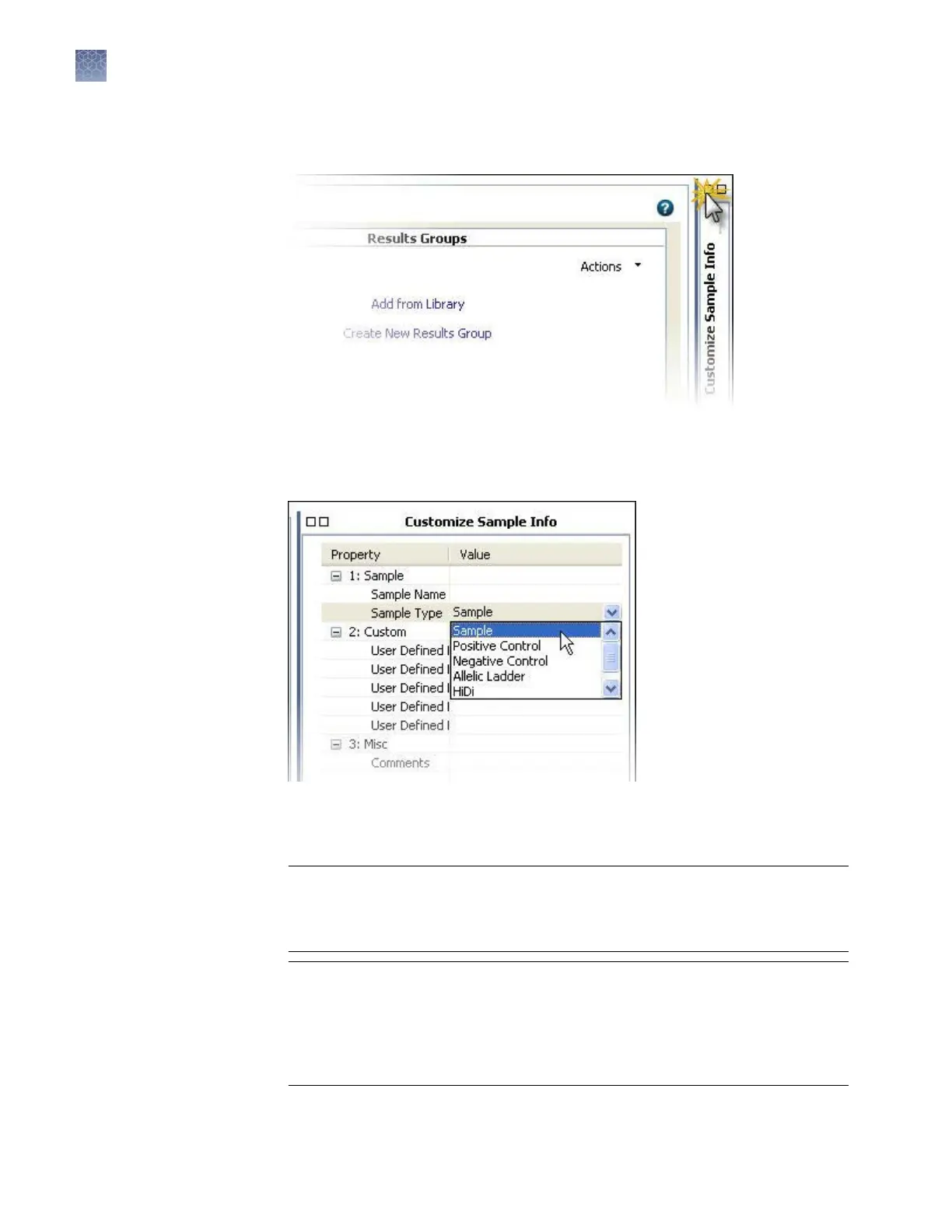4.
At the boom-right of the Assign Plate Contents screen, expand the Customize
Sample Info pane.
5.
In the Plate V
iew, click-drag to select the wells of interest.
6.
Specify the Sample Type for the selected wells, then press Enter.
7.
(Optional) Specify User Dened Fields and Comments. User Dened Fields
contain additional aributes you can assign to a plate and are displayed only in
Table View.
IMPORTANT! Enter only alpha-numeric characters in the software. Special
characters may not be correctly displayed in some software screens, may cause
problems with plate, le, folder, user account, and/or library item names, and
may interfere with starting a run and/or importing and exporting library items.
IMPORTANT! If y
ou copy/paste sample or plate information into the Assign
Plate Contents screen or into a plate import le, copy from a plain text editor
such as Notepad. Do not copy from a word processing program such as
Microsoft
™
Word
™
, which may include invisible, non-ASCII characters. Non-
ASCII characters in plate or sample information may cause a run to stop or may
prevent a run from starting.
Chapter 3 Set up and run
Assign plate contents
3
48
3500/3500xL Genetic Analyzer User Guide—Data Collection Software v3.1