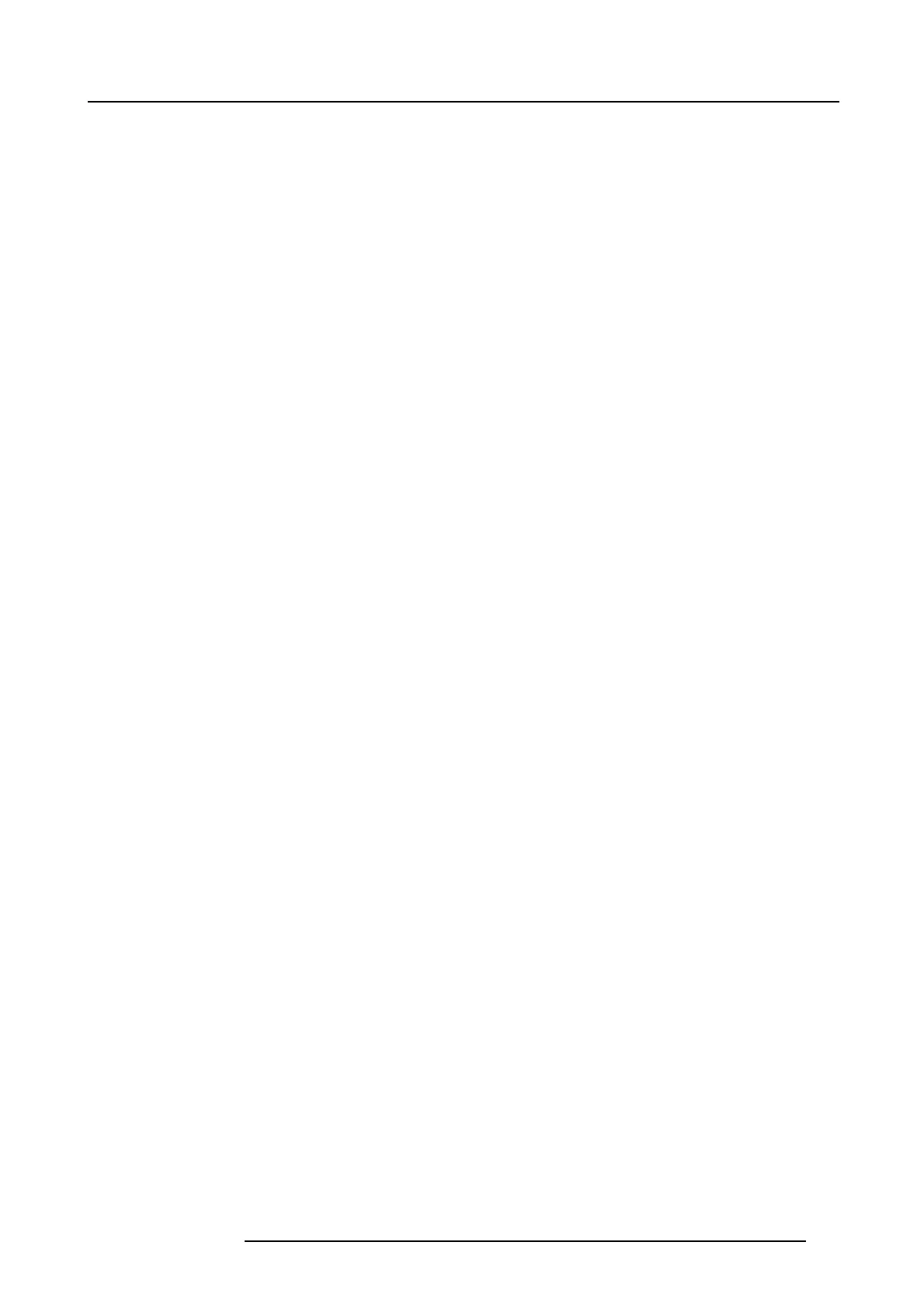7. System Setup
8. The box with th e magnifying lens icon allows for a text string search. For example by typing “Cam”, it will return all p resets with
the “ Cam” part of its nam e.
(Optional) De stination Transition
Click o n the Adjust tab that is located on the top.
1. Select the Preview des tination screen to transition to program .
2. By clicking the All Trans or Cut button all of the s elected Preview screens will be transitioned to Program.
3. You can s elect background to be transitioned to program by clicking on the background button next to the S creen name in the
preview area.
4. Click on the Save to new Preset bu tton.
5. If desired, click on t he User Key name to edit the name.
Note: Now you are ready to execute the presets and transition on the desired preview look into Program. Remember to select
the corresponding destinations when you use the Tr ans A ll button.
R5905948 E2 12/12/2014
179