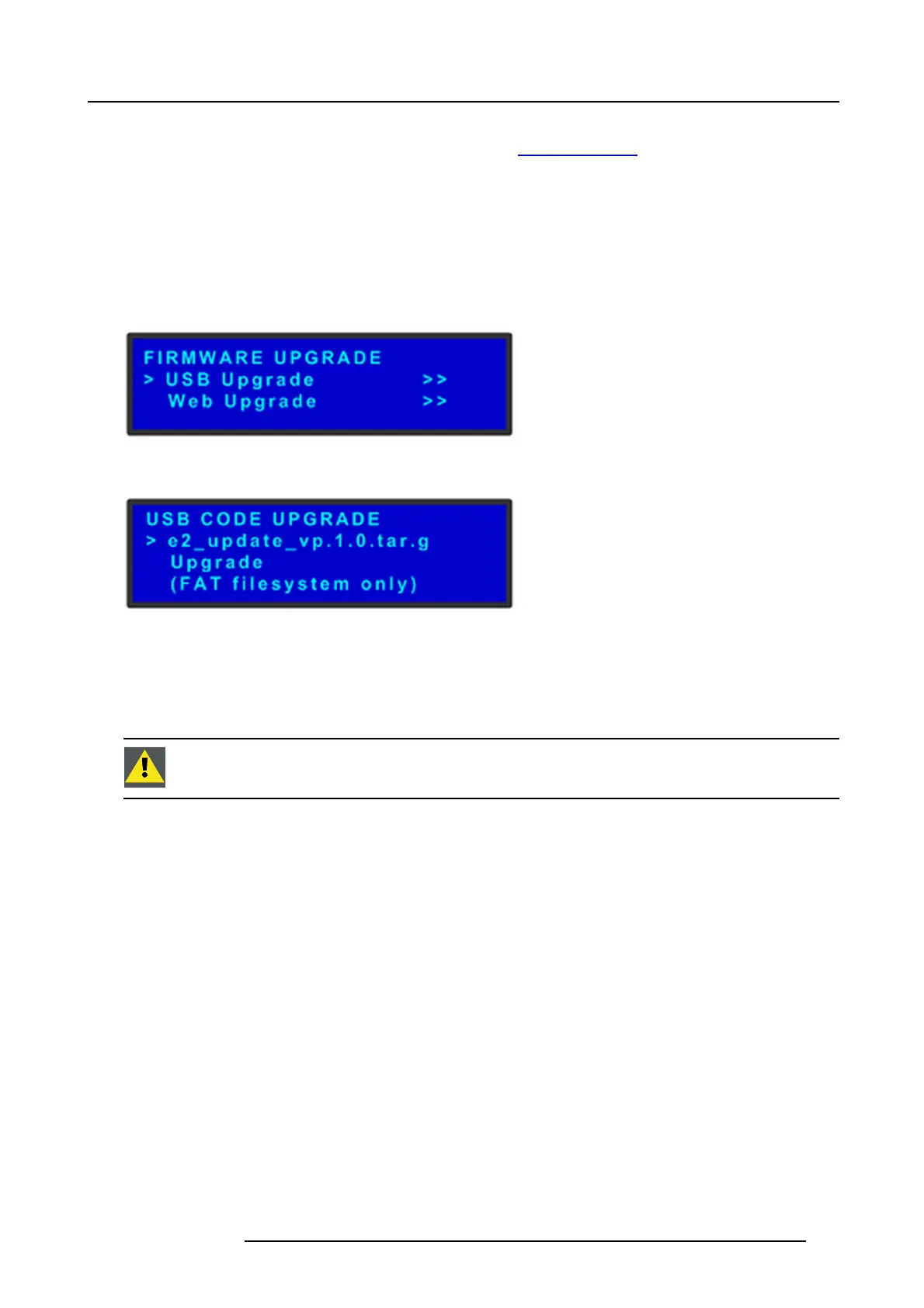8. Updating firmware
Preparing the flash drive with the upgrade file.
1. Download the software upgrade for free from Barco’s website (URL: http://www.barco.com). Click on myBarco and login to get
access to secured information. Registration is necessary.
Note: If you are not yet registered, click on New to myBarco and follow the instructions. With the created login and password,
it is possible to login where you can download the E2 software. It is no t neces sary to install any other software.
2. Unzip directly the software upgrade downloaded from the Barco website to the USB drive. This operation automatically creates
a directory named E2 with the upgrade file inside (e2_update_vp.xx.xx.tar.gz).
Performing the firmware upgrade using the USB
1. Insert the flas h drive into the E2’s USB port.
2. Select Fi rmw are Upg rade from the Setup Menu. The Firm wa re Upgrad e subm enu appears.
Image 8-2
3. Select USB Code Upgrade. The m enu shown in the following illustration appea rs.
Image 8-3
4. Scroll to the file you want to use, and press SE L.
5. Scroll to Upgrade and pr ess SEL a gain.
A progress m essage appears.
6. When the file is loaded, the E2 powers down and reboots.
CAUTION: Do no t remove the flash drive or power down the E2 until the firm w are file is uploaded.
R5905948 E2 12/12/2014 185