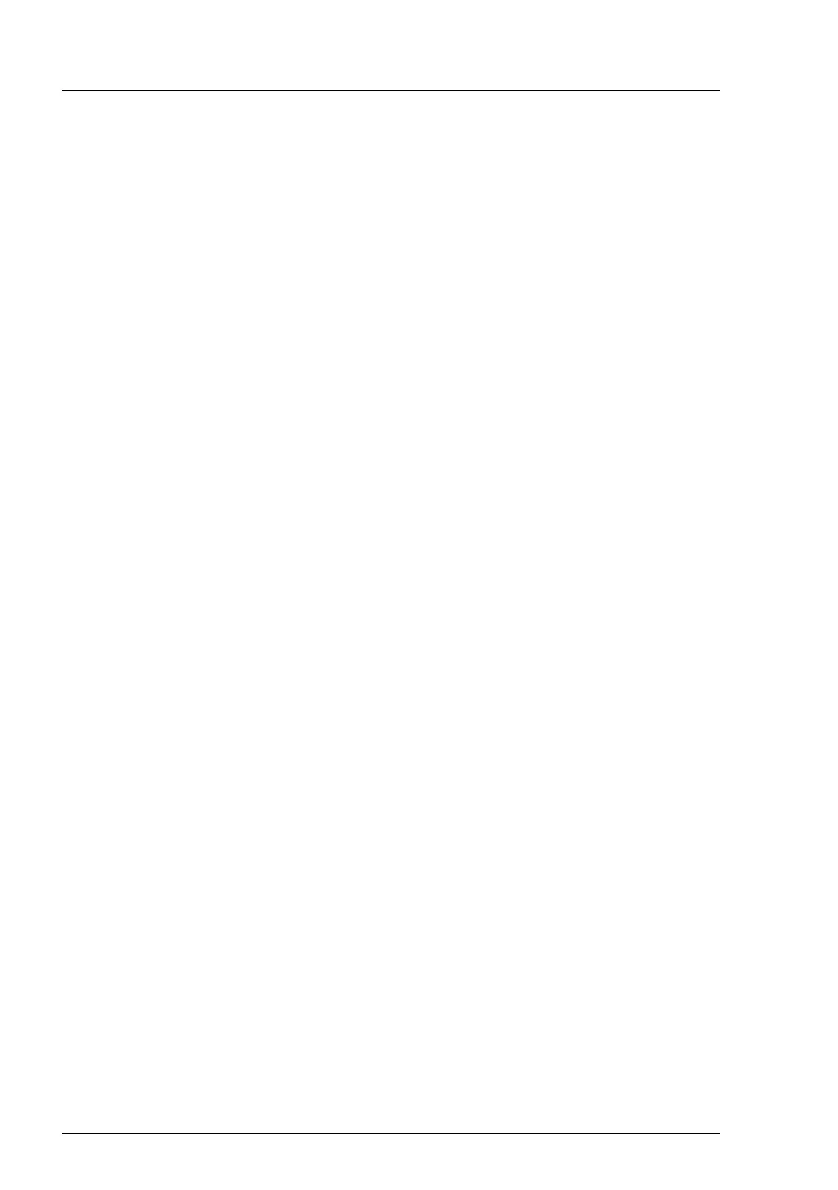74 Upgrade and Maintenance Manual
RX2520 M4
Basic software procedures
iRMC recovery procedure
Ê Prepare a USB stick including the bootable iRMC firmware update image.
Ê Ensure that the server has been shut down and disconnected from the
mains, see section "Shutting down the server" on page 48.
Ê Connect the USB stick containing the iRMC firmware to a USB port.
Ê Connect the server to the mains while pushing the ID button on the front
panel. Ask a second person to help you if necessary.
Ê Ensure that the Global Error indicator and the ID indicator are flashing to
indicate that the server is entering the iRMC recovery state.
Ê Press the Power On/Off button. The system will start the POST process.
Ê During POST, press [F12] and select the connected USB stick as boot
device. The system will detect the USB stick.
Ê Choose the Recovery_L option from the update tool menu to start the iRMC
update process.
V CAUTION!
Do not interrupt the iRMC upgrade process after it has started. If the
process is interrupted, the iRMC BIOS may be permanently
corrupted.
I If the iRMC does not work after flashing, disconnect the system from
the mains and reconnect it again.
Ê Shut down the server by pressing the power On/Off button.
Ê Disconnect the server from the mains to exit the iRMC recovery state.
5.2.2 Verifying system information backup/restore
To avoid the loss of non-default settings when replacing the system board, a
backup copy of important system configuration data is automatically stored from
the system board NVRAM to the Chassis ID EPROM. After replacing the
system board the backup data is restored from the Chassis ID board to the new
system board.
In order to verify whether the backup or restore process has been successful,
check the System Event Log (SEL) using the ServerView Operations Manager
(see also section "Viewing and clearing the System Event Log (SEL)" on
page 86).
