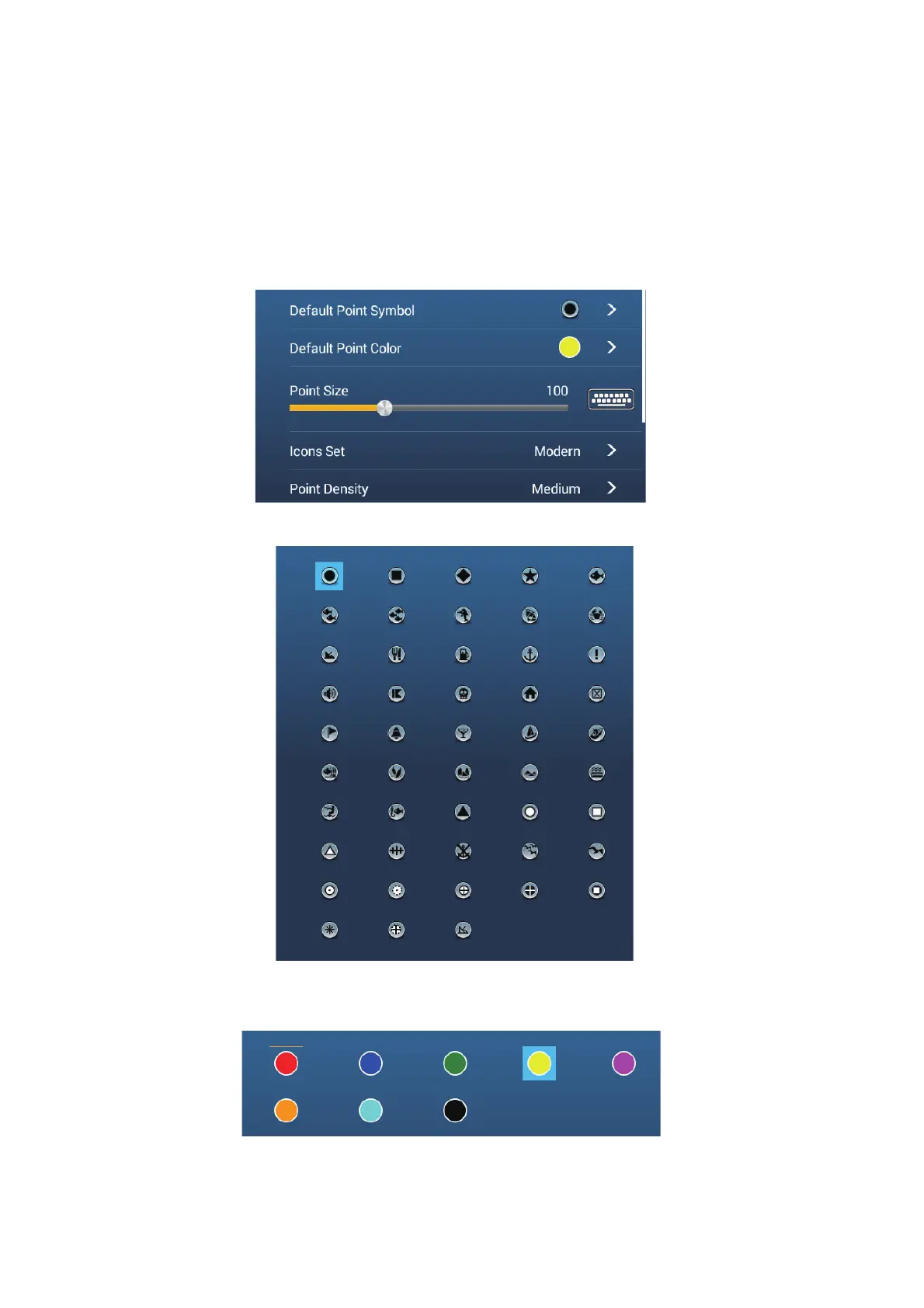4. POINTS, BOUNDARIES
4-6
4.5 Default Point, Event Mark Settings
4.5.1 Default point settings
The equipment saves a point in the shape, color and size assigned on the [Points &
Boundaries] menu. If the default point settings are not to your liking, change them as
shown in the procedure below.
1. Go to the Home screen, then tap [Settings]→[Points & Boundaries].
2. Tap [Default Point Symbol].
3. Tap required symbol, then tap [<] to return one layer in the menu.
4. Tap [Default Point Color] to show the color options for points.
5. Tap required color, then tap [<] to return one layer in the menu.
