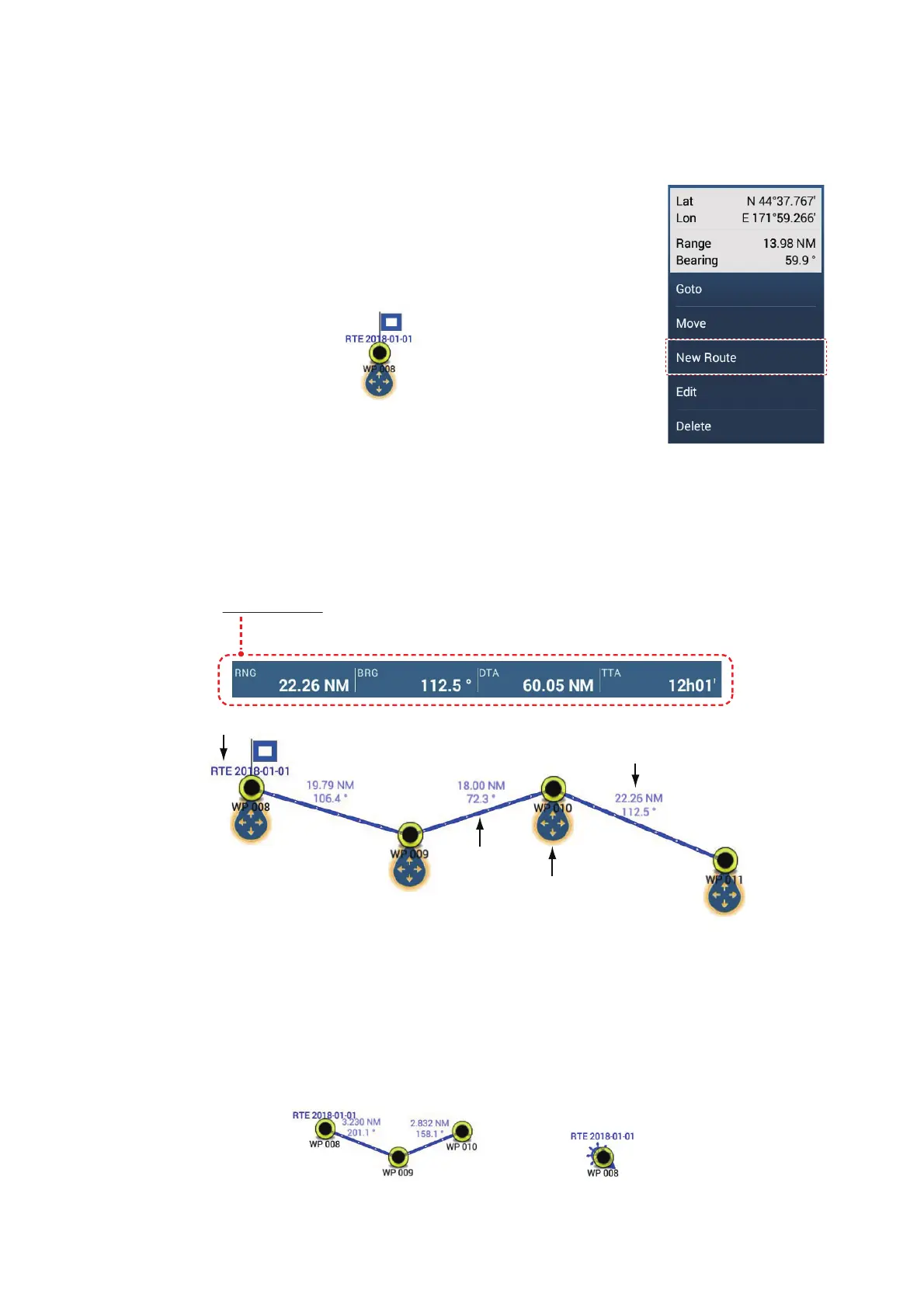5. ROUTES
5-3
5.2.2 How to create a route with points
You can create a route with points (including event marks) you have previously en-
tered.
1. Tap a point to display the pop-up menu.
2. Tap [New Route]. The flag mark as below appears on
the point. The flag mark appears on the selected posi-
tion and the route information box appears (at the top of
the screen).
3. Tap the point to be the next route point. A light-blue line
with arrow runs between the previous point and the next
route point. The arrow points in the direction of route
flow.
4. Tap the point to be the next route point.
Repeat this step to enter all route points. The route information box shows the
point’s range and bearing, the distance to final destination, and the time-to-go to
the last point.
5. At the last route point, tap [End Route] at the top right-hand corner of the screen
to complete the route.
6. The window for entering route name appears. Enter route name then tap [9] to
confirm. The route information box shows, to the last waypoint, the range, time-to-
go, estimated time of arrival, and SOG.
Note: The route created above is called an "inactive route". When you create a new
route or tap another route, that route becomes a "sleeping route".
Navigation bar
- RNG: Range between last two points
- BRG: Bearing between last two points
- DTA: Distance to arrival
- TTA: Time to arrival
Route name
1st route point
(starting point)
Route leg
Drag and drop to change
location of point
Distance and bearing
between two points
Inactive route
Sleeping route
