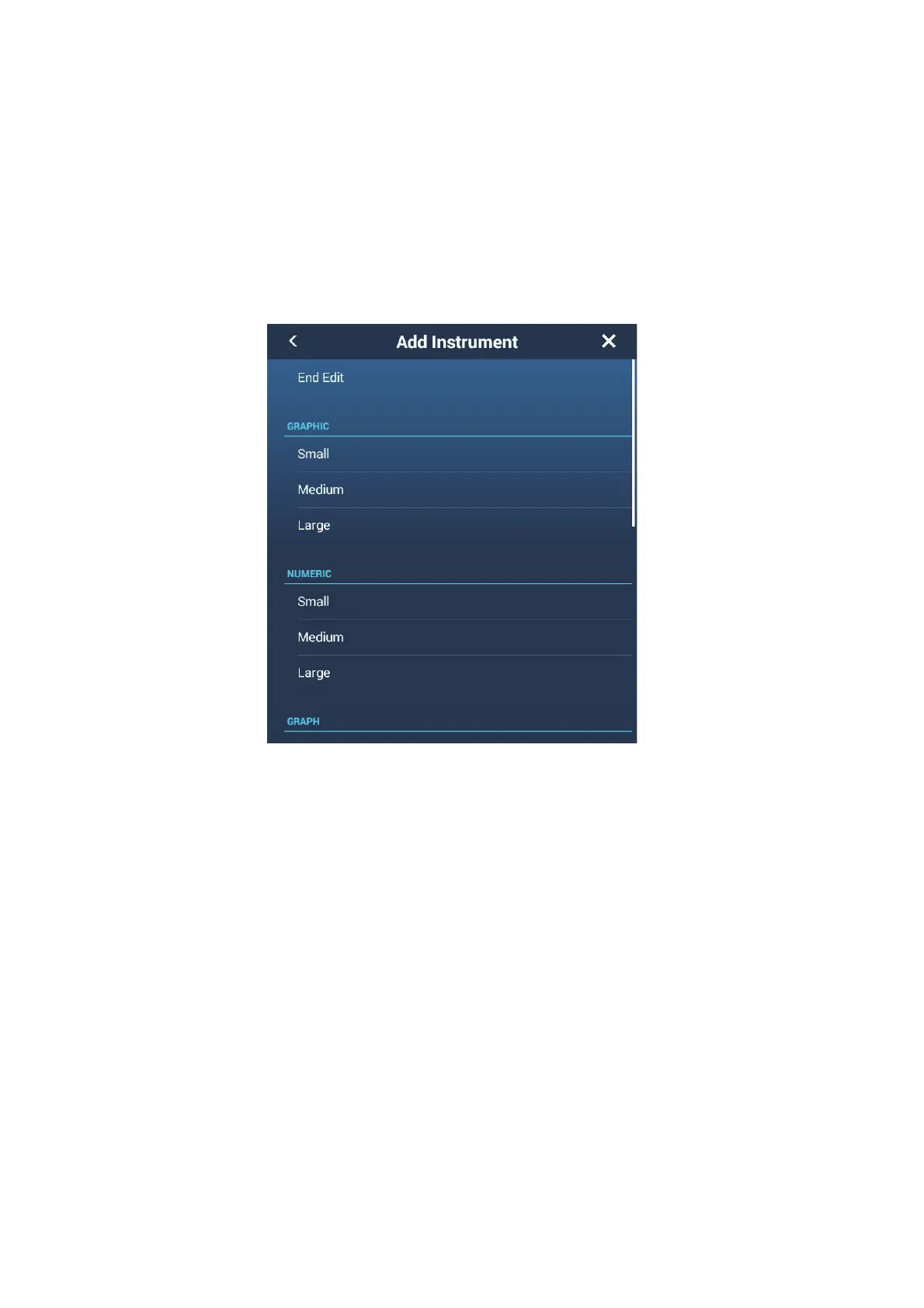12. INSTRUMENT-RELATED DISPLAYS
12-14
12.3.4 How to add an indication to an instrument display
1. Prepare the display for editing as shown in "How to prepare for
editing" on page 12-11.
2. Tap an unoccupied position on the instrument display to show the [Add Instru-
ment] pop-up menu.
Note 1: If there is no space available, remove an unnecessary indication following
the procedure in "How to prepare for editing" on page 12-11.
Note 2: You can show a maximum of 24 displays in the full screen instrument dis-
play; 10 displays in a split-screen display.
3. Tap a size in the applicable section.
4. Tap the added instrument display to change its data. See section 12.3.3.
12.3.5 How to rename an instrument display
1. Show the instrument display that you want to rename.
2. Tap the display to show the [Choice of Config Type] pop-up menu.
3. Tap [Rename Page] to show the software keyboard.
4. Enter new name (maximum of 20 alphanumeric characters), then tap [9].
12.3.6 How to remove an instrument display
Tap the instrument display to show the pop-up menu, then tap [Remove Page] on the
menu.
1. Show the instrument display that you want to remove.
2. Tap the display to show the [Choice of Config Type] pop-up menu.
3. Tap [Remove Page]. You are asked if you are sure to remove the page.
4. Tap [OK] to remove the page.
