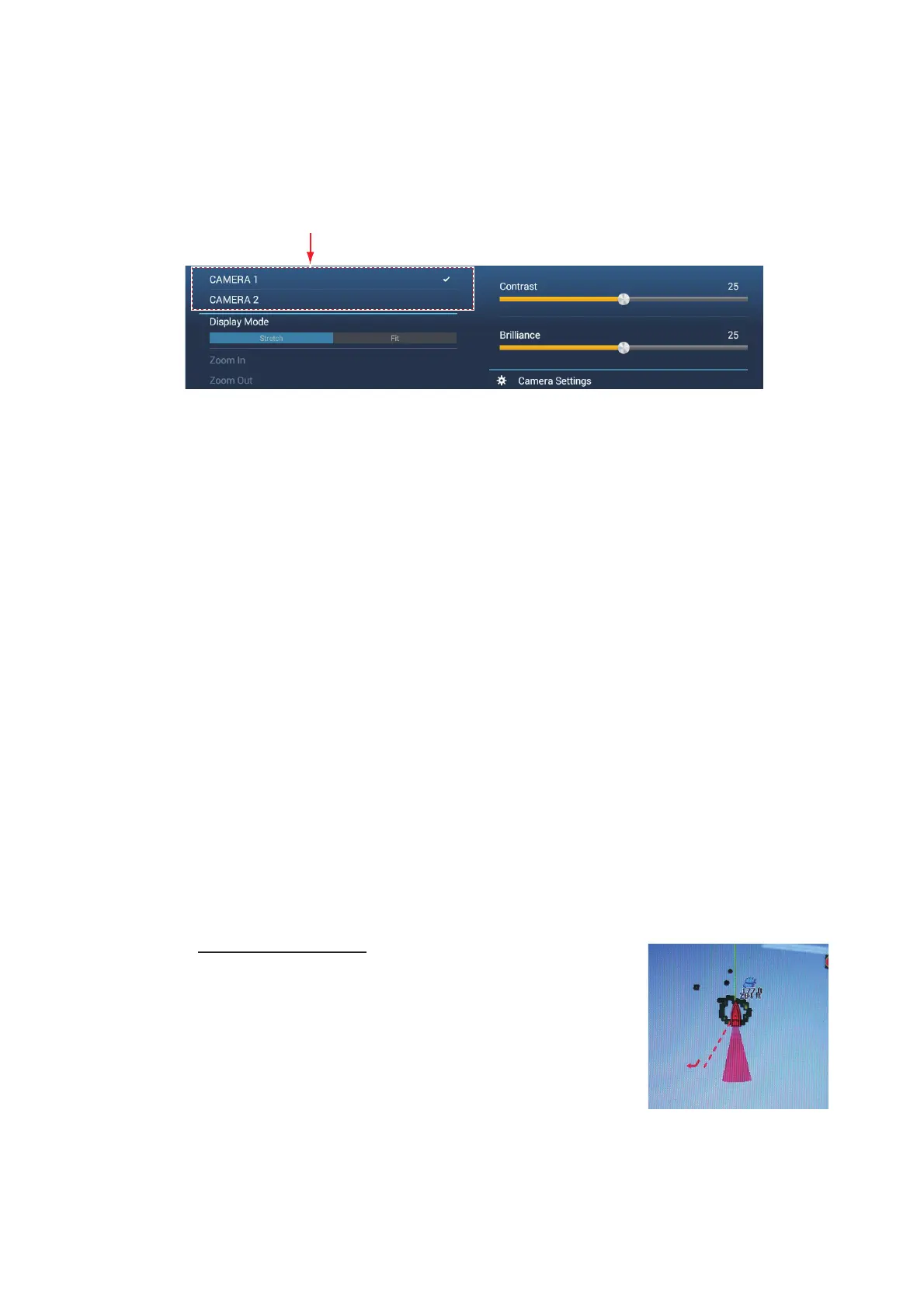10. CAMERA/VIDEO/EXTERNAL EQUIPMENT
10-7
10.3.2 How to switch your video inputs
If you have more than one camera installed, you can switch your video inputs from the
camera screen.
1. Open the [Layers] menu.
The display contents depends on the cameras connected.
2. Tap the screen name of the camera you want to display.
10.3.3 How to adjust the image size
You can adjust the image size from the [Layers] menu.
1. Open the [Layers] menu.
2. For multiple camera installation, see section 10.3.2 for how to select video input
source.
3. At [Display Mode], tap [Stretch] or [Fit].
[Stretch]: Shrink or enlarge the image to fit the monitor’s width.
[Fit]: Shrink or enlarge the image to fit the monitor’s height. The aspect ratio is
kept, so a black bar appears on the right and left sides of the picture. This is nor-
mal; it is not a sign of malfunction.
10.3.4 How to adjust the video image
Open the [Layers] menu, that adjust the slider bar for [Contrast] or [Brilliance].
10.4 Control of FLIR Camera
[Camera FoV] menu
You can display the field of view captured by the FLIR
camera on the chart plotter display.
1. Tap the boat icon to display the pop-up menu.
2. Turn on [Cone]. The boat icon is put inside a red
translucent circle.
Example: Two cameras connected
Screen name (source)
