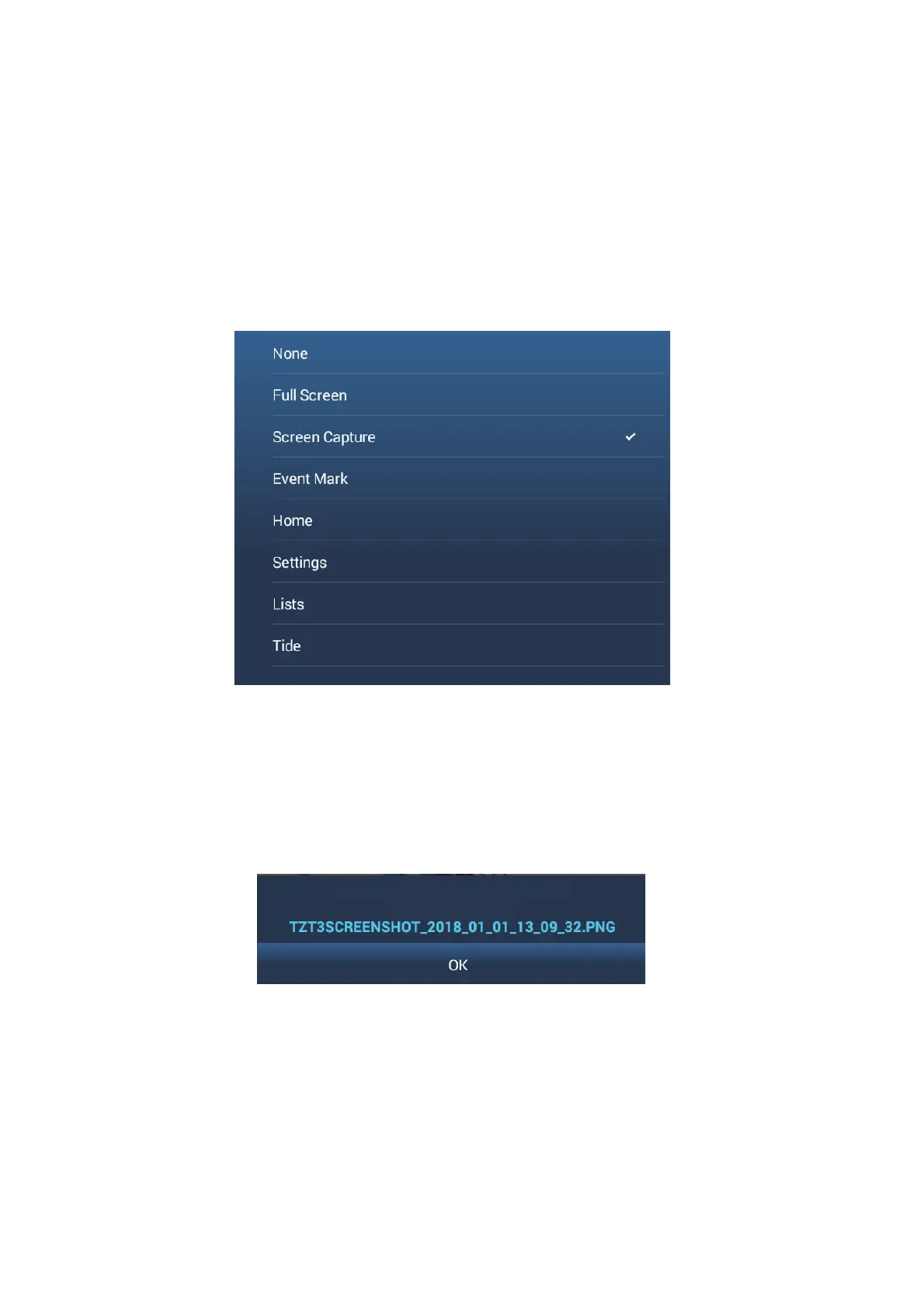1. SYSTEM INTRODUCTION
1-36
1.16 Two-Finger Tap Function
The two-finger tap function provides a shortcut to commonly used functions. You can
program two shortcuts, and access them with short or long two-finger taps. For the
TZT12F, this function can also be carried out with the FUNC key.
Note: When [Touch Output] (see section 10.6) is enabled, the two-finger tap function
is not available on the display that shows the output from the HDMI port. (The display
is specified with the camera icon on the Home screen.)
1. Go to the Home screen, then tap [Settings]→[General]→[Two Finger Tap Func-
tion] or [Two Finger Long Tap Function].
2. Tap a function among the following:
[None]: Nothing happens.
[Full Screen]: On a split screen, the tap function makes the active screen a full
screen. Tap the screen again to revert to the split screen.
[Screen Capture]: Capture the screen and save it to a storage media (microSD
card or USB memory). The message shown below appears. Tap [OK] to save the
screen capture. The file name is automatically set with the year, month, day, hour,
minute and second the screenshot was captured, and the .png extension.
[Event Mark]: Record an event. The [Creating Events] pop-up menu appears,
from which you can select the mark to put at the position the mark was selected
(see subsection 4.2.2).
[Home]: Open the Home screen (see section 1.6).
[Settings]: Open the [Settings] menu (see section 1.15).
[Lists]: Open the [Lists] menu (see section 1.15 and section 4.7).
[Tide]: Open the tide graph (see section 1.15 and subsection 3.2.4).
[Fusion]: Open the Fusion screen (see section 11.1).
[Fusion Bar]: Show the Fusion operation bar (see section 11.2).
3. Tap the close button to finish.
RIGHT SD CARD
SCREEN CAPTURE SAVED UPON:
