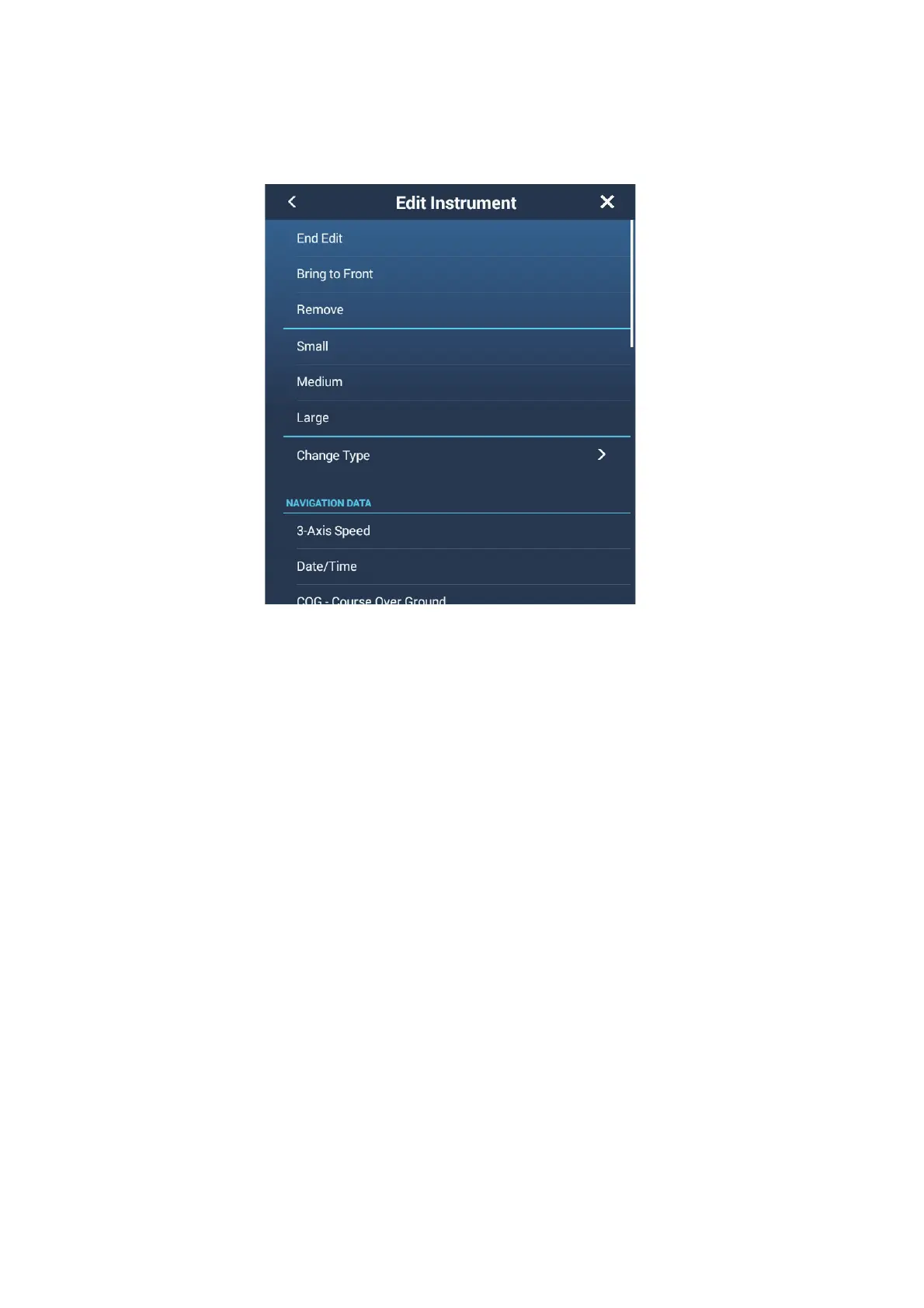12. INSTRUMENT-RELATED DISPLAYS
12-12
12.3.3 How to edit, remove an indication in an instrument display
1. Prepare the display for editing as shown in section 12.3.1.
2. Tap the indication to process to show the [Edit Instrument] pop-up menu.
3. Do one of the following depending on your objective:
• Bring to front: If two indications are occupying the same location, you can se-
lect one to bring to the front. Tap the indication to bring to the front, then tap
[Bring to Front].
• Remove: Tap [Remove].
• Change the indication: Tap required data in the [NAVIGATION DATA],
[ROUTE INFORMATION], or [WIND AND WEATHER].
• Change the size: Tap [Small], [Medium], or [Large] as appropriate.
• Change the indication type: The available indication types are [NAVIGATION
DATA], [ROUTE INFORMATION], [WIND AND WEATHER], and [ENGINE].
