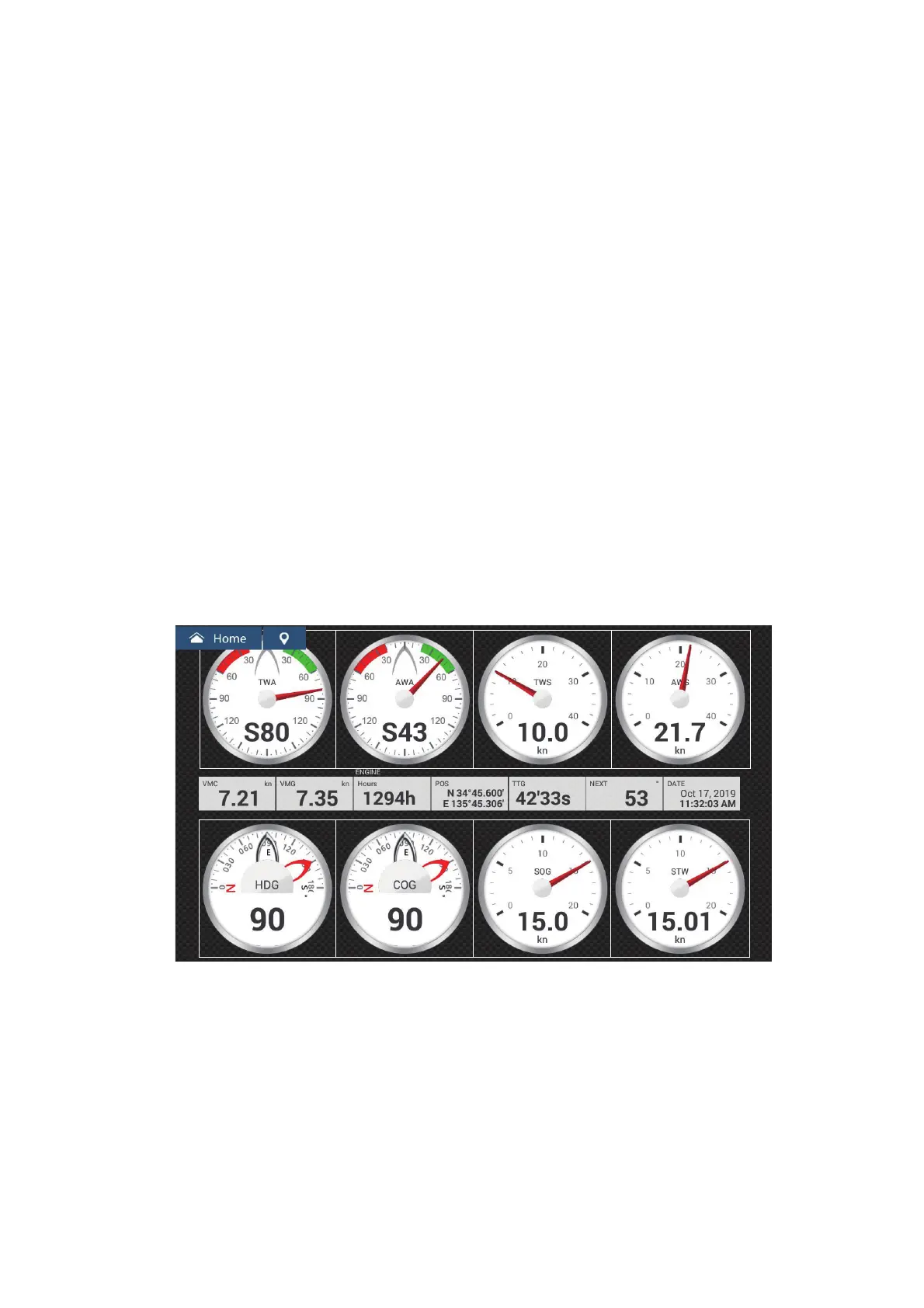12. INSTRUMENT-RELATED DISPLAYS
12-11
12.3 How to Edit the Instrument Displays
The instrument displays are fully customizable. You can edit the displays as follows:
• Remove an indication from a display
• Add an indication to a display
• Rearrange the indications in a display
• Rename a display
• Delete a display
• Remove a display
• Add a custom display
Note: To restore the default instrument displays, go to the Home screen, then tap
[Settings]→[Initial Setup]→[Graphic Instruments Setup]→[Reset Instrument Pag-
es]→[OK]. All default displays are restored and any custom displays are deleted.
12.3.1 How to prepare for editing
To start the editing process, tap anywhere on an instrument display to show the pop-
up menu, then tap [Edit Page] on the menu. A white line circumscribes each indication
in the display, as shown in the figure below. Edit the display referring to the procedures
in the coming sections. To save your changes, tap anywhere on the instrument display
to show the pop-up menu, then tap [End Edit] on the menu.
12.3.2 How to rearrange the indications in an instrument display
Drag and drop the indications to your liking.
