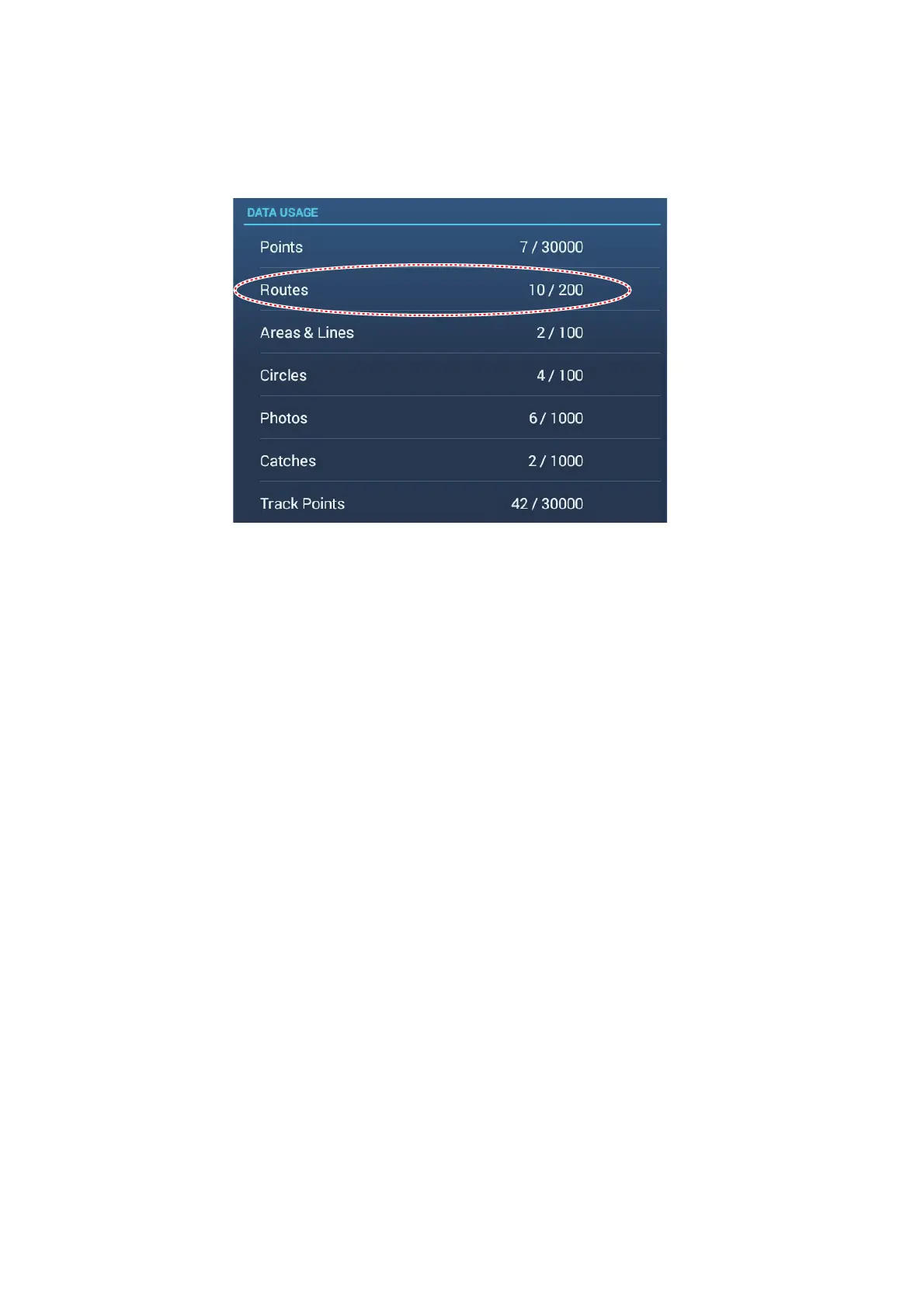5. ROUTES
5-10
5.5 How to Find Number of Routes Created
Go to the Home screen, then tap [Settings]→[General]. Find [Routes] in the [DATA
USAGE] section. In the example below, 10 routes out of 200 have been created.
5.6 How to Find a Route on the Chart
You can easily find the location of a route from the [Routes] list. The selected route is
put at the center of the active plotter display.
1. Go to the Home screen, then tap [Lists].
2. Tap [Routes] to open the [Routes] list.
3. Tap a route then tap [Find On Chart] from the options. The menu closes then the
selected route is put at the center of the plotter display.
Note: If a split-screen chart plotter display is in use when searching for a route on the
chart, the full-screen chart plotter display is restored and the route appears at the cen-
ter of the screen.
5.7 How to Delete a Route
You can delete routes individually or collectively. An active route cannot be deleted.
5.7.1 How to delete a route on the screen
Tap a route leg of the route to delete to show the pop-up menu, then tap [Delete].
Note: A route currently selected for navigation cannot be deleted.
5.7.2 How to delete a route from the Routes list
1. Go to the Home screen, then tap [Lists]→[Routes].
2. Tap the route to delete then tap [Delete]. The route disappears from both the
screen and the [Routes] list.
