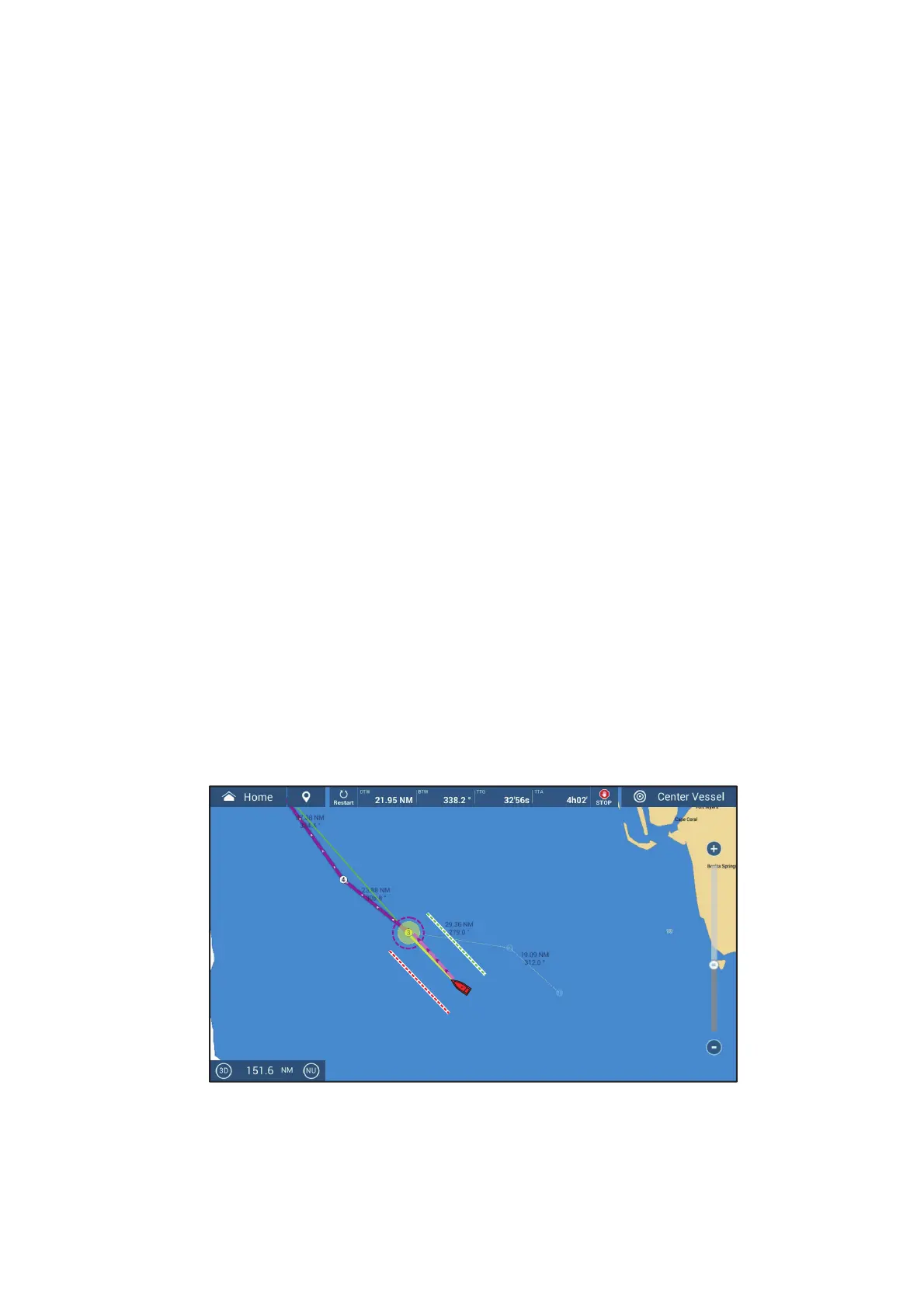5. ROUTES
5-13
5.10.2 How to follow a route selected from the Routes list
1. Go to the Home screen, then tap [Lists]→[Routes].
2. Tap the route to follow then tap [Goto].
The following occurs:
• The color of the route becomes purple, and arrows on the route point in the direction
in which to follow the route.
• The Goto point (1st route point) is highlighted.
• A solid purple line with arrows connects between current position and the points on
the route. This line indicates the set course. A solid yellow line runs between runs
between current position and the destination. This line shows the shortest distance
to the destination.
• Points are switch according the waypoint switching mode set on the menu. To se-
lect the mode, go to the Home screen, then tap [Settings]→[Routes]→ [WPT Switch
Mode]. Select [Circle and Cross Line], [Circle], or [Cross Line] as appropriate.
• The XTE lines, red for port side, green for starboard side, appear. You can show or
hide these lines and set their width with [Display XTE Lines] and [XTE Value] re-
spectively in [Routes] menu.
Note: If you want to be notified when you reach a Goto point, turn on [Waypoint Cross-
ing Notification] in the [Routes] menu (see subsection 5.11.8). Then the message
"Waypoint Crossing" appears when you reach a Goto point. For the arrival timing, see
subsection 5.11.5.
5.10.3 How to start navigation from a route point
1. Tap the route point of the route from where to start navigation. The pop-up menu
appears; tap [Start Nav] on the pop-up menu.
2. Tap [Start Nav].
In the example figure below, route point “3” was tapped.
After tapping a route point, the following occurs:
• The route point "3" is selected to start navigation from, and is highlighted. Route
points other than No. 3 are connected with a purple line. The arrows on the route
point in the direction of route flow.
• The line between route points 1 and 2 and 2 and 3 are greyed out.
