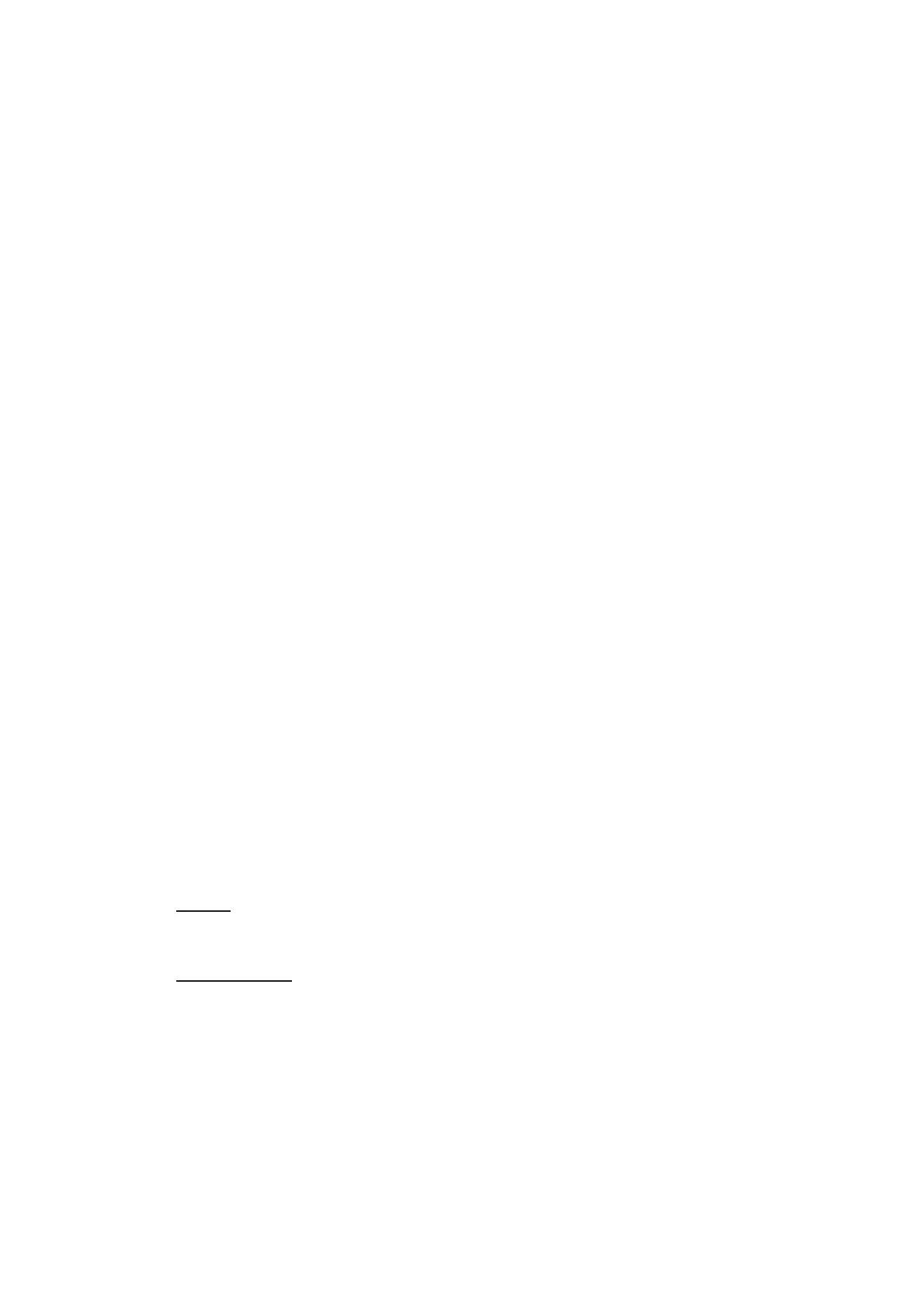4. POINTS, BOUNDARIES
4-14
4) Tap [9] to finish.
4. To change point comment, tap [Comment] to show the software keyboard. After
changing the comment, tap [9] to finish.
5. To change point color, tap [Color]. Tap desired color, then tap [<] on the title bar
to go back one layer in the menu.
6. To change point icon, tap [Symbol]. Tap desired symbol, then tap [<] on the title
bar to go back one layer in the menu.
7. Tap the close button on the title bar to finish.
4.10.2 How to edit a point from the Points list
1. Go to the Home screen, then tap [Lists]→ [Points] to show the [Points] list.
2. Tap the point to edit.
3. Do steps 2 - 6 in section 4.10.1 to edit the point.
4. Tap the close button to finish.
4.11 How to Move a Point to the Screen Center
You can easily place a point at the center of the plotter display from the [Points] list.
1. Go to the Home screen, then tap [Lists].
2. Tap [Points] to open the [Points] list.
3. Tap [Name], [Icon], [Color] or [Range] at the top of the list to sort the list.
4. Tap the point to find then tap [Find On Chart].
The menu closes and the selected point is put at the center of the screen on the chart
plotter display.
Note: If a split screen is in use when this procedure is initiated, the split screen is re-
placed with the full screen chart plotter display, then the point is put at the center of
the full screen display.
4.12 How to Show or Hide All Points, Points Names
Points
Open the [Layers] menu, then turn [Points] on or off.
Points names
Go to the Home screen, then tap [Settings]→[Points & Boundaries]. Turn [Display
Points Names] on or off.
