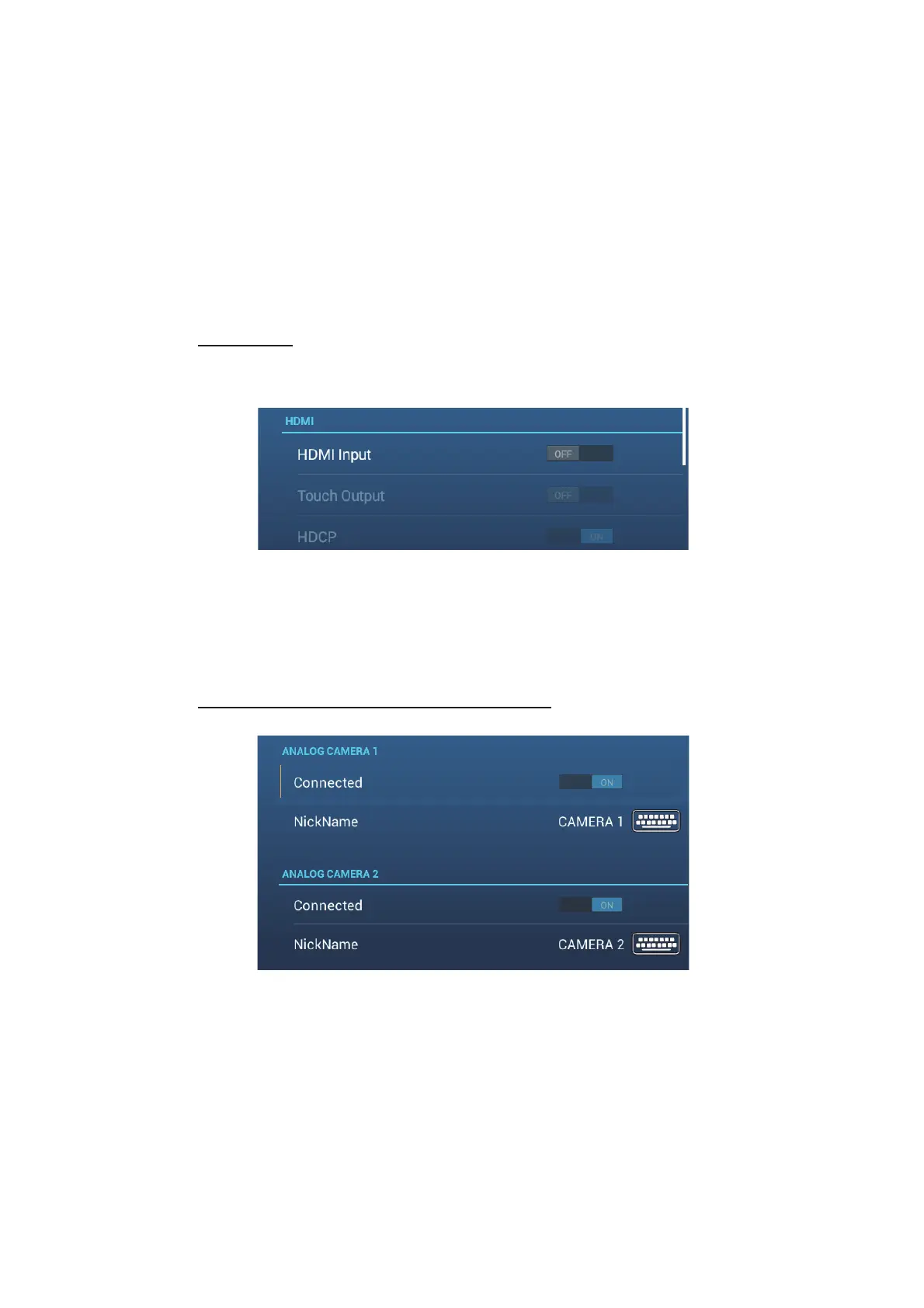10. CAMERA/VIDEO/EXTERNAL EQUIPMENT
10-3
10.3 How to Set the Camera Display
This section shows you how to set up the camera display, on the [Camera] menu. The
Camera menu can be accessed two ways:
• From the Home screen: Tap [Settings]→[General]→[Camera].
• From the [Layers] menu: Open the [Layers] menu to show camera settings.
In this manual, this operation is referred to as “Open the [Camera] menu.”
10.3.1 How to set the video signal
HDMI Input
Note: This feature is available with TZT16F/19F.
[HDMI Input]: Select [ON] when video equipment is connected to the HDMI IN ports.
[Touch Output]: See section 10.6.
[HDCP]: Select [ON] when connecting HDCP playback devices such as DVD and Blu-
ray players.
Video Input 1/Video Input 2 (analog, FLIR)
[Connected]: Turn on to use the device (video equipment, FLIR camera) connected
to the VIDEO-IN1, VIDEO-IN2 port.
[Nickname]: If desired, you change the name of the analog camera(s). The default
names are [CAMERA1], [CAMERA 2]. You can use a maximum of 20 characters. To
change a name, tap [NickName] to show the software keyboard. Change the name,
then tap [9] to finish. The name is reflected to the following locations.
• The name that appears at the bottom right corner of the camera display.
• Home screen→[Settings]→[Camera]→[FLIR Installation]→[Video Source]
