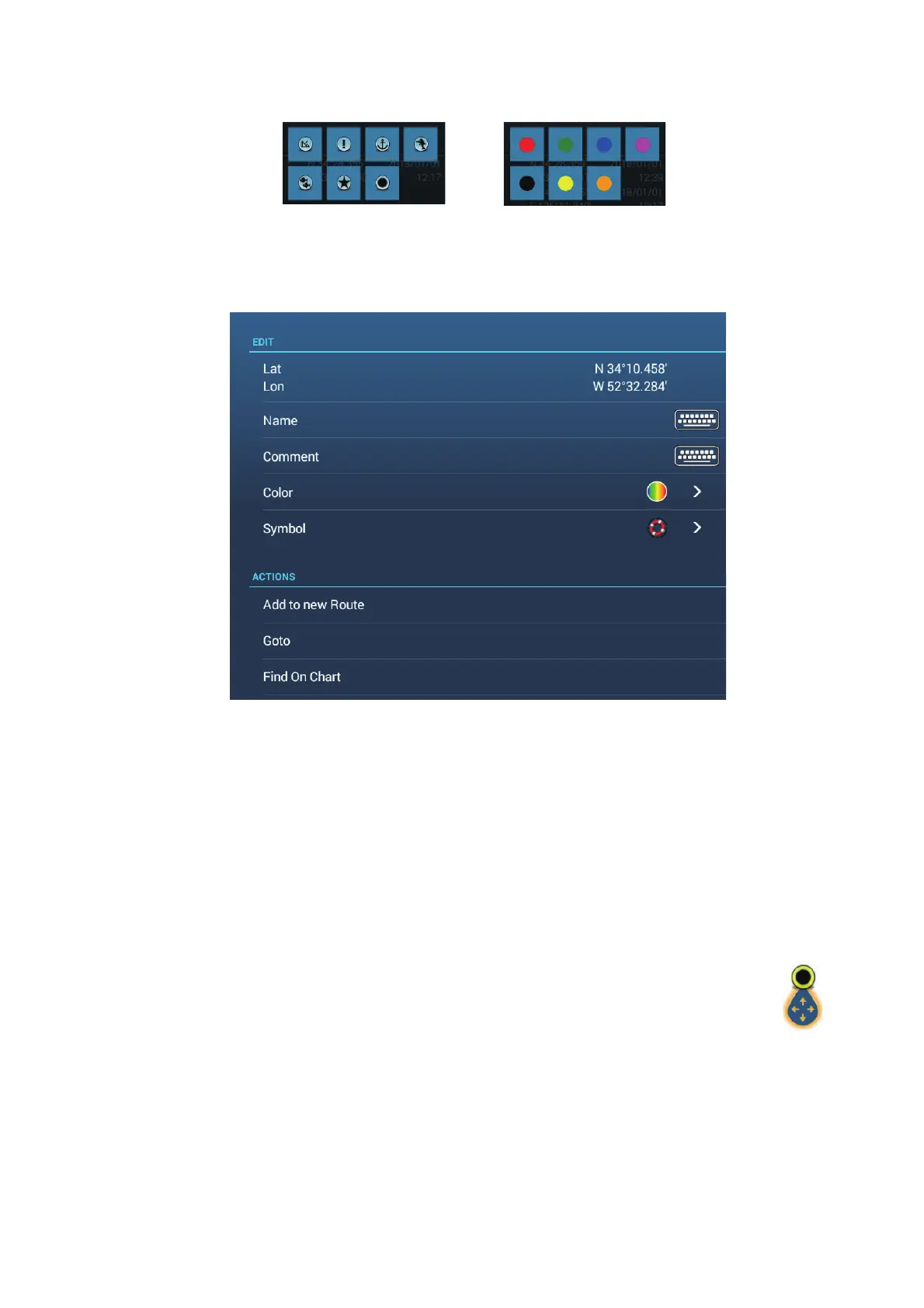4. POINTS, BOUNDARIES
4-11
Respective search display appears.
3) Tap the icon (or color) to search.
The [Points] list shows the tapped icon (or color).
3. Tap the point to confirm or edit to show the Edit screen.
4. Tap the item (name, comment, color, icon) to edit. See XXX??? for how to edit
points.
5. Tap the close button on the title bar to finish.
4.8 How to Move Points
You can move a point by two methods, on the screen and from the [Points] list.
4.8.1 How to move an on-screen point
1. Tap the point to move, then select [Move] from the pop-up menu. The
icon shown right is put on the point.
2. Drag and drop the point to its new location.
3. Tap [End Move] at the top right-hand corner of the screen to finish.
Note: A point can be moved to the position you specify. Tap point and [Edit], then en-
ter the latitude and longitude position from the keyboard.
Search by icon Search by color
