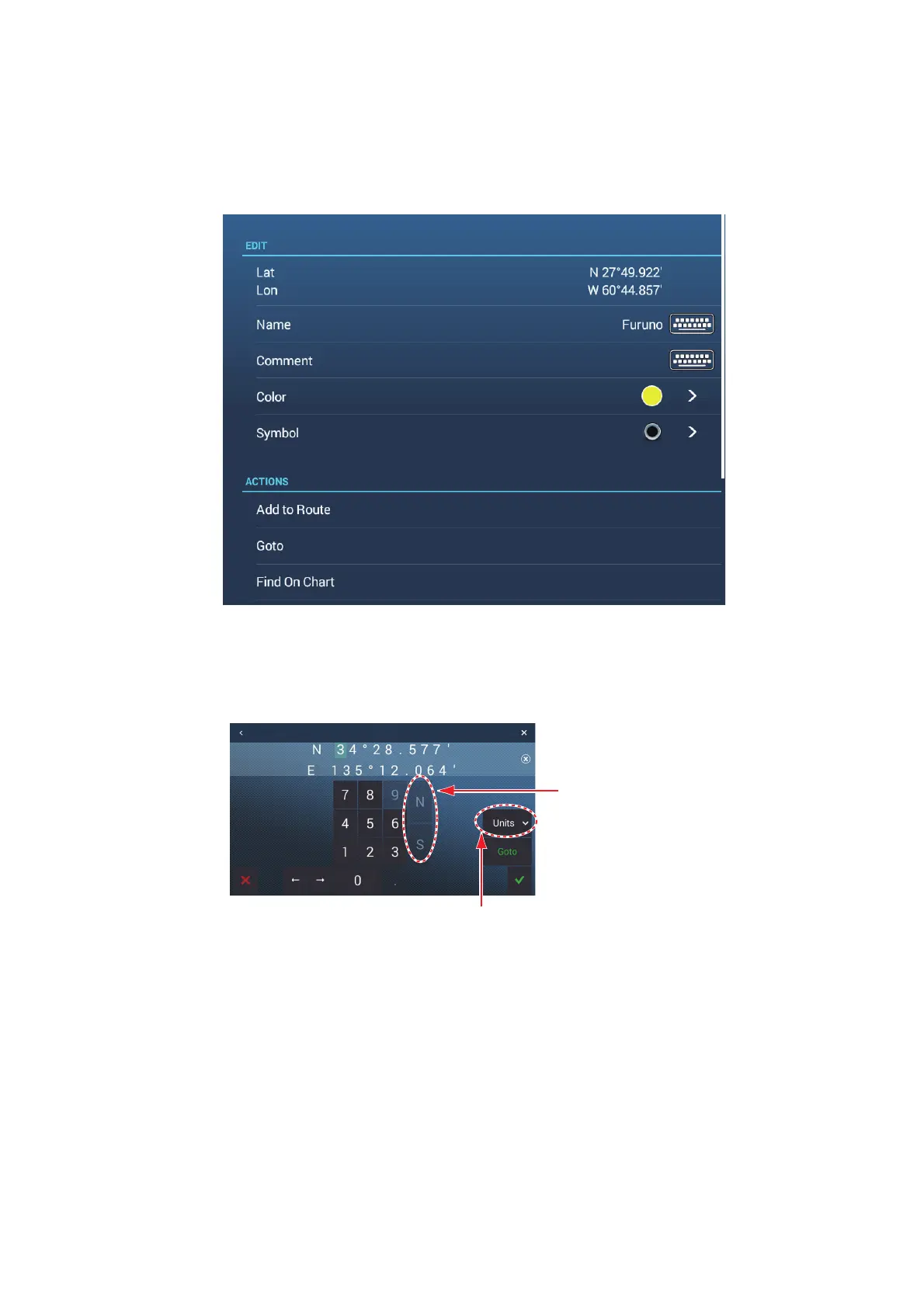4. POINTS, BOUNDARIES
4-13
4.10 How to Edit Points
4.10.1 How to edit an on-screen point
1. Tap the point to edit, then tap [Edit] on the pop-up window.
Note: The [ACTIONS] section changes according to route presence, absence.
This figure above shows the items available when one or more routes have been
registered.
2. To change position, tap [Lat Lon] to show the software keyboard.
1) Tap numeric keys to enter position; tap the alphabet (N, S, E, W) to switch co-
ordinates.
2) Use the software keyboard to edit the position.
3) Repeat steps 1) - 2) to change the position.
4) Tap [9] to finish
3. To change point name, tap [Name] to show the software keyboard. See
section 1.15.
1) On the point name field, tap the alphanumeric character to change.
2) Use the software keyboard to enter alphanumeric character.
3) Repeat steps 1) - 2) to change the name.
Units: Open the pull-down menu to change the position display format.
Switch coordinates
(N↔S, E↔W).
Edit position
