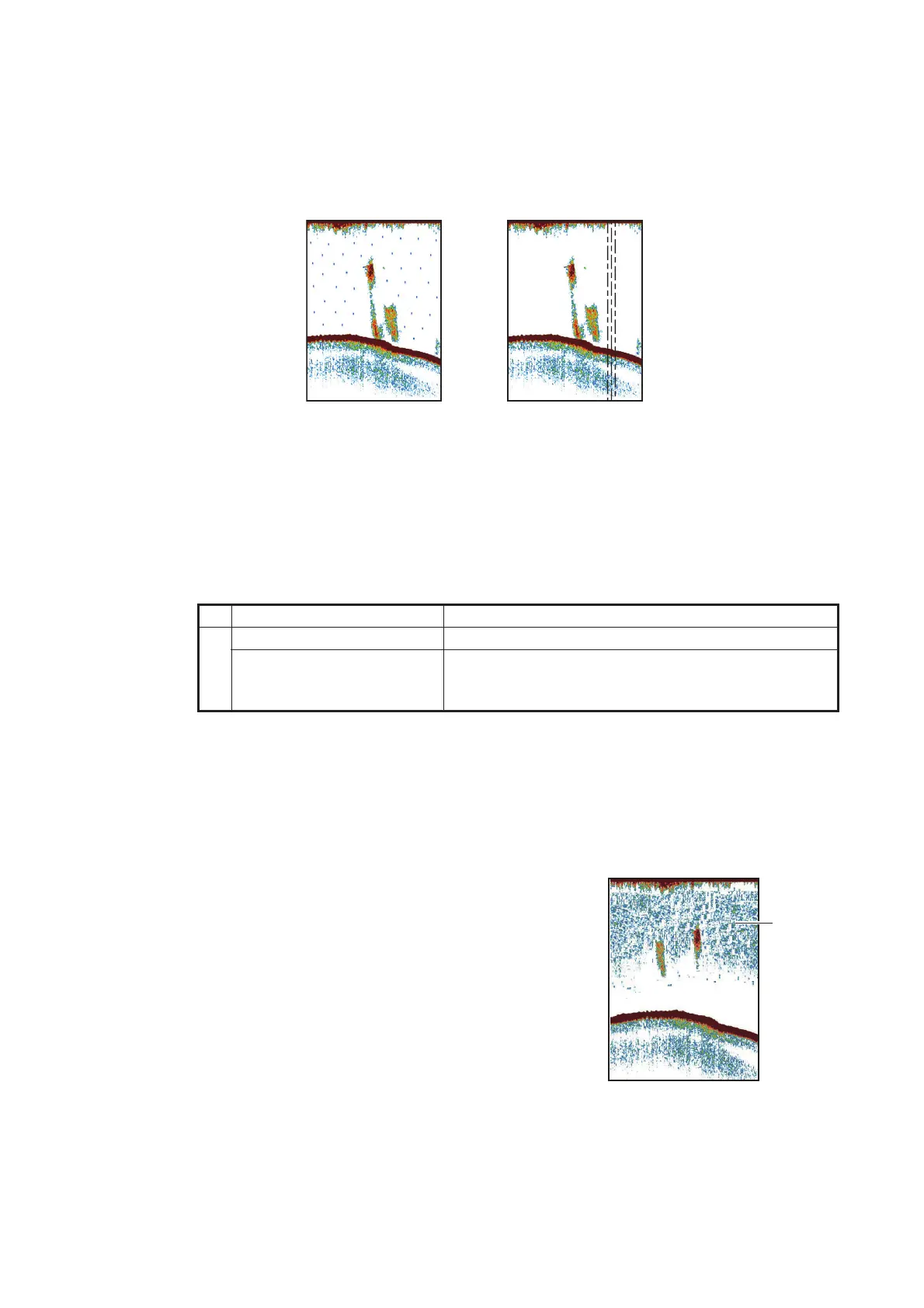7. FISH FINDER (SOUNDER)
7-11
7.8 How to Reduce Interference
Interference from other fish finders and electrical equipment appears on the screen as
shown in the illustration. When these types of interference appear on the screen, use
the interference rejector to reduce the interference. Turn off the interference rejector
when there is no interference, so that you do not erase weak echoes.
1. Open the Home screen, then tap [Settings]→[Fish Finder].
2. At Turn [Interference Rejection], tap [Low], [Medium], [High] or [Auto]. [High] pro-
vides the greatest interference rejection. [Auto] automatically selects suitable in-
terference setting. [Off] disables the interference rejector.
Note: If two sounders (especially, CHIRP transducer) in the network are used si-
multaneously, refer to the table below for interference rejector setting information.
3. Tap the close button on the title bar to finish.
The interference rejector can also be set from the [Layers] menu.
7.9 How to Erase Unnecessary Echoes
You can erase unnecessary echoes that fill the en-
tire screen. Weaker echoes are erased sequentially
to show only strong echoes and clear the picture.
1. Open the Home screen, then tap [Set-
tings]→[Fish Finder].
2. Operate the slider bar of [Color Erase] to set the
level of echo erasure.
Echoes are erased in sequential strength.
3. Tap the close button on the title bar to finish.
The [Color Erase] function can also be set from the
[Layers] menu.
Unit Interference rejector setting
Other CHIRP sounder Set to [Medium] or [High].
DFF-3D If the DFF-3D and the internal sounder are set to
[High], the interference rejector can be adjusted from
the internal sounder, from the [Layers] menu).
Interference from
other sounder
Interference from
electrical equipment
Weak
echoes
