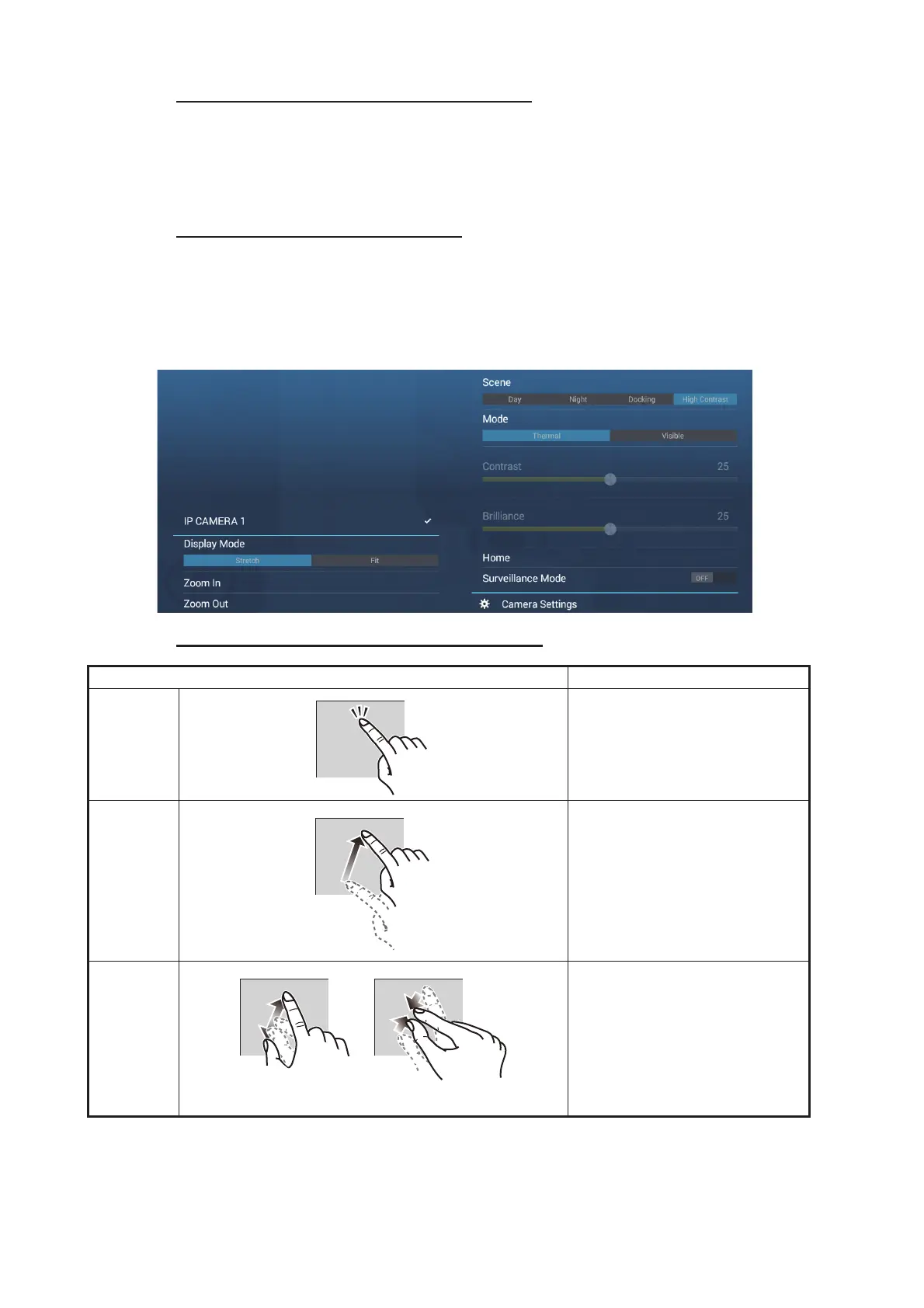10. CAMERA/VIDEO/EXTERNAL EQUIPMENT
10-8
[Move Camera] and [Lock Camera] menus
You can rotate the FLIR camera about the position you select (touch) on the plotter or
radar display. Open the pop-up menu then tap [Lock Camera]. To track the position,
tap [Move Camera] on the pop-up menu. To disable the camera tracking, tap [Unlock
Camera] on the pop-up menu.
Operations from the Layers menu
The [Layers] menu provides for adjustment of image size (see section 10.3.2) and
zoom in or zoom out. Additionally, you can tap [HOME] to restore camera reference
position. For the menu items [Mode], [Scene] and [Surveillance Mode], see the FLIR
Operator’s Manual.
Touchpanel operations with a FLIR Camera
Operation Function
Tap Points camera to direction
tapped.
Drag Rotates camera while dragging.
Pinch Zoom in/zoom out the camera
image (infrared only).
Zoom in
Zoom out
