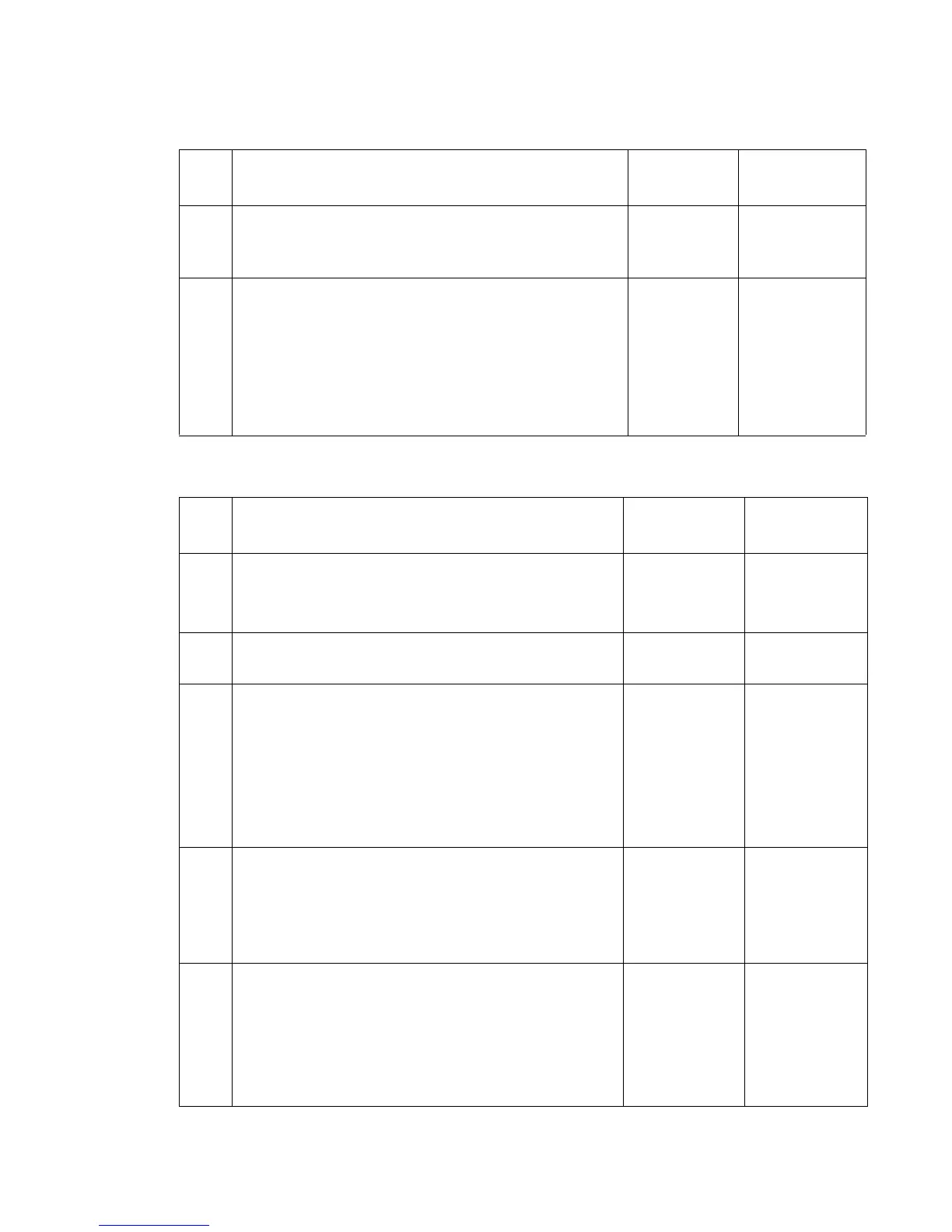Diagnostic information 2-129
7510
846.12 Scanner unit assembly software logic error
846.13 Switch (platen interlock) open
Step Check Yes No
1 Check the software version for the scanner controller card
assembly.
Is the version of the software of the scanner controller card
assembly correct?
Go to step 2. Upgrade the
software of the
scanner controller
card assembly.
2
Perform a POR.
Does the error remain when the power is turned off/on?
Replace the
scanner
controller card
assembly.
Go to
“Scanner
controller card
assembly
removal” on
page 4-123.
Problem solved.
Step Check Yes No
1 Check the ADF for opening and closing.
Does the ADF lay completely flush on the scanner unit when
it is in its closed position?
Go to step 2. Inspect and
adjust the ADF
left hinge and
right hinge as
required.
2
Check the sensor (ADF angle) for proper installation.
Is the sensor (ADF angle) installed correctly?
Go to step 3. Reinstall the
sensor (ADF
angle).
3
Check the sensor (ADF angle) for operation.
1. Enter the Diagnostics Menu.
2. Touch SCANNER TESTS.
3. Touch Sensor Tests.
4. Touch ADF angle.
Does the display on the operator panel, change every time
the sensing area of the above sensor is interrupted or
blocked?
Go to step 5. Go to step 4.
4
Check the sensor (ADF angle) for connection.
Is the above component properly connected?
Replace the
sensor (ADF
angle).
Go to “Sensor
(ADF angle)
removal” on
page 4-125.
Replace the
connection.
5
Place an undamaged document in the ADF, and perform a
ADF test.
Does the error remain?
Replace the
scanner
controller card
assembly.
Go to “Scanner
controller card
assembly
removal” on
page 4-123.
Go to step 6.
