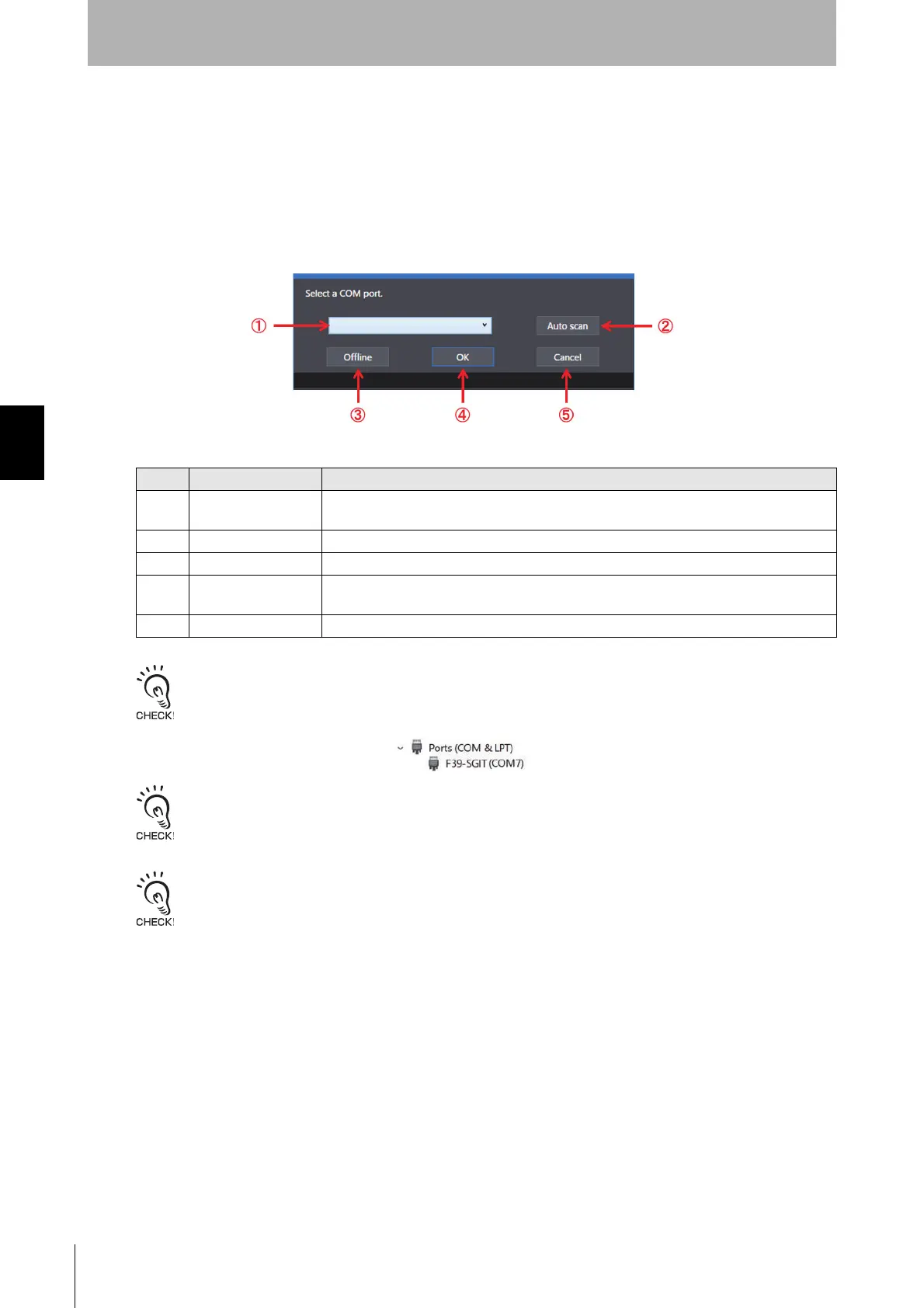174
Chapter4 Basic Operation of SD Manager 3
F3SG-SR
User’s Manual
Setting with SD Manager 3
4-2-3. Getting Started, Description on Top Page and Each
Button, and Shutting Down
4-2-3-1. Getting Started
To get started, select [OMRON] and [SD Manager 3] from the Start menu.
SD Manager 3 starts up, and the following dialog is displayed.
The COM port with which the Intelligent Tap (F39-SGIT-IL3) is connected can be confirmed by Device Manager.
To start Device Manager, right-click the Windows [Start] button and click [Device Manager]. In the [Port (COM & LPT)]
category of Device Manager, confirm the COM port assigned to F39-SGIT-IL3.
In the example below, it is confirmed that the COM port connected with interface unit F39-SGIT-IL3 is COM7.
If there are more than one connectable Bluetooth
®
Communication Unit, perform the [2: Auto scan] step first, select a
COM port of a target device in the [1: Select COM port] step, and then press the [4: OK] button.
Refer to How to check a COM port when connected to a Bluetooth® Communication Unit under 4-1-3-3. Connection
Procedure When Using Bluetooth® Communication Unit (F39-SGBT) for more information on how to check the COM
port of the F3SG-SR connected.
In the offline mode, the configuration file can be edited without connecting with the Intelligent Tap.
No. Function Description
1 Select COM port Select the COM port with which the USB connector or Bluetooth
®
Communication Unit is
connected.
2 Auto scan Obtains an available COM port.
3 Offline Starts the SD Manager 3 in the offline mode.
4 OK Starts the combination of the SD Manager 3 and Intelligent Tap, or the combination of the
SD Manager 3, Intelligent Tap and the F3SG-SR in the online mode.
5 Cancel Cancels the start of SD Manager 3.
