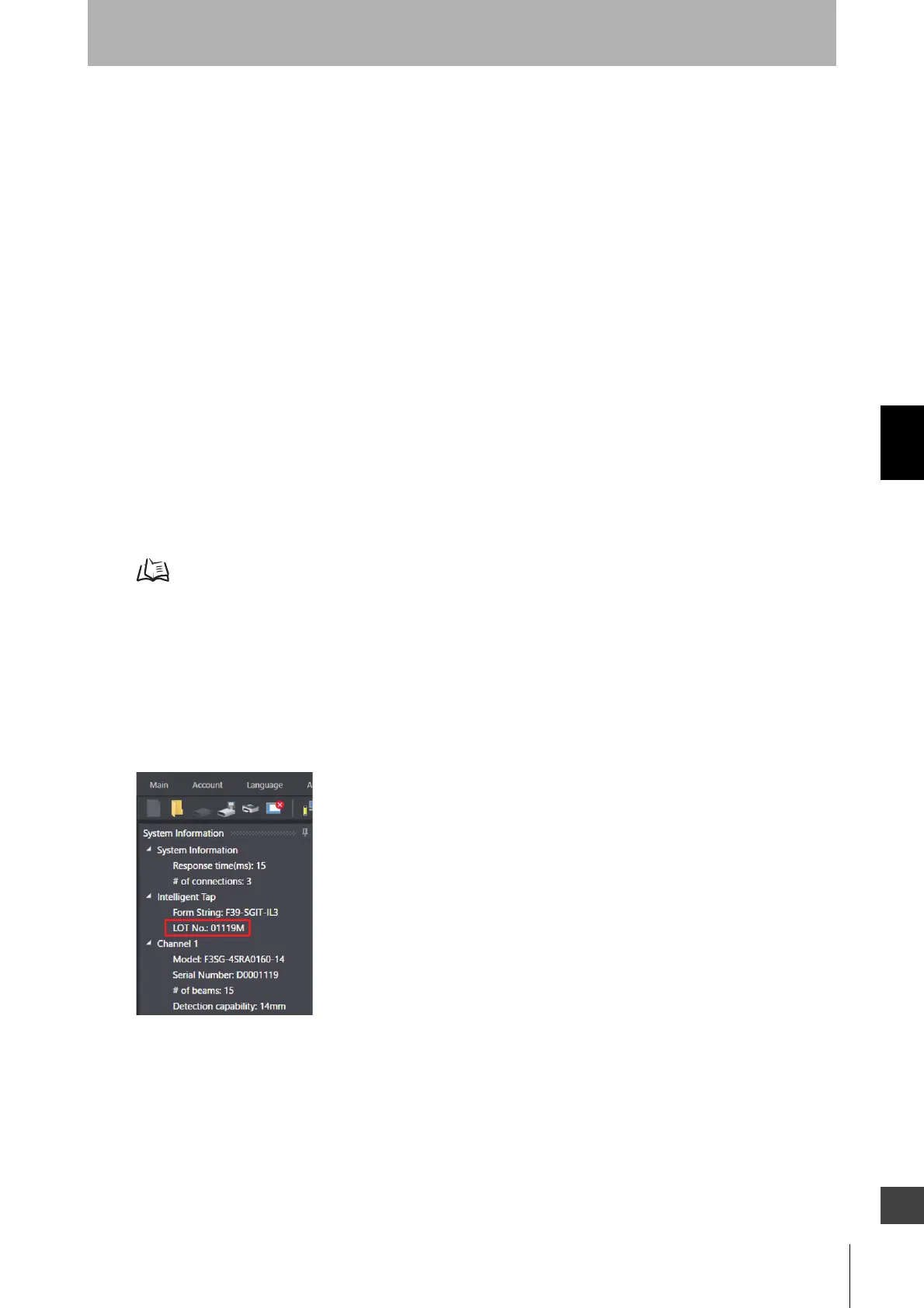183
F3SG-SR
User’s Manual
Chapter4 Basic Operation of SD Manager 3
Setting with SD Manager 3
E
4-2-6. Password Protection
4-2-6-1. Access Restriction
The administrator level requires a password to log in. The initial password for administrator login is
"0000".
4-2-6-2. Changing Password
To prevent unintended configurations by an unauthorized user, the administrator must change the
password. The password must contain no more than 6 alphanumeric characters. The password is
case-sensitive.
To switch the password, restating the Intelligent Tap is necessary. Restart the Intelligent Tap
according to procedure 4 of 4-1-3-2. Connection Procedure When Using USB Connector. The new
password is enabled after the Intelligent Tap is restarted.
4-2-6-3. Forgot the Password?
If you forget the new password, let the Omron sales representative know the lot number printed on the
Intelligent Tap. A clearing password to set the initial password “0000” again is issued.
4-2-6-5. Resetting the Initial Password to “0000”
4-2-6-4. Confirming Lot No. of Intelligent Tap
Confirming with SD Manager 3
With the Intelligent Tap connected with the PC, start SD Manager 3.
You can check the lot number of the intelligent Tap on the [System Information] list on the left side of the
top page.
You can also check the lot number from the [Clear Password] window described in Step 3 below.
