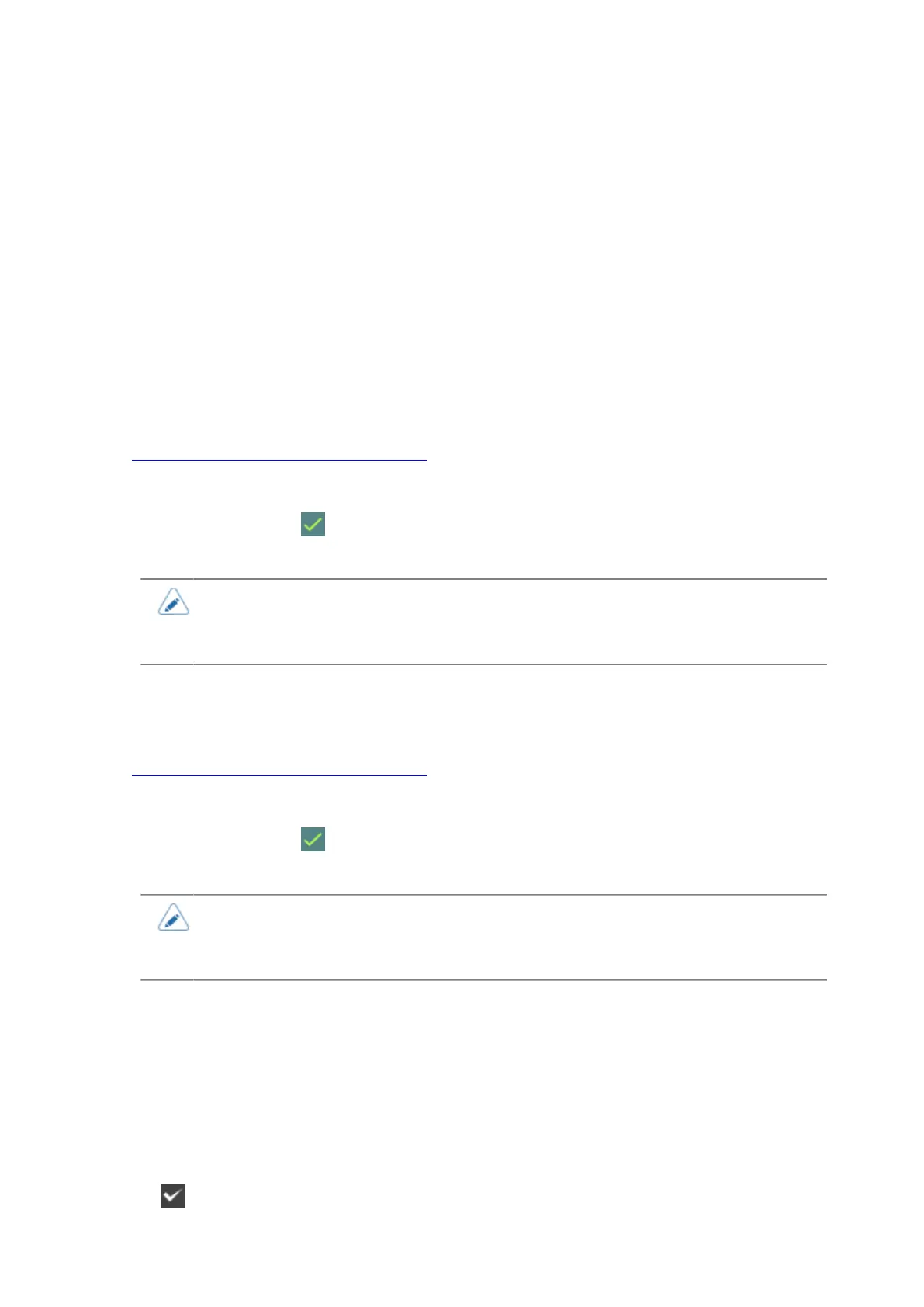215
[Search Level]
Set the search level for SATO RF Analyze.
The options are as follows:
• [Quick]
• [Standard]
• [Full]
If the measurement is not successful using [Quick], which is the initial setting, try [Standard] and [Full],
which require more time and are more precise measurements.
[Write Power]
Set radio power level used to write information to inlays according to the Inlay Configuration Guide.
For details, access the following URL:
https://www.sato-global.com/rfid/guide.html
To use inlays that are not in the Inlay Configuration Guide, use the initial values. If a SATO RF Analyze
measurement fails, a message to adjust the power output value by +1 dBm or -1 dBm, according to
the cause, appears. Tap to execute adjustment, and then do the measurement again.
The setting range is from 0 to 27 dBm.
• Keep the setting value up to 24 dBm.
• The changes to this setting are linked and are changed with the settings in the [RFID] >
[Write Power] menu.
[Read Power]
Set radio power level used to read information from inlays according to the Inlay Configuration Guide.
For details, access the following URL:
https://www.sato-global.com/rfid/guide.html
To use inlays that are not in the Inlay Configuration Guide, use the initial values. If a SATO RF Analyze
measurement fails, a message to adjust the power output value by +1 dBm or -1 dBm, according to
the cause, appears. Tap to execute adjustment, and then do the measurement again.
The setting range is from 0 to 27 dBm.
• Keep the setting value up to 24 dBm.
• The changes to this setting are linked and are changed with the settings in the [RFID] >
[Read Power] menu.
[Save settings]
Name the results of the SATO RF Analyze measurements and save them as an RFID tag model.
The setting items are as follows:
[Model Name]
Specify a model name when saving the results of the SATO RF Analyze measurements.
You can enter a maximum of 32 characters. Alphabets, numbers and symbols can be used.
Tap on the on-screen keyboard to confirm.
