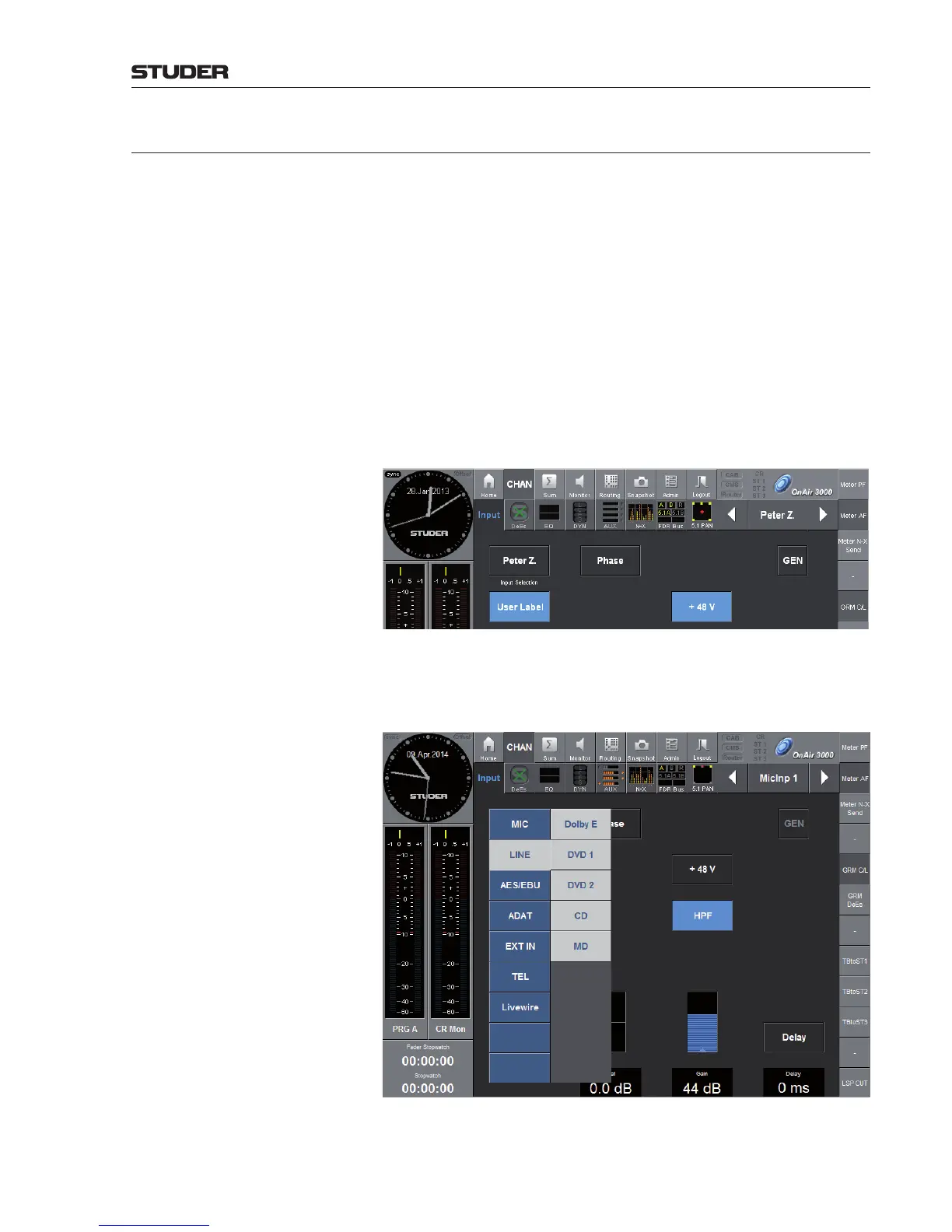OnAir 3000 Digital Mixing Console
Operation 5-13
Document generated: 10.10.14
SW V6.0
5.3.2.1 Input Page
The CHAN - Input page is divided into two sections. The left part shows
the parameters of the currently assigned active input (the picture is somewhat
depending on the input type – the following screenshots show analog or
digital stereo inputs), whereas in the right (GEN) part the test generator can
be activated if the current user has been given appropriate access rights.
Functions common to all Input Types
User Label Since SW V5.0 this can be used for assigning a user-defined, session-specific
label to an input, such as the name of a studio guest. When clicking on the
User Label button, the on-screen keyboard pops up for entering the label.
It can be saved in a shapshot like the other parameters. It is cleared when
the Input Selection button is touched the next time or upon restart of the
console. When the operator logs out, a Clear User Labels button appears
on the Home page for clearing all user labels if required; if it is not touched,
the user labels also remain active when a next user logs in.
Input Selection Assigning another audio input to the current fader channel is easily done by
touching the Input Selection button, selecting an audio input group from the
MIC - LINE - ... input group list box, and then selecting an audio input from
the input list box, as shown below.
