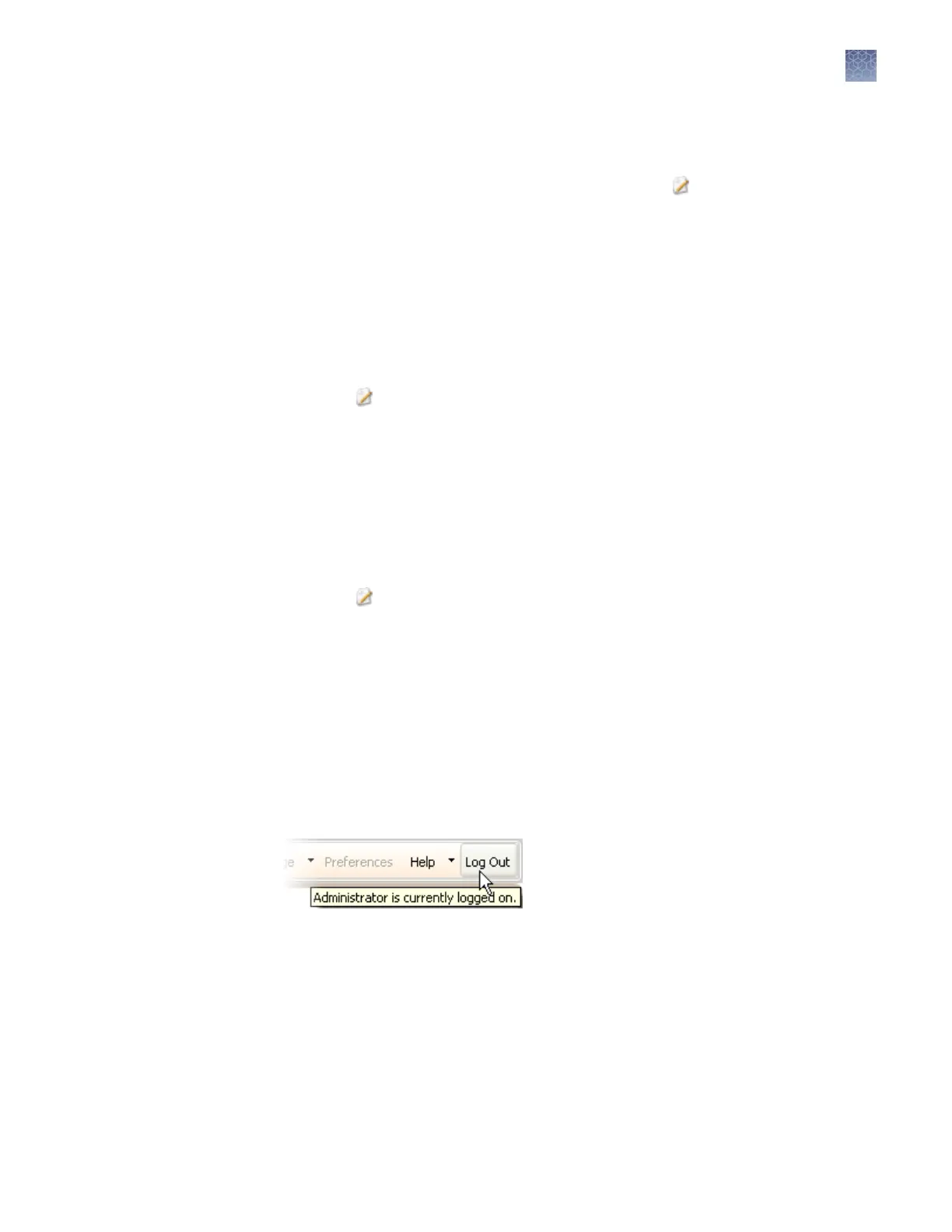Edit a user account
1.
In the Users screen, select a user account, then click Edit.
Not
e: If you select multiple users, only Status and Role will be changed.
2.
Edit seings as needed. You cannot edit the user name of an existing user.
3.
Click Save.
Activate a suspended user account
1.
Select the user.
2.
Click
Edit.
3.
Change the status from Suspended to Active.
Del
ete (inactivate) a user account
You cannot delete a user because user records are required for auditing. To disable a
user account, inactivate it.
1.
Select the user.
2.
Click
Edit.
3.
Change the status from Active to Inactive.
4.
Click Save.
Det
ermine the name of the logged-in user
To display the full name of the logged-in user:
Place the mouse pointer on the Logout menu.
The full name of the logged-in user is also displayed in the Load Plates for Run
screen and the Monitor Run screen.
Create or edit a user role
User roles determine the permissions associated with a user account.
Three default user roles are included in the softw
are. You can modify two of them,
and can create your own roles with customized seings as needed:
• Administrator (cannot be edited or deleted)
• Scientist
• Technician
Chapter 8 Use Security
, Audit, and E-Sig functions (SAE Module)
Administrators
8
3500/3500xL Genetic Analyzer User Guide—Data Collection Software v3.1
197