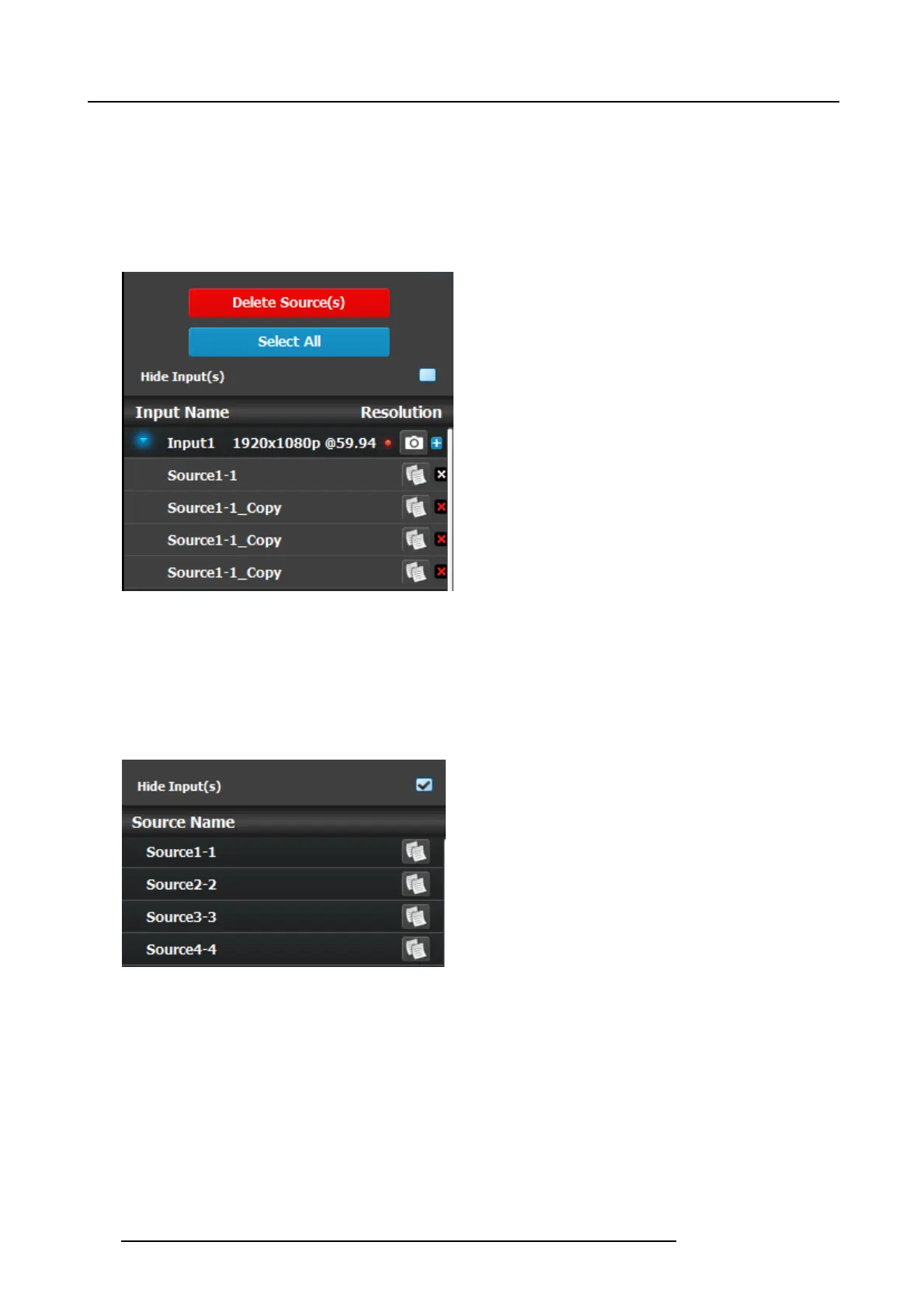6. GUI orientation
Once the picture is selected it is shown in the thumbnail area. Pictures are associated with inputs. If an input is deleted, then the
picture also will be d eleted
How to delete sources
To Dele te Sou r ces:
1. Click on the Delete Source(s) button.
The Delete Source(s) button turns in r ed and the delete icon (“x”) appears next to the copy icon on each element of the source
list.
Image 6-35
2. Select the sources t hat you desire to delete and click the Delete S o urce(s) button.
The selected sources are removed.
How to hide Inputs
To hide the inputs from the list:
1. Check the Hide Inputs box.
Sources are displayed without their associated Inputs.
Image 6-36
Background
In this menu , B ackgrounds definedintheConfiguration menu are assigned to destinations. Backgrounds and destinations need to
have t he same number of connectors. For example, if a background is de fined as an input with 3 connectors, then the destination
must also have 3 connectors. Also, the sa me 3-input connector background can be assigned to three single des tination outputs.
List view
110
R5905948 E2 12/12/2014