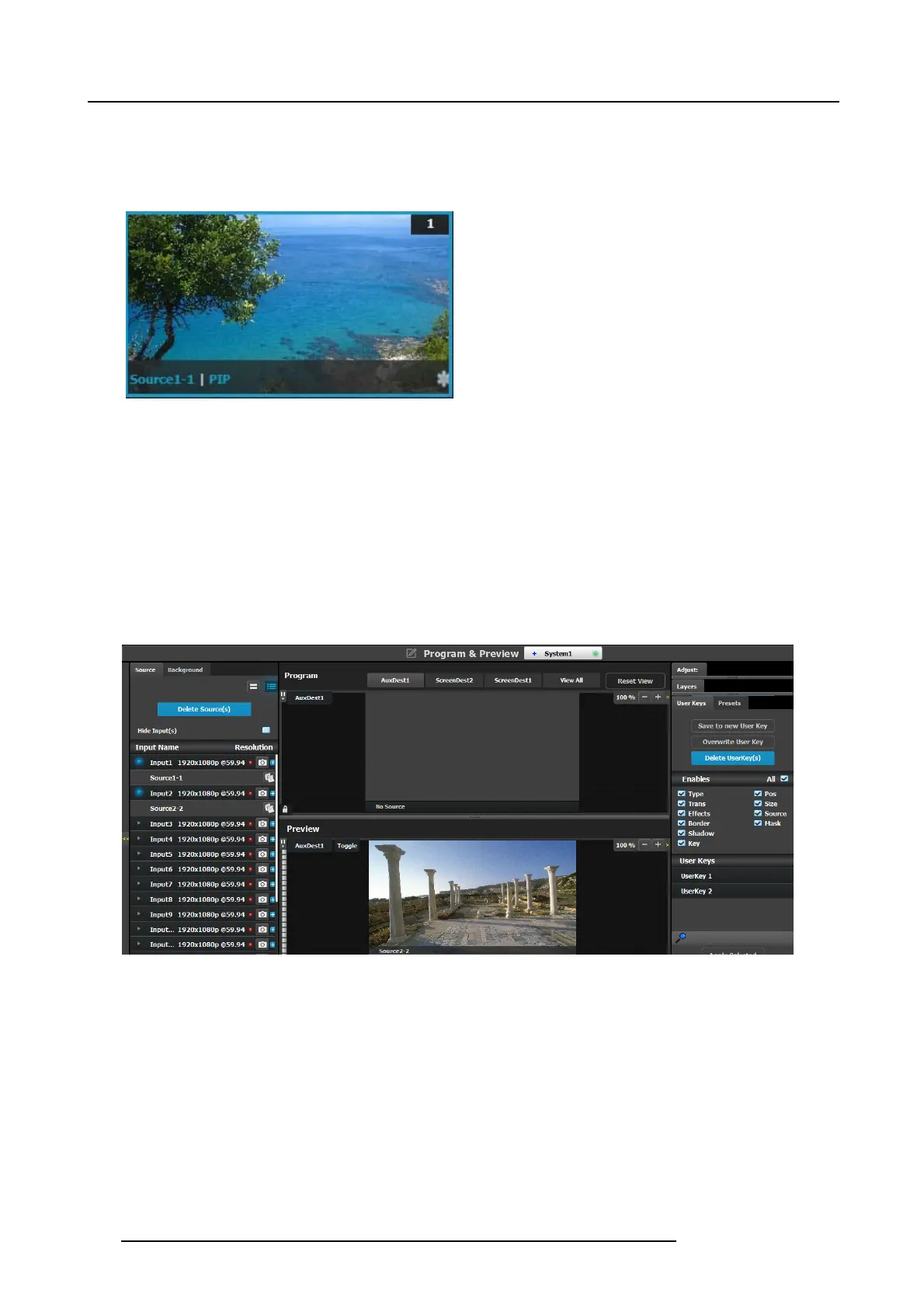6. GUI orientation
Z-Order
The layer priority (z-order) is based by the order they are added in destination menu.The layers that are added first have the lowest
priority. For exam ple; layer1 is lower priority than layer2. Layer2 is lower priority than layer3.
Freeze
Note: When a layer is frozen, the outline and the text becom e
blue and an icon of a snow flak e ap pears in the bottom right
hand corner.
Layer adjustments in the Preview Screen
Users c an also left click on a layer to move it around inside the Preview screen. A layer can also be moved with the keyboard’s
arrow ke ys.
Size ad justments can be performed by selecting and right clicking the vertical, horizontal or any corner of the layer. Any size adjust-
ment maintains the aspect ratio.
These operations can also be performed on multiple layers. F irst the layers can be selected individually with a right mouse click.
Selected layers are highlighted with a blue border.
AUX Destination Canvas
Assigning inputs/sources to AUX destination w orks the sam e way as in the screen d estinations within the constraints of the AUX
destinations. Only one input can be assigned to each destination and it is always at full screen. Assigning a new input to the
destination, overrides the previous input.
Image 6-43
114 R5905948 E2 12/12/2014