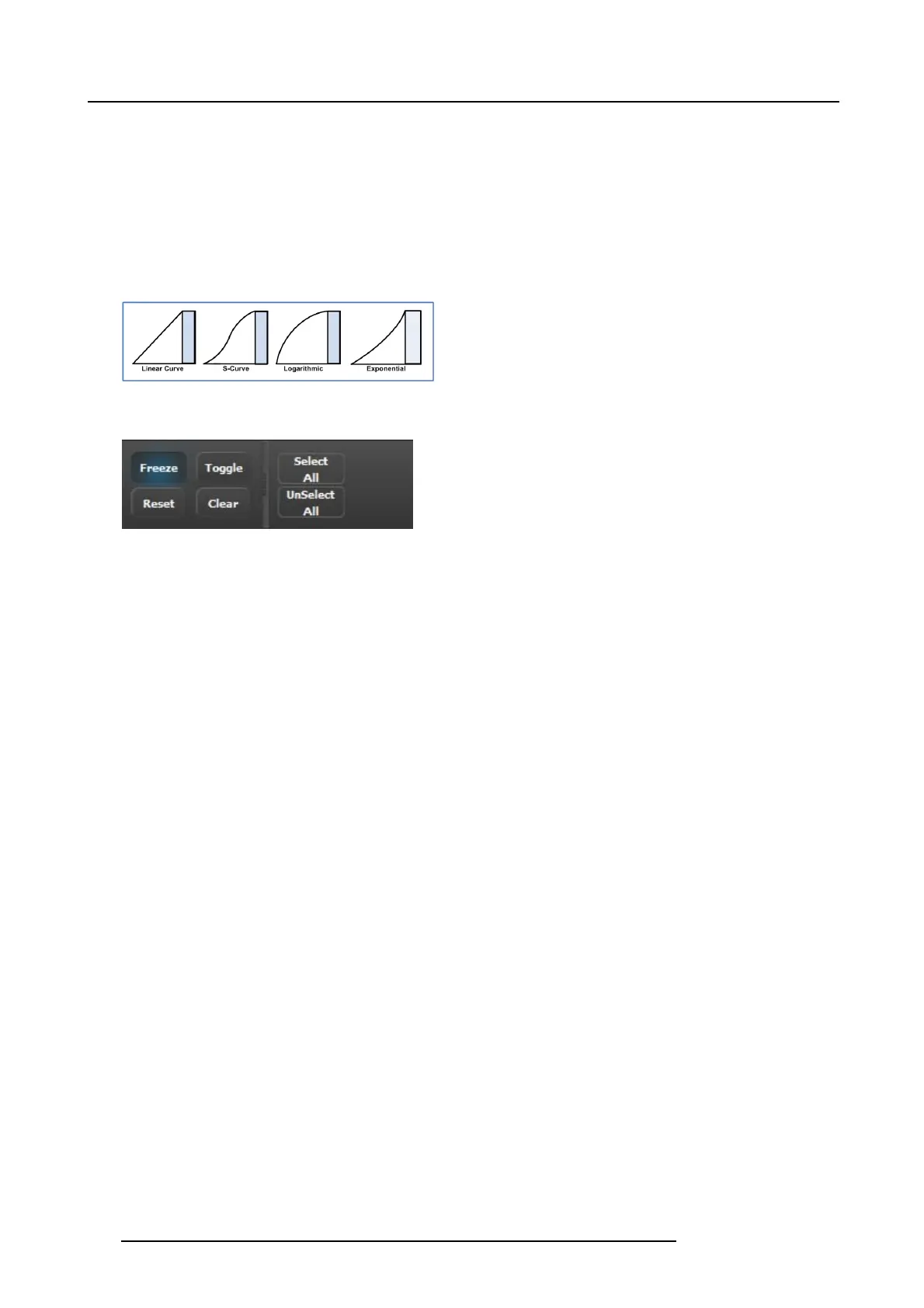6. GUI orientation
Preview transitions to P rogram ac cording at the rate indicated in the rate box following the s-curve pattern. The layer on Program
does NOT fade in preview at the sam e time. The layer on Program appears in Preview when the transition is com pleted.
Cut
Instantly transitions the Preview to Program
Move
Enables move s for selected tha t have one or more keyframes. Move rate is dete rmined in the layer adjustment panel.
S-curve
Four transition types are available: Linear, S-Curve, Logarithmic and Expo nential
Image 6-52
Miscellaneous operations
Image 6-53
Freeze
Freezes the input s ource that is displayed in the laye r. The layer can still be positioned and sized within the des tination. Th e input
source into the layer can also be changed to a new input. The text of a frozen layer turns blue and a “freeze” icon (snowflak e)
appears on the bottom right c orner.
Reset
Positions the layer in the center of the destination. Vertical s ize is s et to 500 pixels and horizontal size is set to m aintain the layer ’s
aspect ratio.
Clear
Removes the selec ted layer from preview. If the selec ted layer is on program, this button is disabled.
Toggle
Enables the sources to toggle back and forth with eac h trans ition.
• Toggle on: After a transition is performed, a different source can be s elected for preview. O nc e the first source transitions off
Program, it “ flip-flops” to Preview. Subse quent transitions alternate between sources. Another new source can also be selected
in Preview, and as long as Toggle is on, the last two selected sources will alternate.
• Toggle off: The source selected in Preview stays in Prev iew, onc e the transition is complete. Here, sources must be cha nged
manually. If the PIP in Preview has a different source than the PIP in Program, the moment Toggle is turned off, the PIP in
Preview automatically changes its source to match Program.
Select All / Unselect All
• Select All: Selects all Layers in Preview. It is equivalent to left clicking on all unselec ted layers on Preview one at a time to
select them. Only selected layers on Destinations that are ar med.
• Unselect All: Unselects all Layers in Preview. It is equivalent left clicking on all selected layers on Preview one at a time to
unselect them. Only unselect layers on Des tinations that are armed.
118
R5905948 E2 12/12/2014