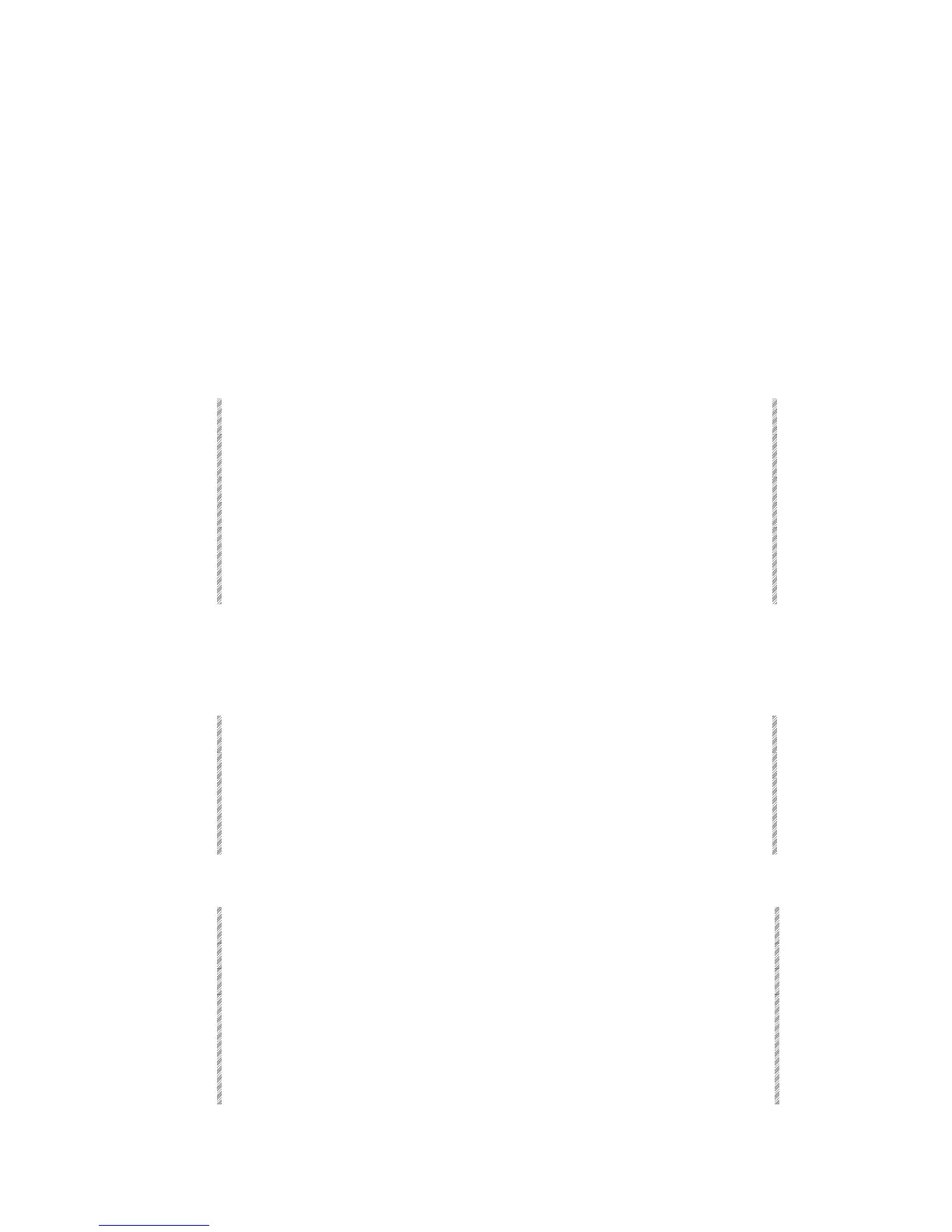Assigning to the Crossfaders
The A/B crossfader accepts assignments of memories and editor groups.
When you assign a memory [SEQ] and the Auto Assign function are automatically
enabled; the LED for [SEQ] is on and the Auto Assign Led is on. When the assignment is
an editor group [SEQ] and Auto Assign are not functional. [SEQ] can be manually
disabled and enabled.
When you assign a memory or an editor group to the active fader (the fader that is at
100%), the memory becomes active immediately. It is recommended to assign the memory
to the fader that is not active to avoid bumping in a memory as this can cause lamp burnout.
Assigning memories
Example: Assign memory 1 to A. B is the active fader.
Keypresses Results/Comments
1. Set both faders at their
bottom end stop (B is active).
2. Select memory 1.
3. Press [A]
1
appears on A’s LED display.
4. Press [GO] or move the
faders manually.
A crossfade from blackout to memory 1
occurs. [SEQ] and [AUTO] function are
automatically enabled; the LED for [SEQ] is
on and the Auto Assign Led is on.
You can also assign memories by using [GO TO]. Depending on the key sequence used
this method fades the memory in 1 second (default fade time), in the fade time recorded for
the selected memory, or in selected fade time.
Fade to the assignment in 1 second
Keypresses Results/Comments
1. Select a memory.
2. Press [GO TO]
The selected memory is faded to the active
fader in 1 second fade. [SEQ] and [AUTO]
function are automatically enabled; the LED
for [SEQ] is on and the Auto Assign Led is on.
Fade to the assignment in recorded fade time
Keypresses Results/Comments
1. Select a memory.
2. Press [TIME]
3. Press [GO TO]
The selected memory is faded to the active
fader. The fade rate is according to the time
assignments in the selected memory. [SEQ]
and [AUTO] function are automatically
enabled; the LED for [SEQ] is on and the Auto
Assign Led is on.