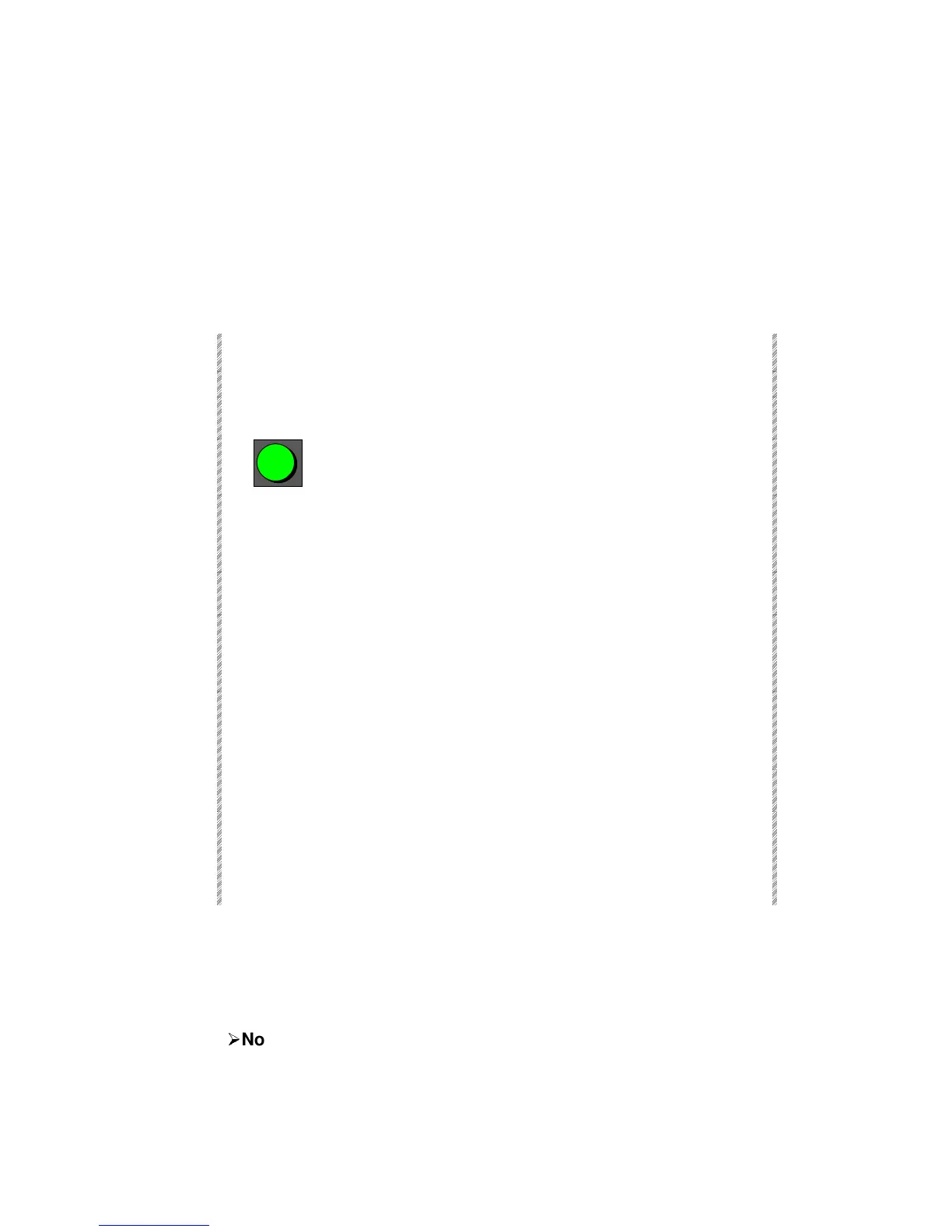Programming with Spots
Spark
7-5
Programming with Spots
To program a memory using spots, you must select the spots and assign a values to the
parameters. Selected parameters are recognized by the parameter name displayed in white
on a dark red field. The values of selected parameters are change using the appropriate
parameter wheel or other value assignment keys. Parameters that are active in the editor
(but not selected) are signaled by the parameter name appearing in black on a light red
field.
Example: Memory 3 consists of spot 1. The parameter values will be assigned as follows:
x 45, y 68, dim 55%, P1 iris Fully open, P6 gobo 5
Keypresses Results/Comments
1. Select Spot 1.
2. Move the int (dimmer) wheel until
55 is reached.
Spot 1 is displayed in red.
3.
Use the trackball to position the pan and
tilt.
4. Press the SK for ir (the Iris
parameter is usually SK 1) and
assign a parameter value on the
numeric keypad.
The iris parmeter is displayed on a dark
red field.
5. Press the SK for the gobo
parameter.
The gobo parmeter is displayed on a
dark red field.
6. Assign a parameter value using
the numeric keypad, the [STEP
UP] or [STEP DOWN] keys, or use
the parameter wheel.
7.
Press
[=]
The word
Memory
appears in the
command line. If the system
configuration is for USA you can press
[MEMORY] instead of [=].
8. Enter 3 on the numeric keypad.
All of the parameter names are
displayed on a light red background.
9. Press [STORE]
Memory 3 Stored
is displayed. The
editor is not cleared. The spots remain in
the editor but are not selected. To
continue programming memories, select
spots.
The example above assumes that the dimmer and iris parameters are continuous
parameters and the gobo paraemter is a discrete step parameter. The parameters of the
spot that you have chosen to work with might be defined differently. See Chapter 6 –
Selecting and Editing Spots for instructions on assigning parameter values to the different
types of parameters.
¾
¾
Note
If a spot is not responding properly, make sure that the velocity parameter (if there is a
velocity/movement parameter present) is set at more than zero and the shutter or iris, if
present, is open.