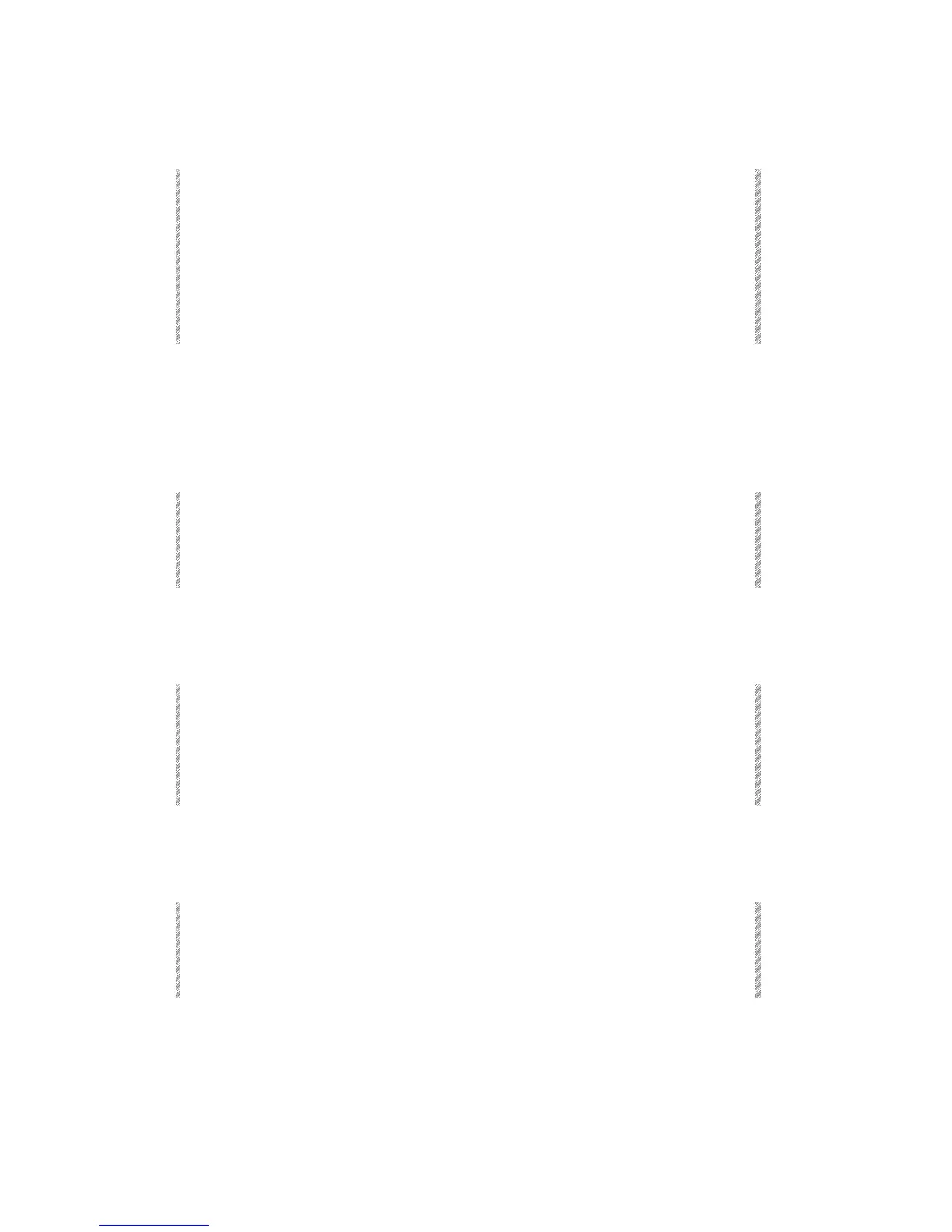Selecting Channels & Spots
Spark
4-4
Creating homogeneous beam movement
1. Go to the Spot Patch menu– [MENU] [13] [ENTER].
2. Press F1 Patch Position.
3. Select the spot you want to adjust.
4. Press F1 Convert To. The dimmer of the selected spot is turned on.
5. Select one of the movement options (1-8). You can use the trackball to check your
selection.
6. Press F1 Store Convert.
See Chapter 21 - Spot Management, for further information.
Selecting Channels & Spots
Selecting channels & assigning intensity
1. Press [CHANNEL].
2. Select the channel number on the numeric keypad.
3. Use the dimmer wheel or press [FULL], [ON]. You can also press [@] and assign
an intensity on the numeric keypad.
See Chapter 5 - Selecting & Editing Channels and Scrollers, for more information.
Selecting scrollers & assigning frames
1. Press [CHANNEL].
2. Select the channel number on the numeric keypad.
3. Optional – Assign dimmer intensity.
4. Use wheel 2 to scroll the gel ribbon or press [FRAME] and assign a frame number
on the numeric keypad.
See Chapter 5 - Selecting & Editing Channels and Scrollers, for more information.
Selecting spots & assigning parameter values
1. Press [SPOT].
2. Select the spot number on the numeric keypad.
3. Use the parameter wheels to assign values or select parameters on the Soft Keys
and enter a value using the numeric keypad.
See Chapter 6 - Selecting & Editing Spots, for more information.
