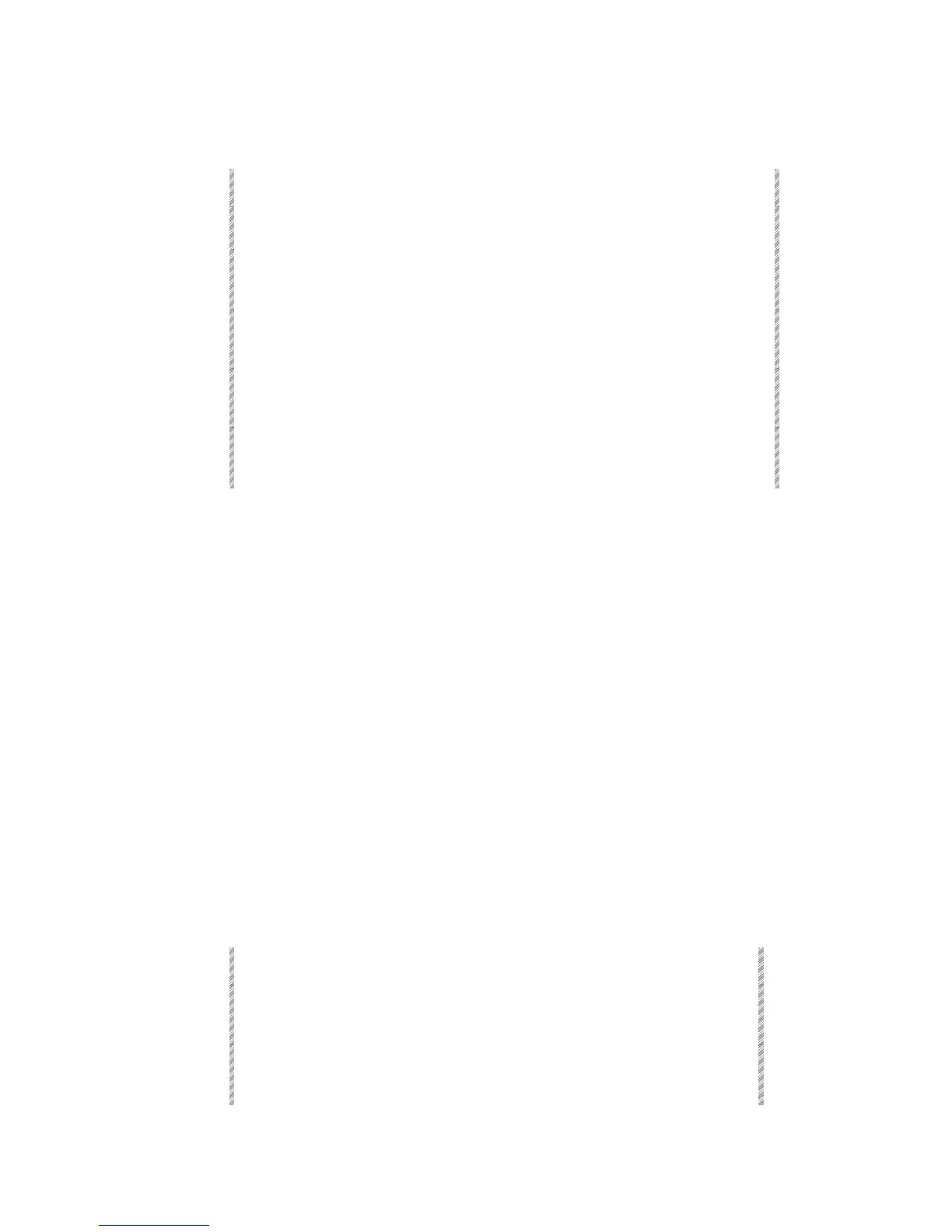Operating Macros
Spark
18-9
Programming with Teach Macro
Keypresses Results/Comments
1. Press [TEACH MACRO]
A window opens with the message
Enter key to
start Teach Macro!
2. Press [ENTER]
“Teach Macro [e]” appears at the top of the
display. This flag flashes as long as the function
is active.
3. Build the keystroke
sequence for the Macro
All results are seen live on stage. Any key
pressed while this function is active is included in
the Macro.
4. Press [TEACH MACRO]
The Teach Macro window opens. The highest
recorded Macro number is displayed in red at the
bottom of this window.
5. Press [F1 (+1)Store
or
[F2] [enter a number] [F1]
Operating Macros
Macros can be operated via Events (see Chapter 16 Events), operated using DMX input
assignments (see Chapter 24 DMX Input), and triggered manually using the editor or the
Soft Keys in Macro mode.
F1 - F5 provide direct single press access to Macros 1 - 5. The Macro operates when the
key is pressed.
The SKs in Macro mode provide direct access to Macros 1 - 40.
Operating Macros Using Soft Keys
Macros 1 - 40 are automatically assigned to the controllers as they are programmed. There
are 2 pages of Macros; page 1 accesses Macros 1 – 20 and page 2 accesses Macros 21 –
40.
When the SKs are in Macro mode, an orange LED indicates the presence of a Macro.
The Macro mode display shows Soft Keys with Macros in orange. The first 5 characters of
the Macro text appear are displayed. If the mode is temporarily Macro, the display shows
the Macro list. This is identical to the display when pressing F6. Page this list using
[PAGE UP] and [PAGE DN].
Operate Macros 1 - 20
Keypresses Results/Comments
1. Press [MACRO]
Skip this step if Macro is the SK default
mode or press this key to display the
Macros.
2. Press an SK to operate a Macro.
To operate Macro 6 press [SK 6],
Macro 12 [SK 12], etc.
