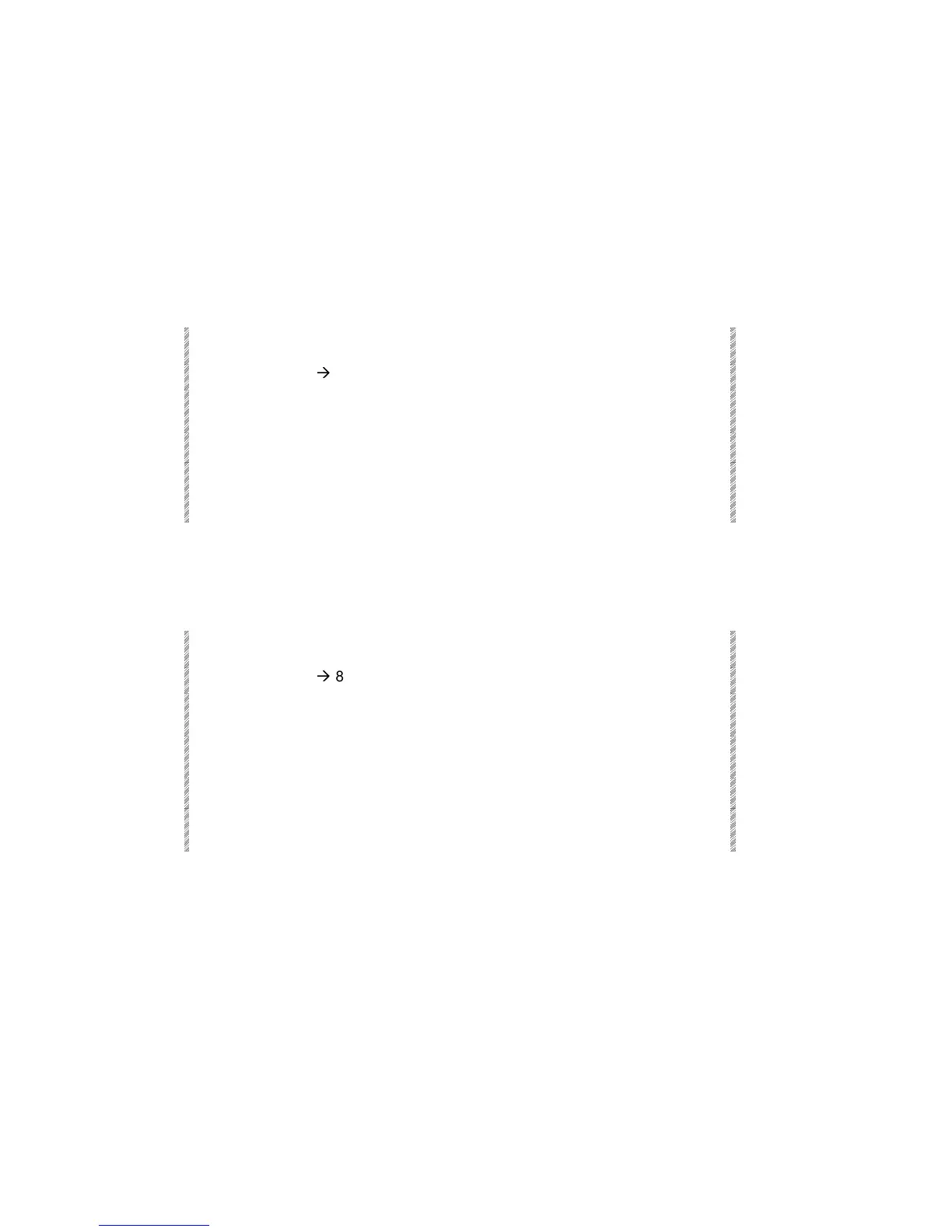Assigning Editor Groups
Spark
12-8
Assigning spots
Spot assignments can include all of the parameters or only selected parameters. Raising a
controller crossfades from the stage output or tracking and to the controller assignment.
Continuous parameters fade from the current output or tracking to the controller value.
Discrete and mixed step parameters jump to the controller assignment value when the
controller is moved off its end stop.
The parameter values are taken from the editor, controllers, A/B, or tracking.
Example: Assign spots 1 - 6 to controller 4.
Keypresses Results/Comments
1. Select spots 1
Æ
6
2. Assign parameter
values (optional).
3.
Press [ASSIGN]
The message
Assign Key Expected
is displayed.
4. Press controller 8’s SK. Raising the fader initiates a crossfade from the
current output to the controller assignment.
Grp
is
shown on the controller display.
Assigning selected parameters
Parameters can be selected for controller assignments. Parameter assignments behave as
described above.
Keypresses Results/Comments
1. Select spots 6
Æ
8. The Soft Keys access the spot.
2. Press the Soft Key to
select parameter 2.
3. Assign parameter
values (optional).
4.
Press [ASSIGN]
The message
Assign Key Expected
is displayed.
5. Press the SK for
controller 4
The parameter value is taken from tracking, the
editor, A/B output, or controller output.