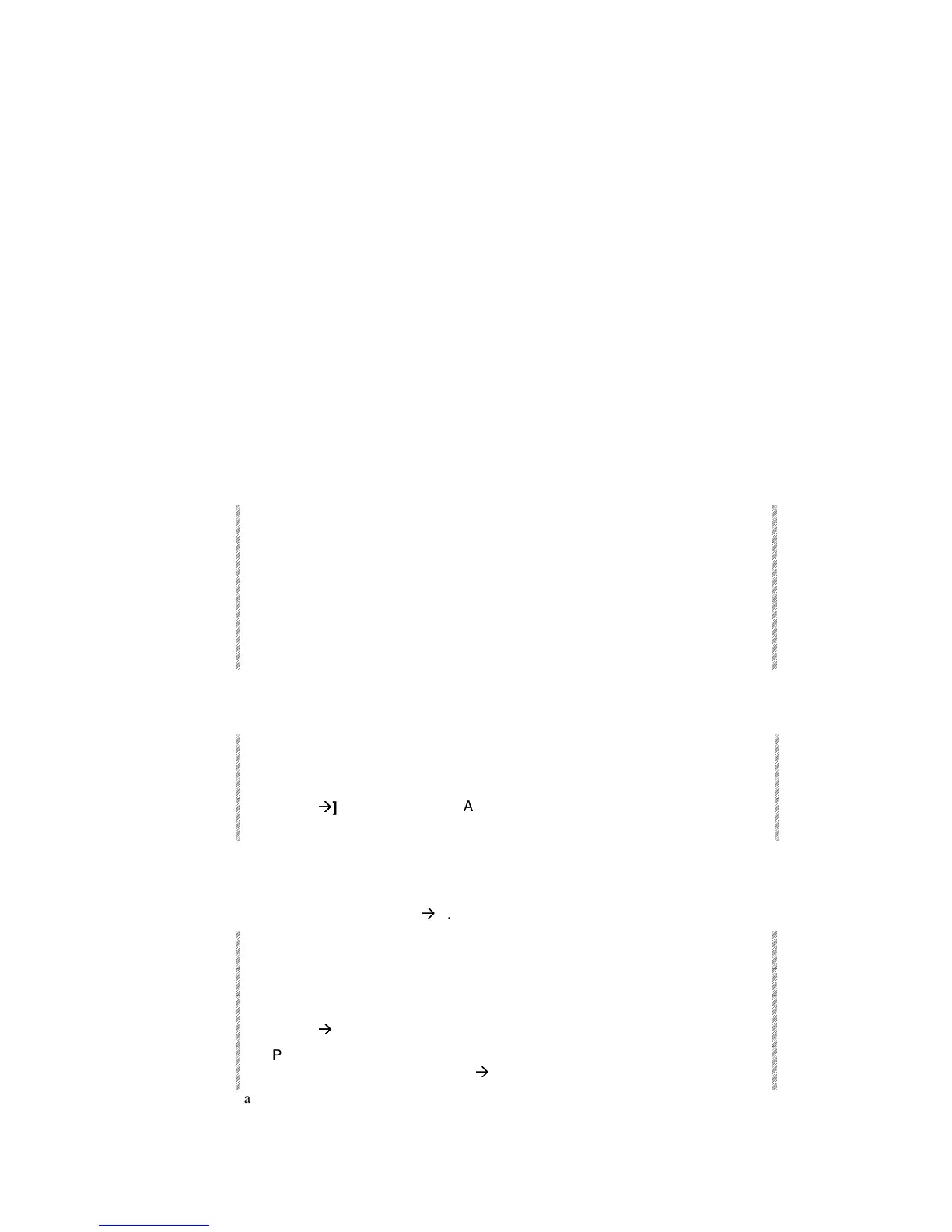Sound-to-Light
Spark
12-21
Sound-to-Light
To use the Sound-to-Light feature, your board must have the Sound-to-Light option
installed. Plug a sound source into the Audio connector on Spark’s back panel. The
connector uses 3 pin XLR connectors.
Sound-to-Light operates memory, group, and chaser assignments on controllers. Each
pulse operates 1 step of the chaser or flashes the memory or group assignment.
The Sound-to-Light must be enabled to allow controller response. Sound-to-Light response
can be enabled or disabled for all or some of the controllers.
Sound-to-light assignments are stored in snaps and thus recorded with the show data.
You can make a macro to enable and disable Sound-to-Light for automatic operation.
Turning on sound-to-light
Selected or all controllers respond to Sound-to-Light. Controllers can be enable for Sound-
to-Light only when there is an assignment present.
Programming 1 controller to respond
Keypresses Results/Comments
1. Assign a group, a
memory, or a chaser to a
controller.
2. Press [S/L ON]
3. Press the controller Soft
Key.
A controller that is listening to sound-to-light
displays a musical note icon.
Programming all controllers to respond
Keypresses Results/Comments
1. Press [S/L ON]
2. Press [
Æ
Æ
]
A musical note icon is displayed for all
controllers.
Programming selected controllers to respond
Example: Program controllers 1
Æ
8.
Keypresses Results/Comments
1. Press [S/L ON]
S/L On
appears in the command line.
2. Press controller 1’s SK
3. Press [
Æ
Æ
]
4. Press controller 8’s SK A musical note icon is displayed for controllers
1
Æ
8.
Example: Program controllers 1, 3, 12, and 15.