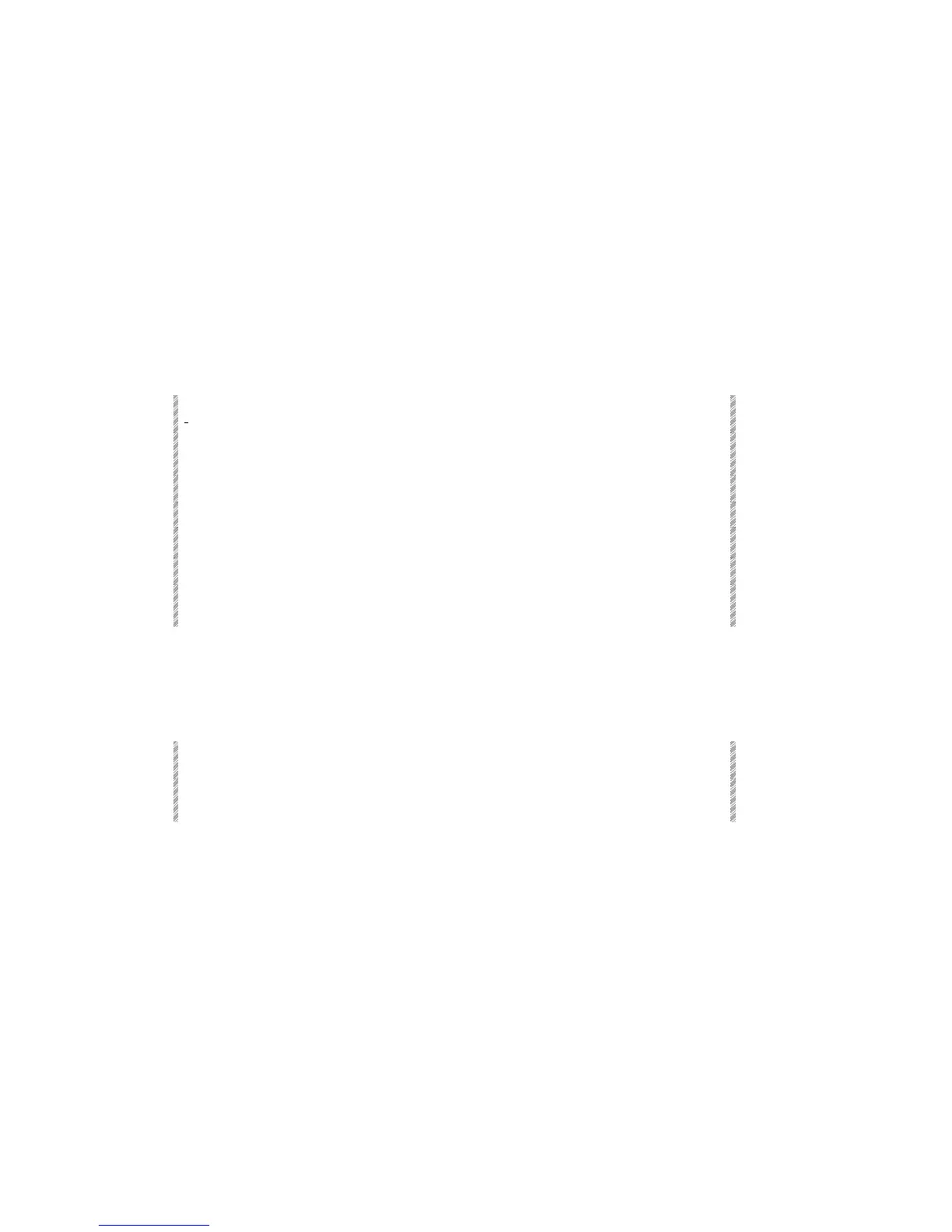Programming in Blind Mode
Spark
7-20
Programming in Blind Mode
Spark contains a blind editor.
When switching to Blind mode the channels and spots present in the live editor are
captured and displayed in blind mode.
If the channels and spots captured from the live editor are not required in the blind editor
press [RESET], while in blind mode, to release them from the blind editor. This does not
affect the live stage output, as it only clears the blind editor and not the live editor.
During blind editing, any modification done to the channels and spots that were
transferred from the live editor does not affect the same channels and spots that are still
present in the live editor
Example: Program memory 7 in blind mode with channels 2 - 8.
Keypresses Results/Comments
1. Press [BLIND]
BLIND
, on a red field, is displayed in the top center
of the screen.
2. Select channels 2 → 8.
3. Assign intensity values
4. Press [
=]
[7]
5. Press [STORE]
6. Press [BLIND]
Exit blind mode. The stage output reappears in the
display. The blind editor is not cleared.
Resetting the blind editor
Exiting Blind mode does not clear the Blind Editor. All channels and spots active in Blind
mode are retained in the Blind editor until it is reset.
Keypresses Results/Comments
1. Before exiting Blind
mode, press [RESET]
The channels and spots present in the blind editor
are released.