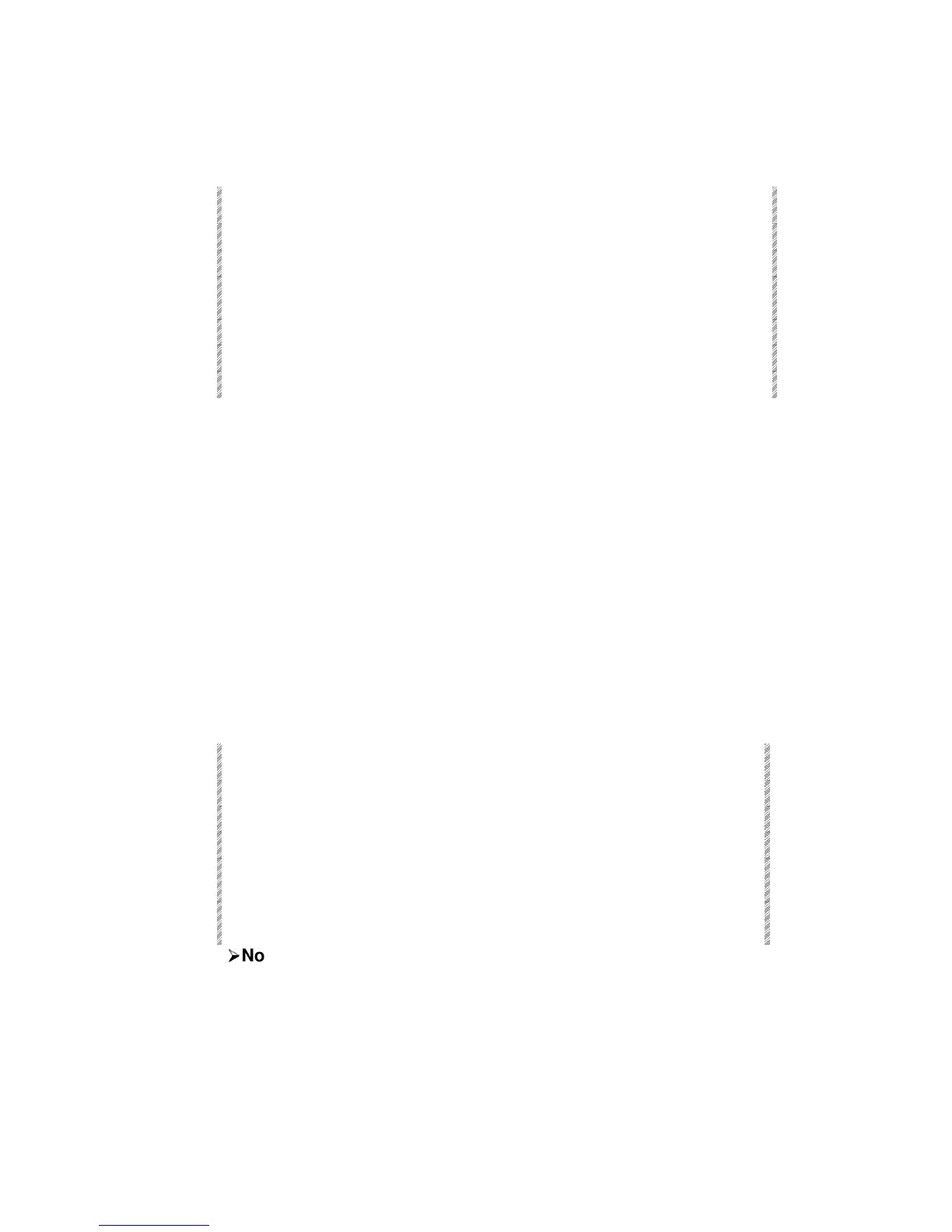Editing Libraries
Spark
14-7
Removing spots from a library
Example: Remove spot 3 from position library 6.
Keypresses Results/Comments
1. Press [POSITION]
2. Select 6 on the keypad.
The library number appears in the command line.
3. Press [SPOT]
All of the spots in Position library 6 are displayed in
the editor.
4. Enter 3 on the keypad. More than one spot can be selected.
5. Press [RELEASE]
6. Press [STORE]
The message
Library P – 06 Stored
is displayed.
Updating a library using STORE STORE
You generally use the STORE STORE function when storing modifications to memories
active on playback devices (see Chapter 9 – Modifying Memories). The STORE STORE
window displays options using the F keys. Among these options are library updates. The
available options depend on the contents of the playback device assignments.
Example: The spots in the memory on A contains position and color libraries. When
[STORE] is pressed the following options are displayed:
• F1 All libraries
• F2 Position library
• F3 Color library
• F3 Gobo library
If the spot that you have modified has a library assignment, you can update the spot's
library values when confirming the store command.
Example: Memory 2 is active on A. The memory contains spots 3 - 6 with Position library
3 and Gobo library 5. You modify the position of spots 3 - 6.
Keypresses Results/Comments
1. Select spots 3 - 6.
2. Modify their position.
3. Press [STORE]
The STORE STORE window is displayed.
4. Press F2 POS and F3
Gobo
5. Press [STORE]
The modifications are stored to memory 2. Position
library 3 and Gobo library 5 are updated.
¾
¾
Note
If you do not choose to update the libraries, the new values are stored in the memory. The
new values have no association to libraries.
