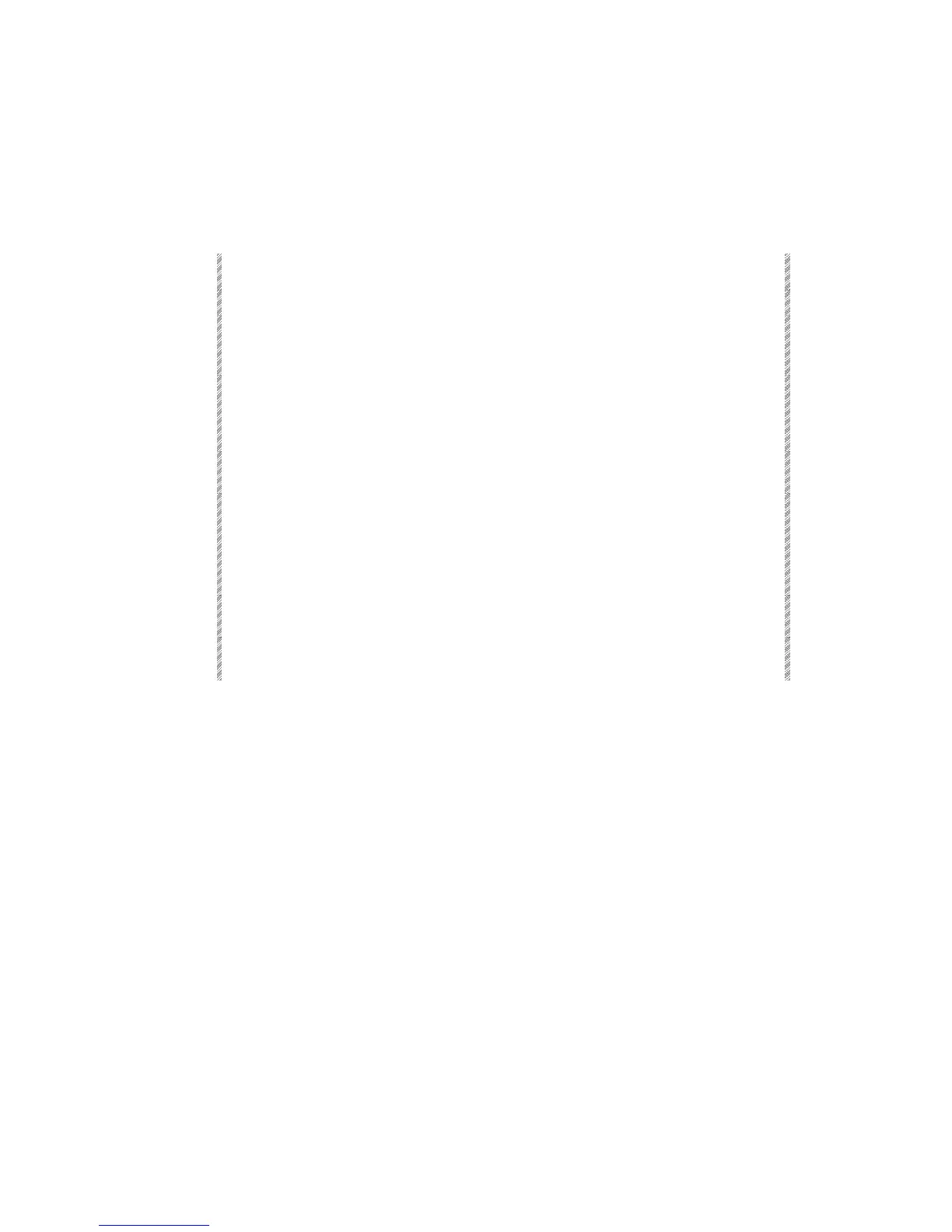Upgrading software under Disk Operations
Upgrade Service Tools here.
You can also upgrade the image and time files here, however it is not recommended. Use
the Software Upgrade option available on the first page of Service Tools for upgrading
image and text files.
Keypresses Results/Comments
1. Press F6 Disk Operations
Select the Disk Operations functions.
2. Insert the disk containing
the new Service Tools
software
3. Press F2 Load Image
The system reads the diskette and displays the
name of the image file on the disk. Enter a
number on the numeric keypad to select/deselect
files.
4. Press F1 Load Files
The files from the new software diskette are
loaded. The file details are displayed.
5. Press F6 Program Flash
The old software is erased from the flash and the
new software is written to the flash.
When the writing of the new software to the flash
is complete, the system generates the message:
Press Any Key
.
6. Turn off the power and turn
it back on.
Spark boots to service Tools main menu.
7. Press F1 Cold Start It is imperative to cold start after flashing new
software.