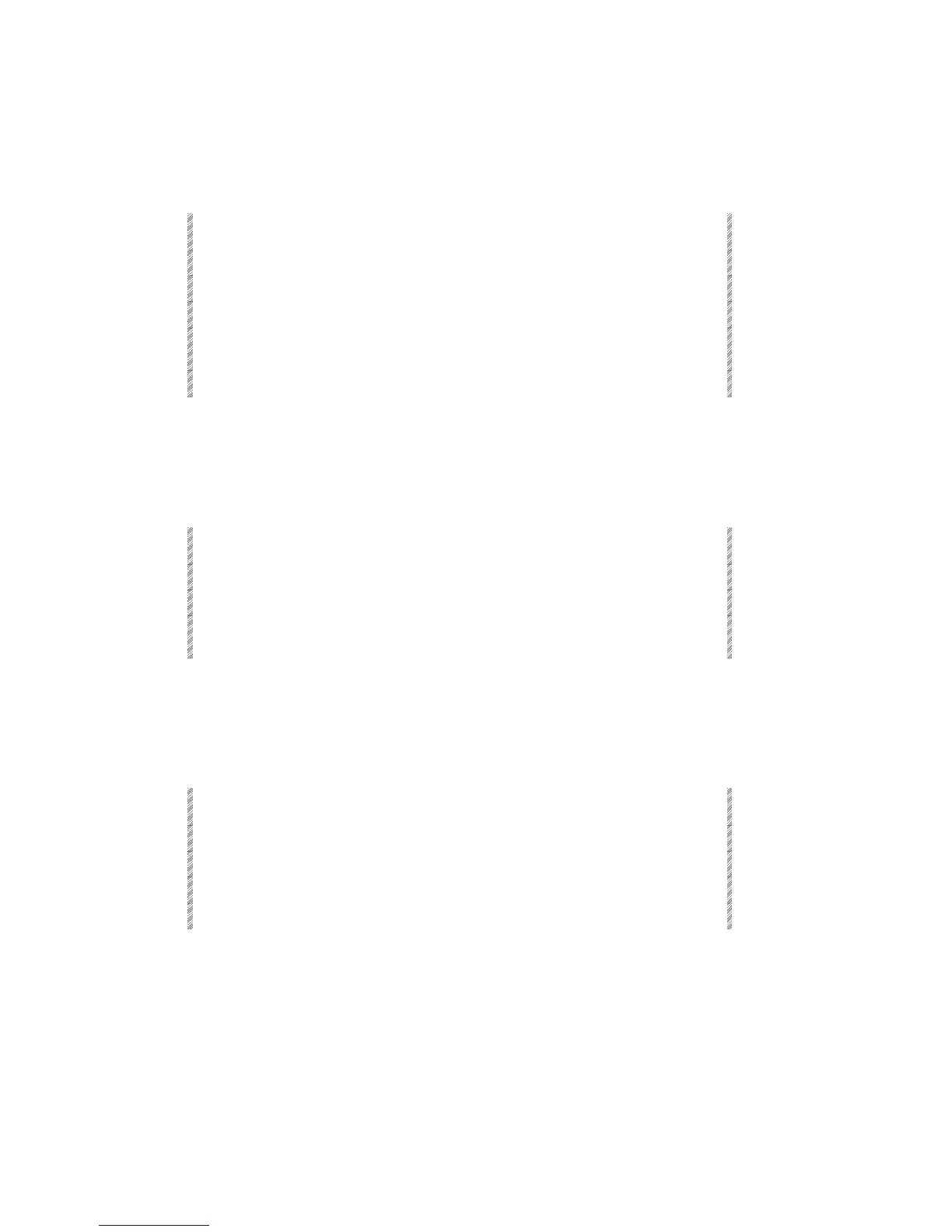Using Parts as Editor Groups
Spark
15-8
Modifying time assignments
Example: Change the time assignment for part 5 in memory 1. This modification does not
turn on the spots/channels in the selected part.
Keypresses Results/Comments
1. Select memory 1.
2. Select Part 5
3. Press [TIME] or [WAIT]
The current time assignment is displayed.
4. Enter the new time
assignment
5. Press [STORE]
The message
Memory 1 Stored
is displayed.
Using Parts as Editor Groups
Parts may be converted to editor groups by selecting a part assignment.
Example: Select the channels that are assigned to part 6 in memory 8.
Keypresses Results/Comments
1. Select memory 8.
2. Select Part 6.
3. Press [ENTER]
The channels and spots in part 6 are an editor
group.
Assigning Parts to Controllers
A part can be assigned to faders and controllers as a group.
Example: Assign part 3 from memory 2 to a fader or a controller
Keypresses Results/Comments
1. Select memory 2.
2. Select part 3.
3. Press [ASSIGN]
The prompt
Assign Key Expected
is displayed.
4. Press an SK. The channels and spots from part 3 are assigned.
Playing Back Parts
Only the A/B crossfader supports playback for Parts.
When [GO] is pressed all of the Parts start fading at the same time. If a part has a wait
time the Wait time begins counting when [GO] is pressed.
The XFade Exam displays the fade progression of an incoming Part Q.
