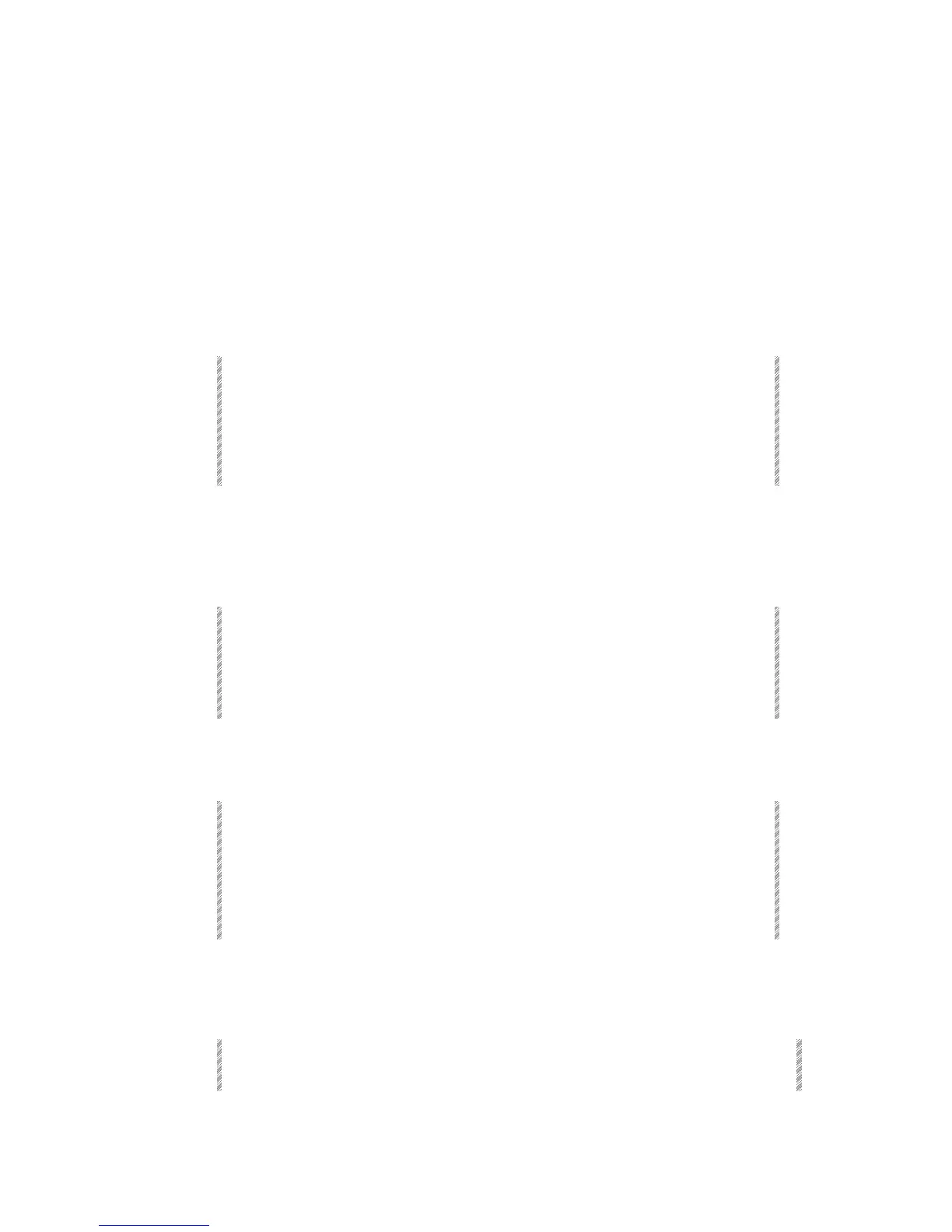The Macro Menu
Spark
18-5
Dedicated function Macros
Macros can be created for special system functions or for frequently used functions. These
dedicated special functions are accessed under F1 Create Macro.
They include:
• Load
• Record
• Print
• Memory dimmer
To program a Macro for the functions listed above:
1. Enter the Macro menu.
2. Press F1 Create.
3. Enter a Macro number in answer to the prompt.
4. Select the function pressing the appropriate F key.
5. Press F1 Store Macro.
Using special function Macros
Load
A Macro key assigned as Load saves opening the Load menu.
1. Select the Macro key designated as load.
2. Enter the play number of the show file you want to load. The current drive and
directory are referenced.
3. Press the Load Macro again. While the loading function is active a
Wait
message appears. When the load is complete a message is displayed.
Record
A Macro key assigned as Record saves opening the Record menu.
1. Select the designated Macro key.
Record
appears in the command line.
2. Enter a show file number.
3. Press the Record Macro again. The current show data is recorded as a show
file.While the recording function is active a
Wait
message appears. A message
notifies you when the recording is complete.
Print
A Macro key, assigned as Print, can be used like Print Screen on the alphanumeric
keyboard.
1. Go to the screen that you want to print.
2. Select the designated Macro key. Hearts run while the printer is working.