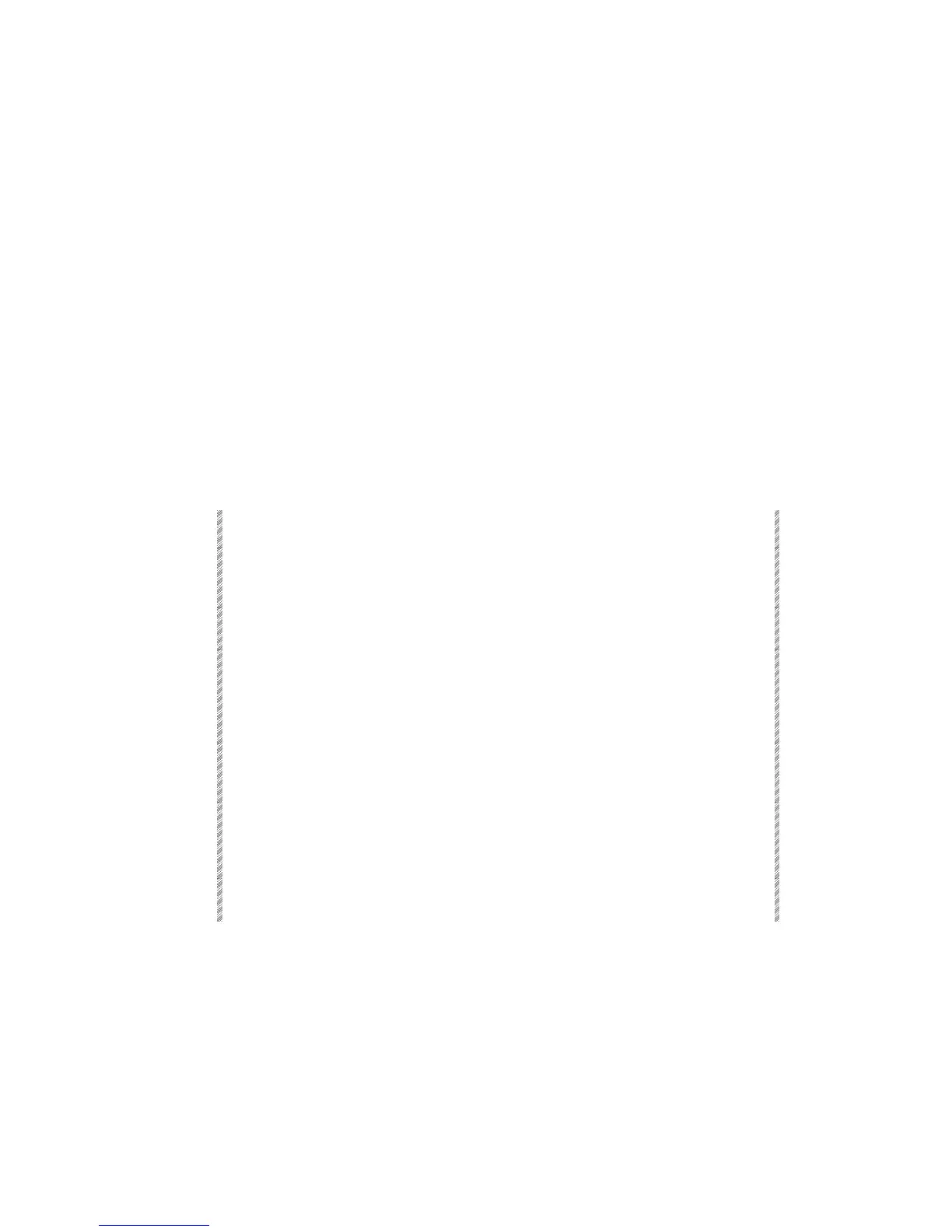The Spot Patch
Spark
21-17
The Spot Patch
This is menu number 13. The Spot Patch menu configures for consistent beam movement
vis a vis the trackball, regardless of the physical orientation of the spots.
Example: You have a number of spots in different positions- one with its head pointed
stage right, on facing stage left, another lying upstage on its back. If you move the
trackball left, you want all spots to move to your left; if you push the trackball up, you
want all spots to move upstage.
There are 8 different positions. Positions 1 - 4 simply invert one or both of the axes.
Positions 5 - 8 swap the x and y axes. Position 1 is the default assignment.
Assigning patch position
If you have selected a range of spots, Spark turns on one lamp at a time. So, if the range of
spots is spots 1 - 6, first spot 1 is turned on. After you have stored the new potion for spot
1 press F3 Advance. The dimmer of spot number 2 goes on and the spot is displayed in
the x/y co-ordinates window.
Keypresses Results/Comments
1. Press F1 Patch Position
The prompt:
Patch position x/y of spot #:
and
graphic displays of the 8 positions are
displayed.
2. Select a spot using the
numeric keypad.
Enter the spot number on the numeric keypad.
A range or a group of spots can be selected.
3. Press F1 Convert To
The dimmer is turned on, so you are working
live. All parameters, except X and Y, are
Home values. Note that a small window
showing the x/y co-ordinates of the spot
appears in the lower left corner of the display.
4. Select one position by
entering the position number
on the numeric keypad.
5. Use the trackball to move the
spot, determining whether
you have chosen the proper
position.
If you want to try another position, just enter a
new position number through the keypad.
6. Press F1 Store Convert
When you are satisfied with your choice of
patch position, store the new information.